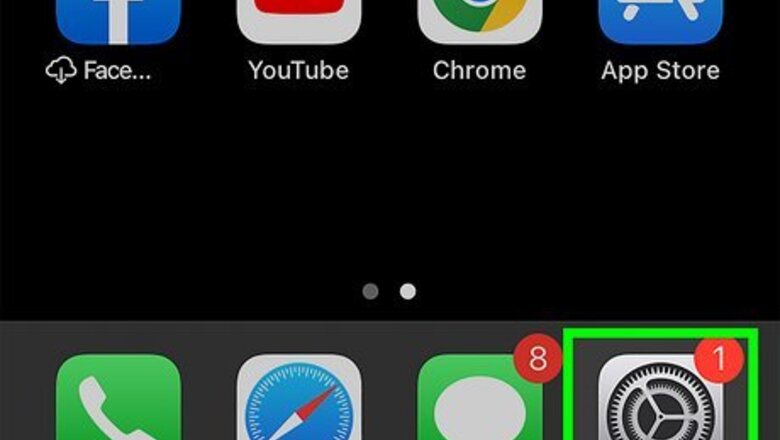
views
- Enterprise apps installed using a Mobile Device Management solution are trusted automatically.
- To trust an app, open "Settings" and to go "General" > "Profiles" or "Profiles & Device Management". Tap the developer name and tap "Trust [developer name]."
- Do not trust an app developer unless you are sure the app you want to install is trustworthy.
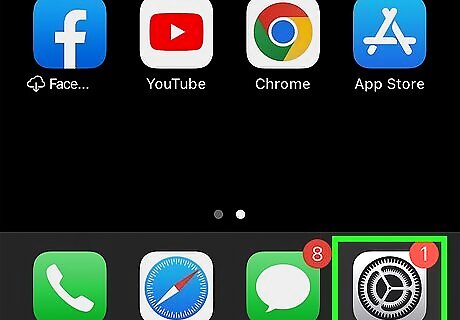
Open the Settings app iPhone Settings App Icon on your iPhone. It has a grey icon that resembles two silver gears. You must have an internet connection to establish trust with an app developer. Make sure your iPhone is connected to the internet.
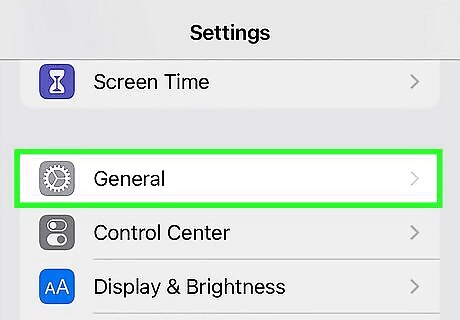
Tap General. It's near the top of the Settings menu.
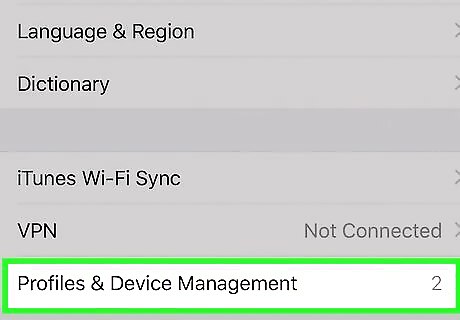
Tap Profiles or Profiles & Device Management. The option you see will be different depending on your model of iPhone, but it should be the first option under VPN. If you don't see this option, try installing the app first. The option will only appear after you've installed an app that requires trust.
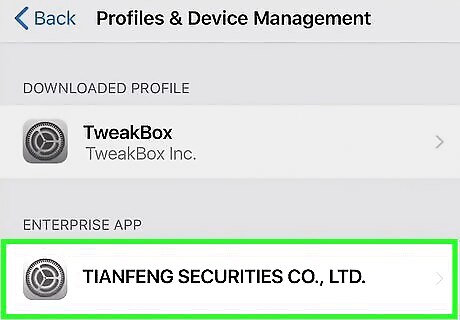
Tap the app developer's name. It should be listed below "Enterprise App" in the Profiles & Device Management menu.
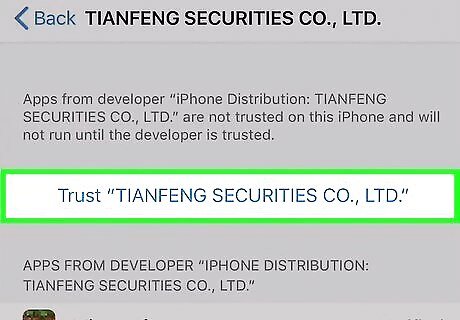
Tap Trust [developer name]. It's the blue text at the top of the menu. This displays a confirmation pop-up screen.
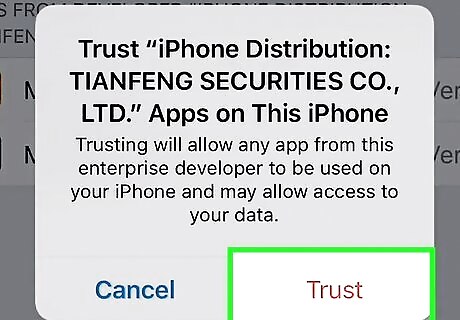
Tap Verify App to confirm. Once you trust the developer, you will see a list of unverified apps from the developer that you have installed on your iPhone. Tap Verify App to verify the app. Once an app developer has been trusted and an app has been verified, you can open the app anytime you want. You do not need to repeat the verification process unless you delete the app.













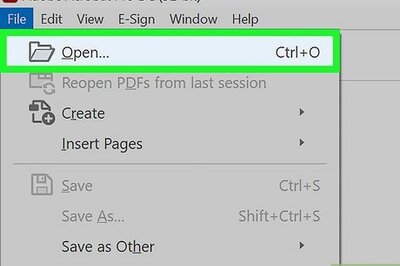




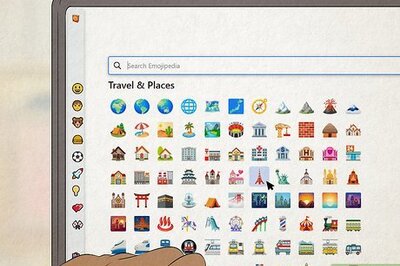

Comments
0 comment