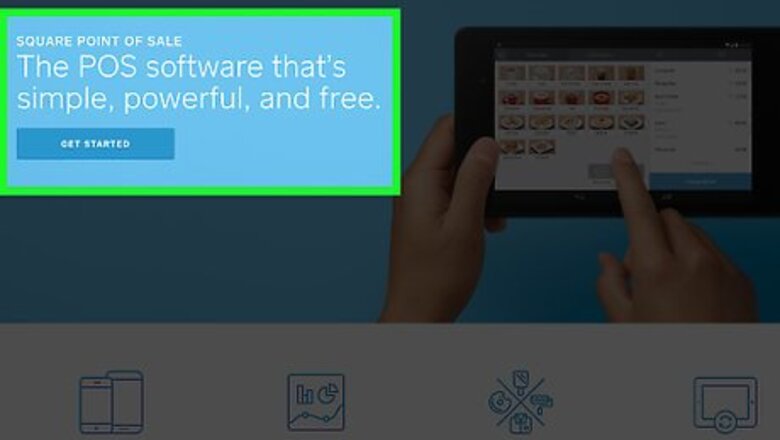
views
Signing Up for a Square Account
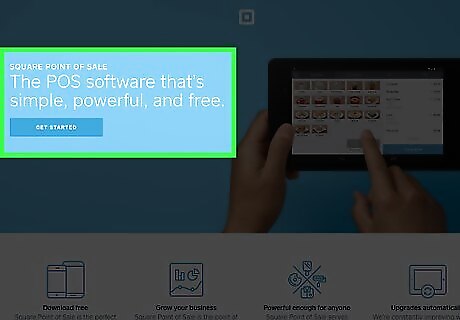
Go to the Square website. Square offers a global website as well, for international users.

Sign-up for a Square account. In order to link your Square account, you first need to create an account on Square.
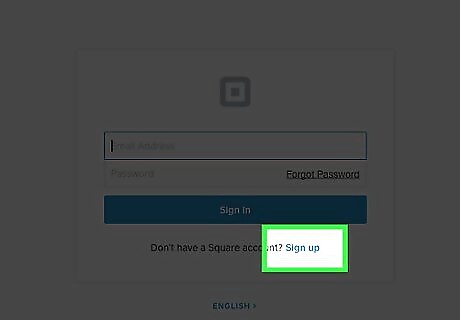
Click on the “Sign-up” button. This will open a new window to create a new account on Square.
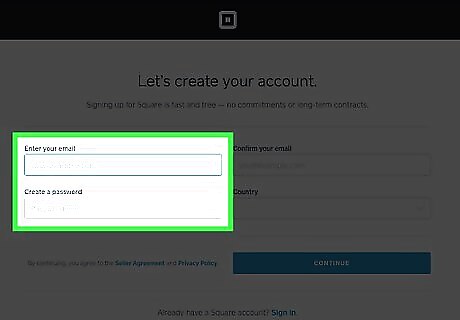
Enter your email ID and password. Then click on “Continue”. This will take you to the next page.
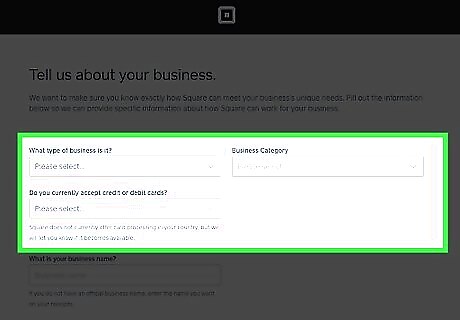
Enter your business information. In the next page, enter your business name and all the other details.
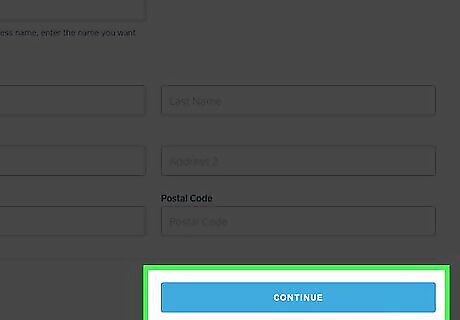
Click on “Continue”. Once the sign-in process is successful, you can proceed to login to your account.
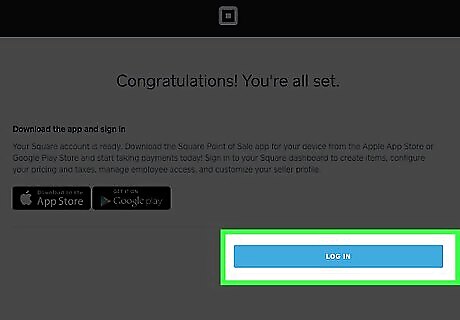
Login to your Square account. Click the “Sign in” button and enter your email ID and password to login to Square.
Linking Your Bank Account Online
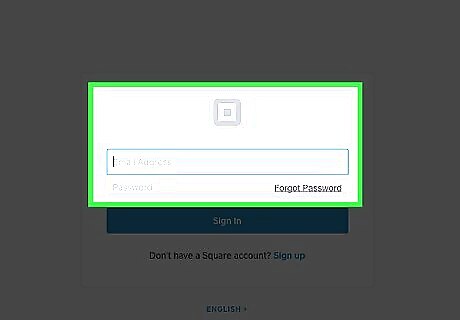
Go to the Square website. You can easily link your bank account to Square, using the traditional online method.
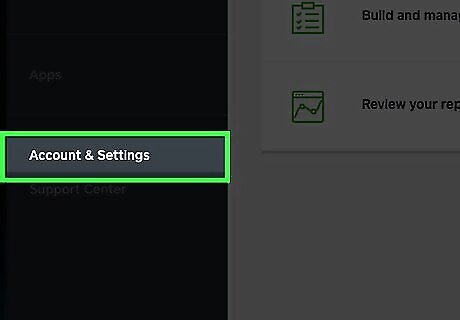
Go to Accounts & Settings. This will let you view or change your account preferences.
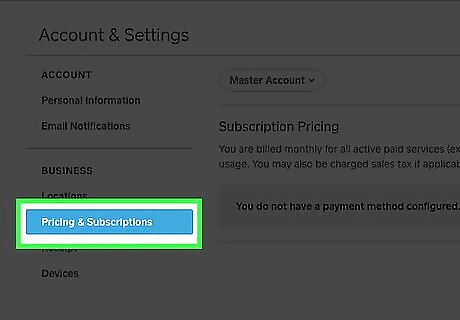
Go to Bank Accounts. Square requires a traditional bank account to support its services. It does not work with prepaid cards or online-only accounts, such as PayPal.
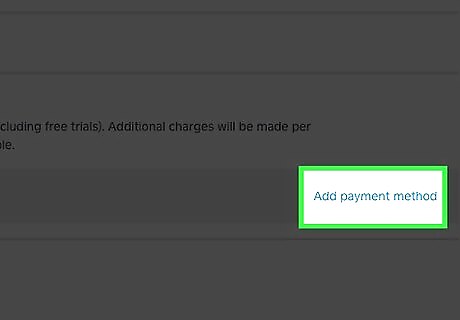
Click “Link your bank account”. Clicking the button will open a new window, wherein you can enter your personal information.
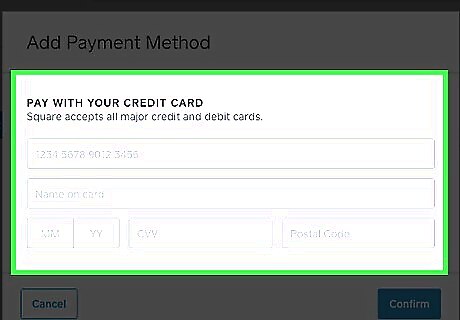
Enter your personal information. You need to do the following: Enter your account name. You will have to enter your name exactly as it appears on your bank account. Add your account number. Make sure that you have entered it right. Enter your check routing number. This is the first of the three sets of numbers on the bottom of your checkbook. Click here to Locate a Check Routing Number.
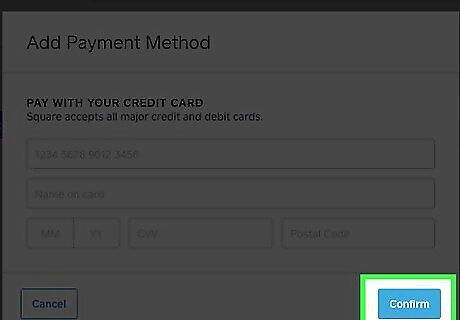
Click Verify. Square will take up to 5 business days (excluding weekends and holidays) to verify your account. While verification is in process, you can continue to receive payments on Square. Your balance will be retained in your account and will be released as soon as the process has been completed.
Linking Your Bank Account on the Square App
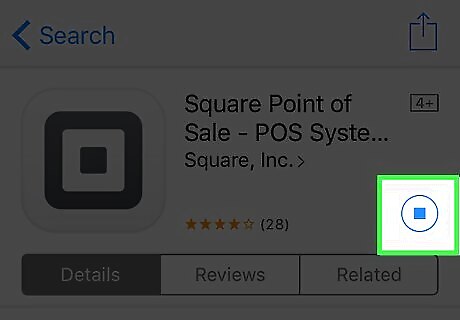
Download the Square Point of Sale App. You can easily link your bank account from your Android or iOS device, using the Square Point of Sale App. For iOS devices, download and install the free Square Point of Sale app from the Apple App Store. For Android devices, download and install the free Square Point of Sale app from the Google Play store.
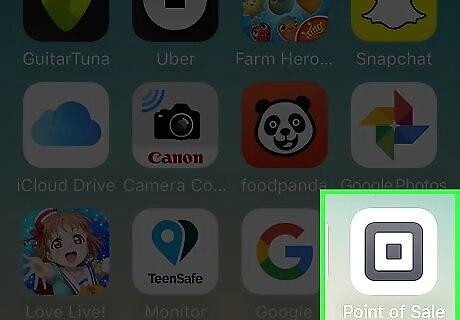
Open the app on your device. Tap the Square icon on your phone or tablet. This will open the app.

Tap the Menu icon. This is the one which looks like three horizontal lines.
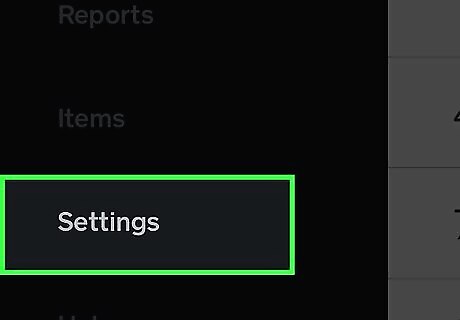
Select Settings. This allows you to view or change your account settings.
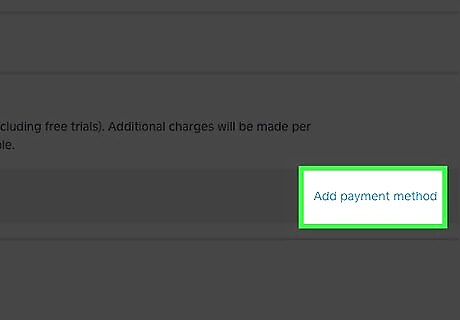
Tap “Link Bank Account”. Enter your account holder’s name, bank account number and routing number.
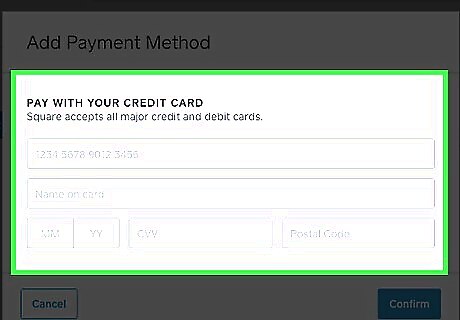
Click Continue. Square will then proceed to verify your account.



















Comments
0 comment