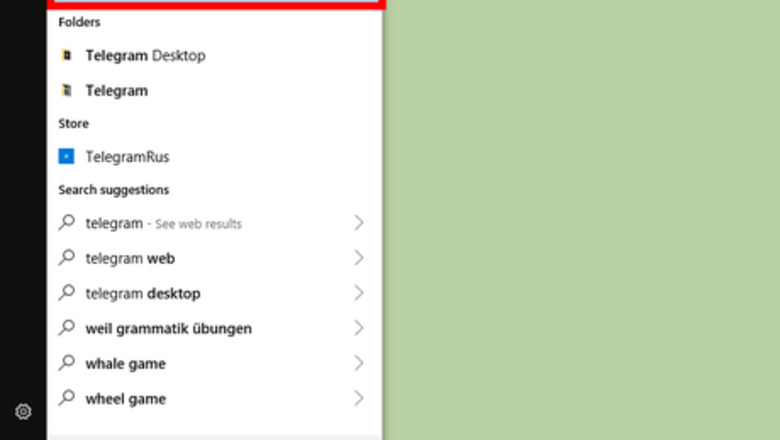
views
On Windows
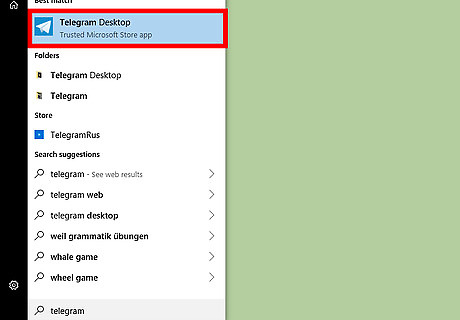
Open the “Telegram” app. It's a round icon depicting a paper flight in blue background. If you can't find it, open the Start menu by pressing on the Windows button and search for “Telegram”.
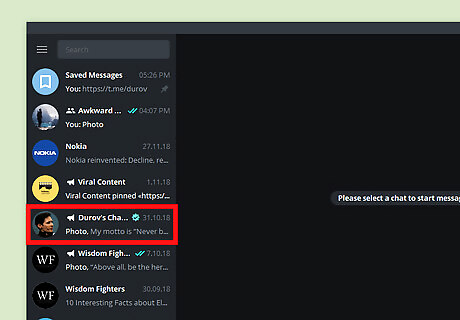
Right-click on the channel you want to leave. You can see your friends and channels on the left side of the app. A context menu will show up when you right-click on it.
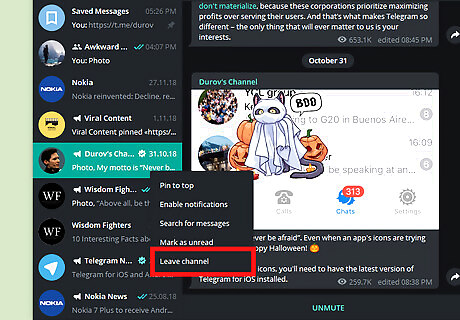
Select Leave channel from the menu. A confirmation box will pop up on your screen.
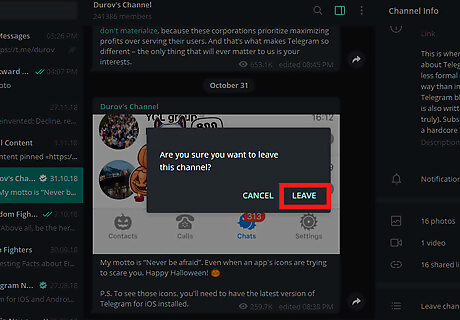
Leave the channel. Click the LEAVE option from the dialog box to confirm your action. The channel will disappear from your list. That's it! Alternatively, open a channel and navigate to the “Channel Info” section. Then, click on the Leave channel option at the bottom and confirm your action.
On the Android App
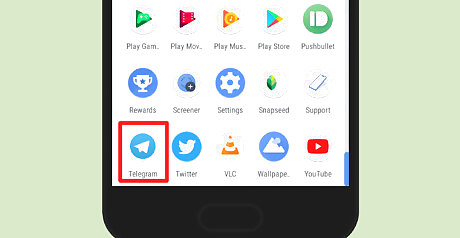
Launch the Telegram app. It's a round icon depicting a paper flight in blue background. You can usually find it in the app drawer.
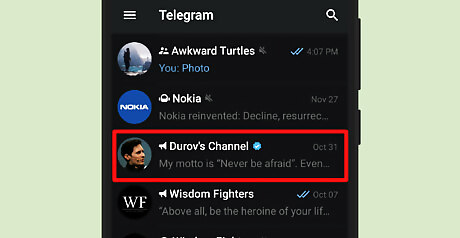
Tap and hold the channel you want to leave. A menu panel will show up at the bottom.
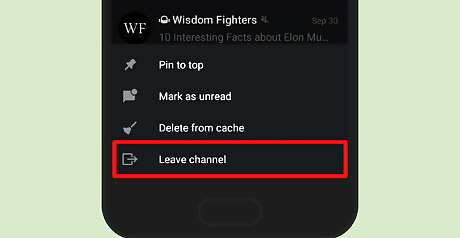
Tap on Leave channel. It will be the last option in the list. You will see a dialog box open up.
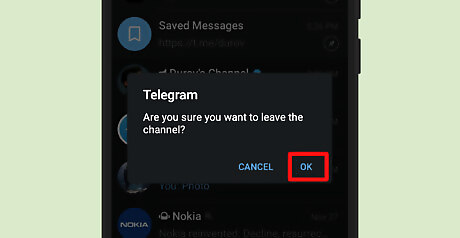
Tap on the OK option to confirm your action. You can also find the “Leave channel” option on the "About" section of a Telegram channel. That's it!














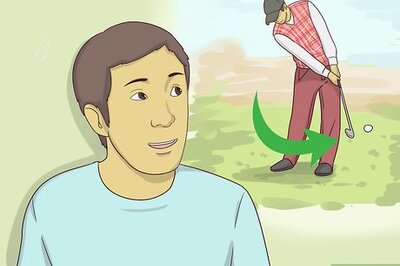


Comments
0 comment