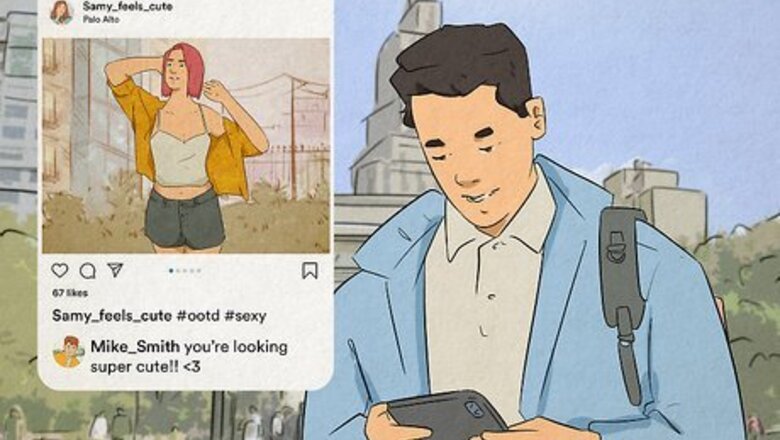
views
- If you comment on someone's post and nobody can see that comment except you, you're likely restricted.
- If both you and the person in question have Activity Status enabled, you won't see when they're active if you're restricted.
- If you never see the "Seen" status on messages you send to that user, they may have restricted you.
Leave a Comment on a Post
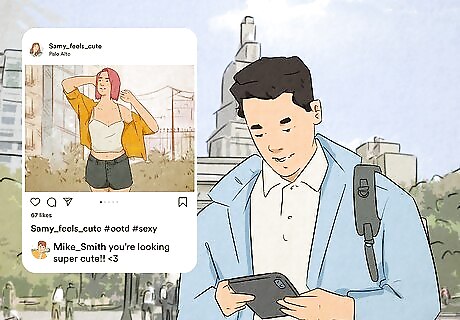
When a user restricts you, you can still leave comments on their posts. The catch is, these comments will only be visible to you, not other people who view the post. The best way to find out if you're restricted is to comment on one of their posts and ask a mutual friend if they can see your comment. If your comment isn't visible to your friend but you're able to see it just fine, the post's creator likely restricted your account. If the post has a lot of comments, it might be tricky for your friend to find the one you left. Make sure your friend check's the comment list thoroughly before jumping to conclusions. If the person restricted you, they'll see "restricted comment" instead of your actual comment. If they want, they can tap the See comment link below this message and choose to Approve or Delete it.
Check Their Activity Status
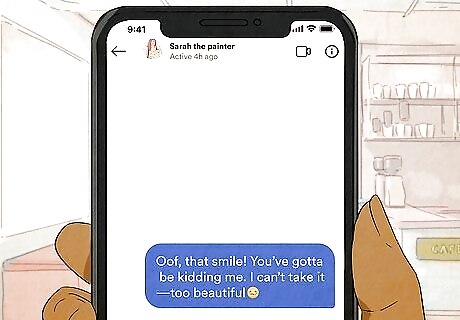
If you've exchanged direct messages with the person in the past, look for their Activity Status in your inbox. As long as you haven't disabled your own Activity Status, you'll see a green dot or a timestamp next to the profile photo of each person who also has Activity Status enabled. If you know the person you're worried about is active online right now and you both for sure have Activity Status enabled, they may have restricted your account. This isn't the most reliable way to find out if you're restricted as many people disable Activity Status for privacy reasons. But if you've always been able to see statuses like "Active yesterday" "Active 30m ago" but don't now, it's possible they've restricted you.
Send a Direct Message

Usually when someone reads your DMs on Instagram, you'll see the "Seen" status in your inbox. However, if a person has you restricted, you'll never see if or when they've opened your message. If you send a DM and it remains unseen indefinitely, you might be restricted. This can be a tricky way to determine whether you're restricted, as some people don't read their Instagram messages right away. However, if the person has been quick to respond in the past but no longer opens your messages, they've likely restricted you.
How to Restrict Someone on Instagram
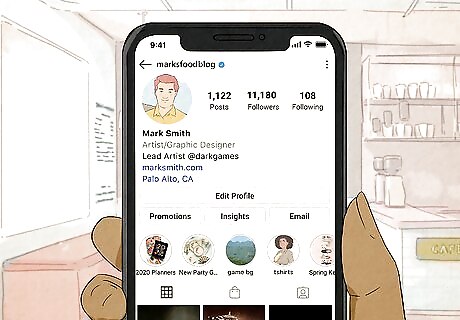
Go to the profile of the person you want to restrict. Whether you're just curious what restriction looks like from the other side or there's someone you'd rather not allow to comment on your posts, you can easily restrict any of your friends (temporarily or permanently) from their profile. If someone is harassing you on Instagram, don't hesitate to block and report them.
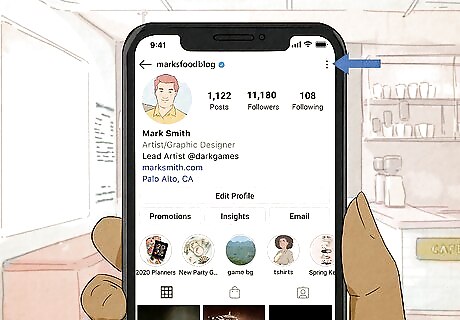
Tap the three-dot menu. If you're using an Android, you'll see three vertical dots at the top-right corner. On an iPhone or iPad, it'll be three horizontal dots, also at the top-right.
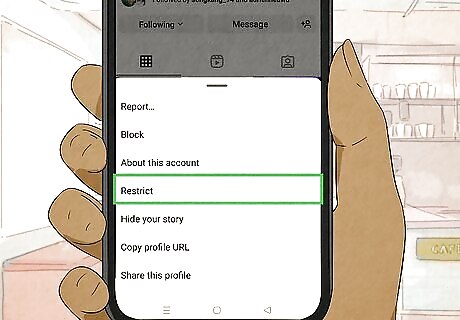
Tap Restrict. A brief menu will expand.
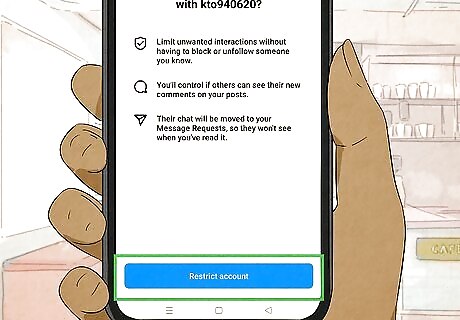
Tap Restrict Account. Once the account is restricted, you'll no longer be notified when they comment on your content. If you had a direct message conversation with this person, the chat will move to the Requests folder rather than your inbox. To get there, open your messages and tap the Requests tab at the top. To unrestrict an account, return to the person's profile, tap the three dots, then tap Unrestrict.
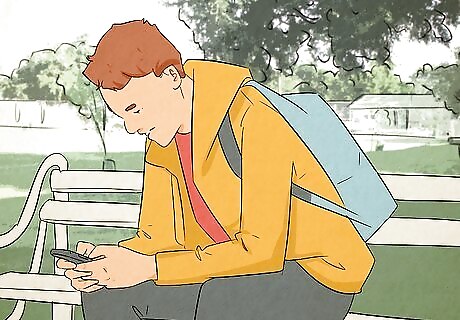
Allow a restricted comment to appear on a post (optional). When someone you've restricted leaves a comment on your post, you'll see a See comment link instead of their actual comment. If you'd like to allow that comment to appear normally, tap that link, and then select Approve. You can also tap Delete to delete the comment completely.

















Comments
0 comment