
views
- Place your router in a location with the least amount of obstructions between it and your device.
- Try using the 5GHz band for faster internet speeds.
- Make sure to update your router’s firmware for the best performance available.
Create a clear path
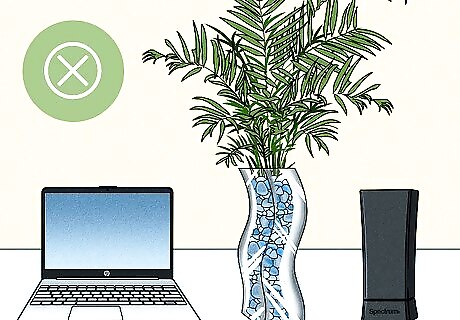
Remove physical obstructions between your computer and the router. A Wi-Fi signal can usually travel about 1000 feet, but every wall drops that by about 100 feet. To maintain the most reliable internet connection, make sure your computer has line-of-sight access to the router. If that's not possible, you can still improve reception by minimizing some barriers: Place the router high up, such as on a wall mount or high shelf. If the router is on the floor or on a low table, you'll be wasting much of the router's signal 360-degree range. Glass from mirrors and windows reflect Wi-Fi signals back around the room. If you can't move the router away from glass, try covering the glass with a curtain or cloth. Thicker walls, such as those made of brick, concrete, or stone, seriously impact signal strength. You may also run into trouble if your walls contain metal ducts, studs, and pipes. If your walls are impeding the Wi-Fi signal, open the door to the room where your router is, and place the router is as close to it as possible. Tall furniture and appliances can block signals, especially when leaning against thick walls. Avoid setting up your wireless router in rooms with lots of tall objects.
Try 5 GHz
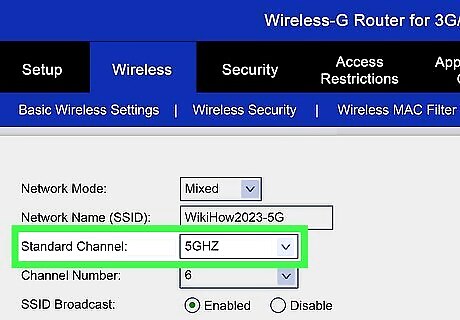
Switch to 5 GHz. If you have a dual-band router (2.4 GHz and 5 GHz), log in to your router's admin website and switch the wireless band setting to 5 GHz. The 5 GHz frequency has a higher data rate, leading to faster, more consistent internet speeds. However, 5 GHz has a smaller effective range compared to 2.4 GHz. If your wireless device is far from the router or there are a lot of solid obstacles between them, sticking with 2.4 GHz will be more reliable. Some routers allow you to set up both bands at the same time as different networks. You can try both frequencies on your device to see which one has better performance for your setup.
Reduce interference

Eliminate 2.4 GHz wireless interference. If you're using 5 GHz you can skip this step. If your only option is 2.4 GHz, interference from common household electronics and neighboring networks can lead to dropped connections and slow speeds. Try minimizing interference from the following sources to maximize your internet speed: Your neighbor's wireless network. Move your router closer to the center of your home or office if your neighbor's router is too close to yours. 2.4 GHz cordless phones and Bluetooth accessors. High-voltage household items like air conditioners, microwaves, refrigerators, and washing machines. Baby monitors and wireless security equipment.
Try a less crowded channel
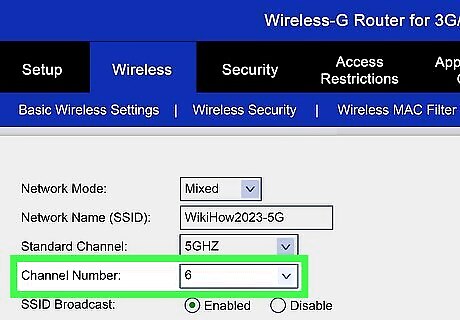
Connect the Wi-Fi router to a less-busy channel. If too many of your neighbors are using the same Wi-Fi channel, your connection is likely slow and/or spotty. Try a free Wi-Fi scanning tool like inSSIDer by MetaGeek to identify the least crowded channel to connect to. If you have a 2.4 GHz wireless router, you'll want to make sure it is connected to one of the three non-overlapping channels—1, 6, or 11. This can be done in your router's administration portal in the Wi-Fi or Wireless section. Look for a sub-menu called Radio or Channel. If you have a 5 GHz router, there's less chance of a crowded channel resulting in a slow connection, though it's still possible.
Consider an extender or more antennas

Add a wireless range extender or additional antennas. If it's not possible to be within 50 to 100 feet of your router and/or there are physical obstructions, you can use a range extender to rebroadcast your router's Wi-Fi signal in other parts of your home or office. You can also try adding more antennas. For example, you might have one antenna at a 45° angle, one at 60°, and one at 35°. That way, the signal will blanket the area. See this wikiHow to learn how to set up a range extender. Another option is a mesh router. This type of router consists of multiple access points placed throughout the home to boost signal in those locations. The advantage of a mesh router to a range extender is that you can manage all of the access points from one central admin interface.
Restart the router
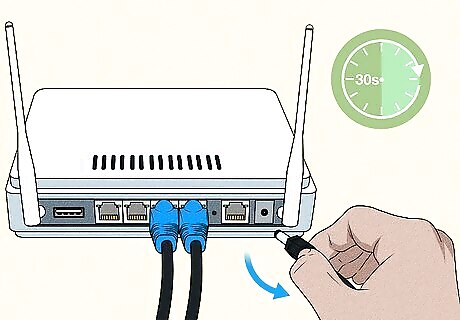
Restart your router at least once a month. To do this, turn off the router, wait for 30 seconds, and then turn it back on. Let it run for about 5 minutes, and then check your internet speed. You can check your internet speed online at speed test websites like https://www.speedtest.net/. Restarting your router is also a great way to fix common internet connection issues.
Craft a reflector

Create an aluminum foil reflector. If you're unable to boost your Wi-Fi signal far enough and don't have a repeater or mesh router, you can make a parabolic reflector out of aluminum foil to place behind your router's antennas. Here's how: Cut about 11" of aluminum foil from the roll. Tightly wrap the foil around a 2-liter soda bottle. Unwrap the foil after a few seconds—it should now be curved. Place the curved foil behind the antennas of the router so the open part of the curve is facing the direction you want to send a higher level of signal.
Remove devices from the network
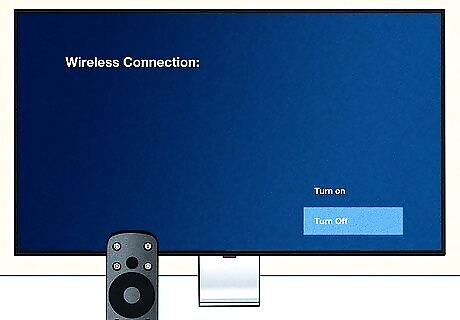
Disconnect unused computers and accessories from the network. If you have multiple computers, phones, tablets, printers, Smart TVs, and other accessories using your wireless network at once, you might be slowing down your wireless network. Turn off or disconnect the devices you aren't using to improve network speeds for those you are using. You can limit the number of devices your router will allow to connect at a time. This is typically done by logging in to your router's administrator website and adjusting settings in the LAN or Local Network area. You can add or change the password to your Wi-Fi to prevent devices that you don’t know from joining the network.
Keep the router up-to-date

Update your router's firmware. If you're still experiencing poor reception, your router may be in need of a firmware update. This can usually be done in your router's admin portal, but some routers require additional steps. See this wikiHow to learn the basics of updating your router's firmware.
Purchase an updated router

Get a new router about every 3 years. If you've had your router for 3 or more years, it's probably time to replace it and set up a new router. That's about their average lifespan, since they're typically on 24 hours a day, 7 days a week, and they're often exposed to things like power outages or surges. You can also buy a USB wireless network adaptor for your computer if the built-in network adaptor is slow or not working. Buying equipment like routers, modems, and extenders from the same manufacturer can improve your network’s performance.











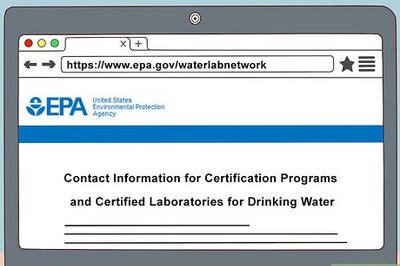

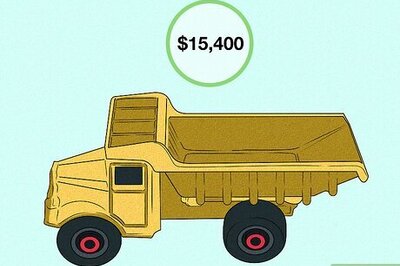






Comments
0 comment