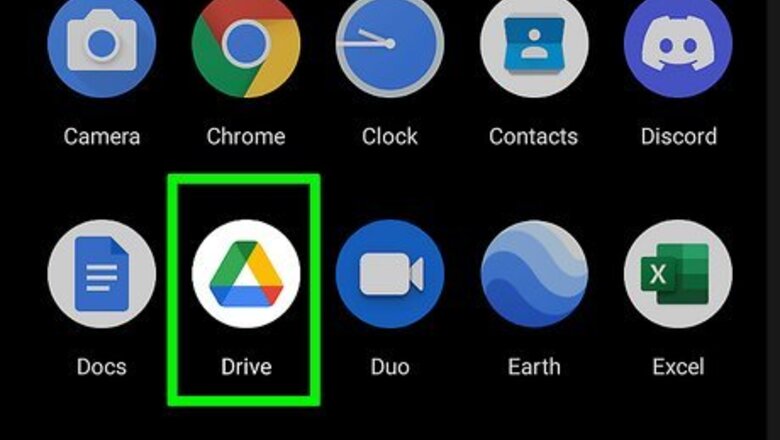
views
- On Mobile, tap ⋮ > Manage people and links for your chosen folder. Tap the users you want to hide the folder from and then tap Remove.
- On a computer, find the shared folder you want to be private. Click the profile icons, then click the drop-down menu next to the person you want to remove.
- The profile icons are located at the top of the window where it says "My Drive > FOLDERNAME >"
Using the Mobile app
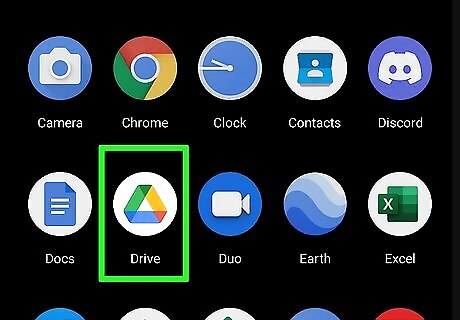
Open Google Drive. This app icon looks like a red, green, blue, and yellow triangle. You can find it on one of your Home screens, in the app drawer, or by searching.
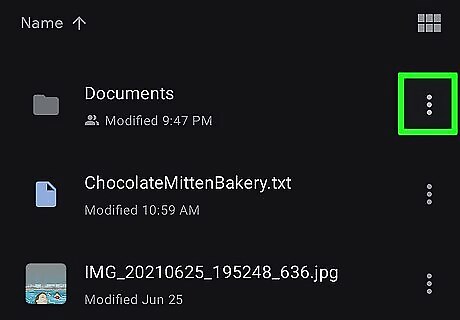
Tap ⋮ next to the shared folder you want to make private. You'll be able to tell which folder is shared if it has multiple profile icons in the lower right corner of the folder's thumbnail. You can also tap the Shared tab at the bottom of your screen to filter the view to show you only folders and files that are shared with others.
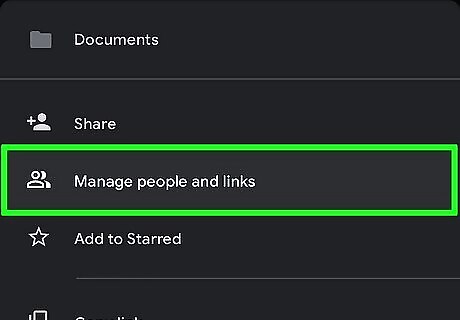
Tap Manage people and links. It's usually the second item in the menu if you have the necessary permissions (if you don't own the folder, you'll need to have Editor-level permissions to change the sharing settings).
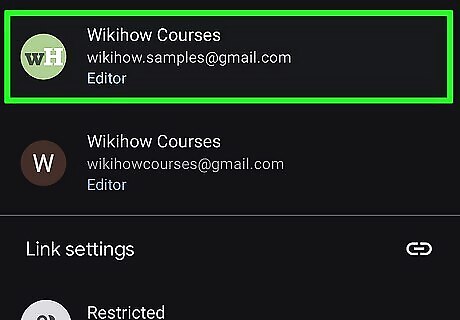
Tap the users that you want to hide the folder from. If your folder is shared with multiple people, you'll have to repeat this process with everyone.
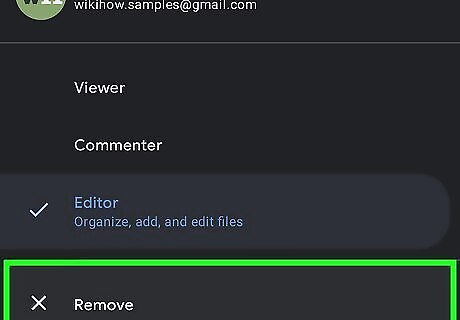
Tap Remove. It's next to an icon of an x and will remove that person from seeing your folder instantly.
Using a Web Browser
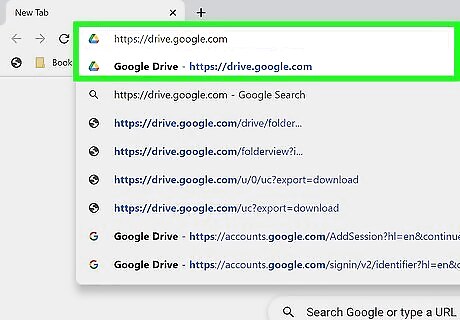
Go to https://drive.google.com/. Log in if prompted. You can use any web browser to change your sharing settings to hide folders in Google Drive.
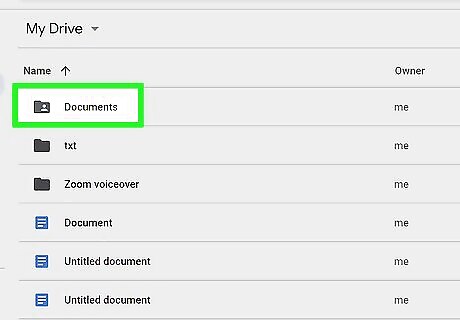
Double-click the shared folder you want to make private. The folder will load in the same tab with a list of all the files. You can also right-click the folder to get a menu without opening it.
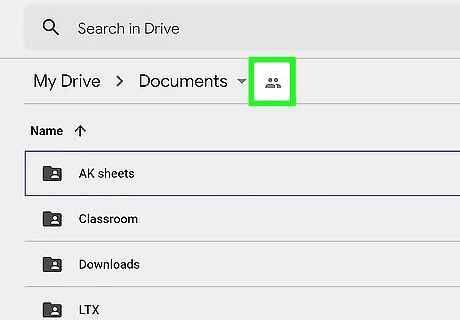
Click the multiple profile icons. It's at the top of the folder next to "My Drive > FOLDERNAME >" and will open a sharing window. If you right-clicked earlier, click Share to see the same window.
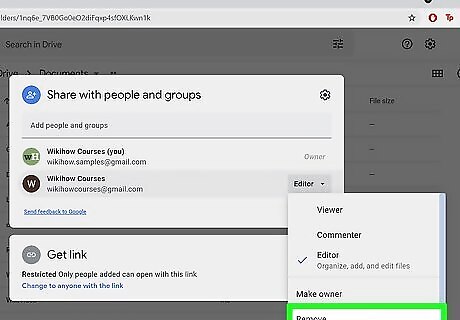
Click the drop-down menu to the right of a name and click Remove. If the folder is shared with multiple people, you'll need to repeat this process for everyone.
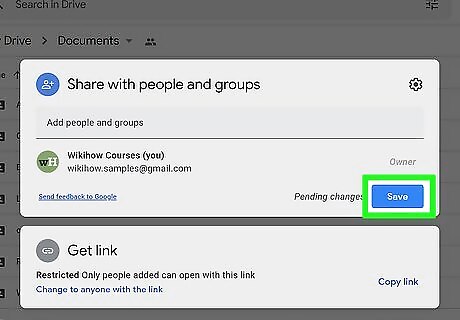
Click Save. This will close the window and save your changes. The people you removed from the folder will no longer be able to see it.














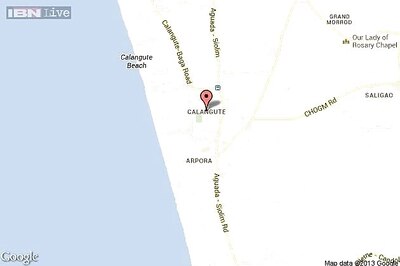

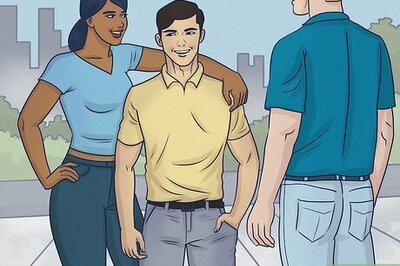
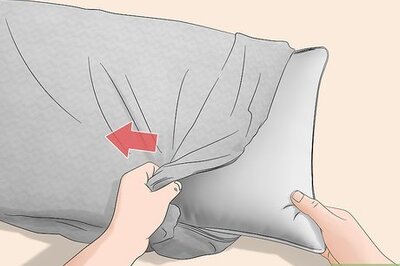
Comments
0 comment