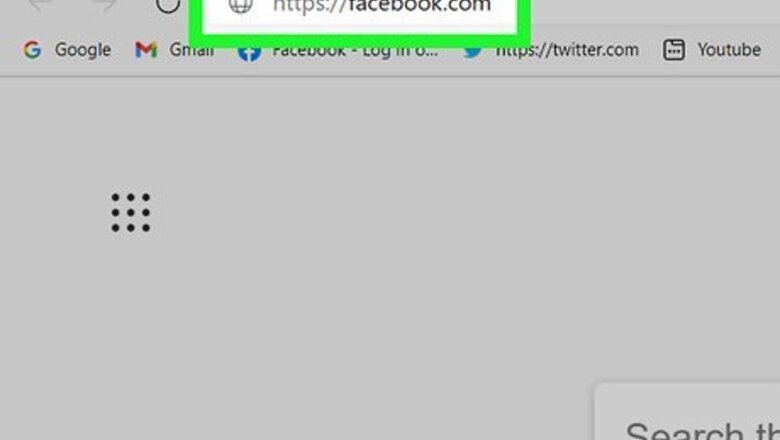
views
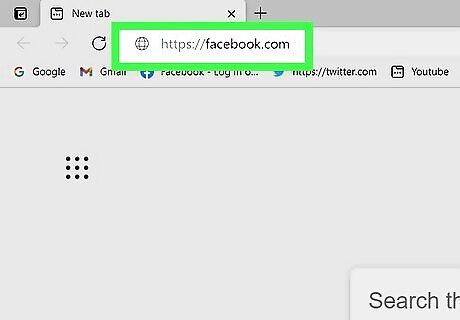
Go to https://facebook.com and log into your account. You'll need to use the desktop version of the site to find the link for publishing tools. There is no way to view or edit post drafts using Facebook on a phone or tablet.
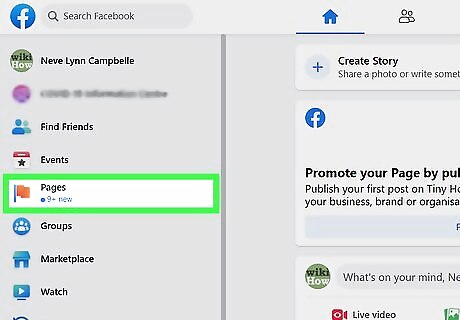
Click the Pages menu. It's in the left panel.
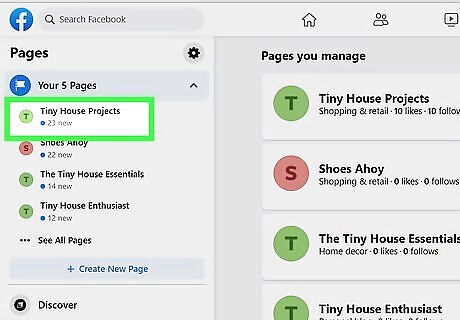
Select your Page. This opens your Facebook Page.
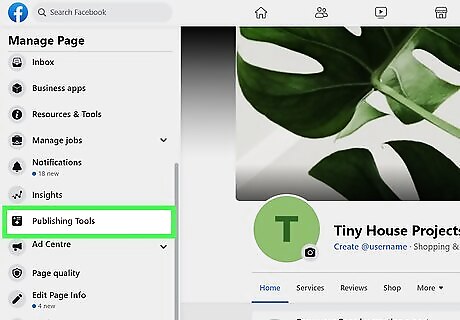
Click Publishing Tools. It's in the left panel toward the bottom.
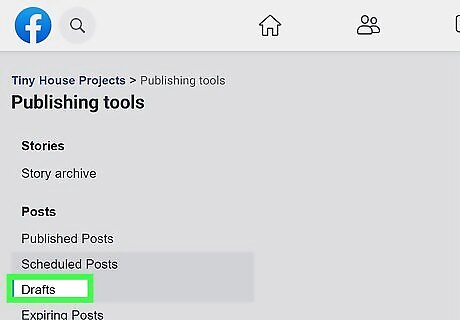
Click Drafts. It's in the left panel under the "Posts" header. You will find all of your saved drafts here. To create a new draft, click +Create at the top-right corner.
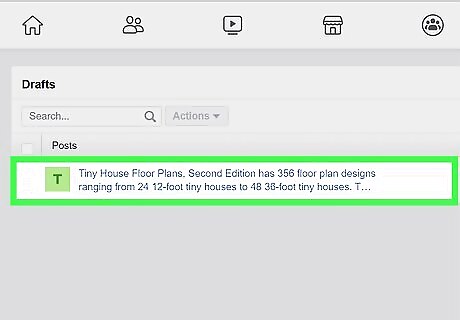
Click a draft to view a preview of the post. This shows you how the post would look if you were to post it right away.
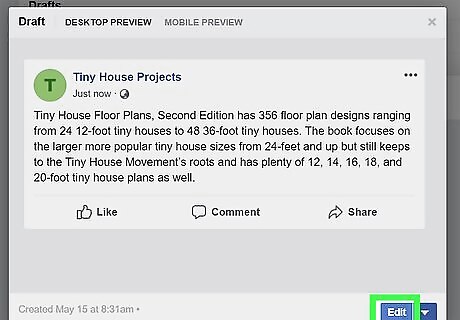
Click Edit to edit the draft. If you want to make more changes, click this button at the bottom of the preview window. If you want to post without editing the draft, click the down-arrow next to "Edit" and select Publish to publish now, or Schedule to choose an automatic posting date.
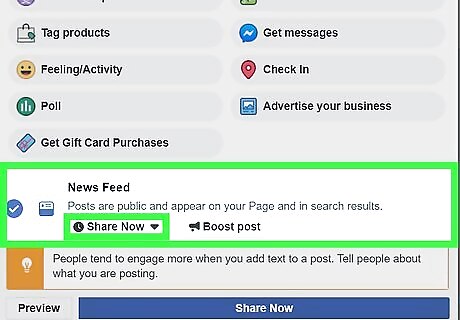
Save additional changes to the draft (optional). If you make more changes to your draft and want to save them without posting yet, here's how you can do so: Click the button under "News Feed" and select Share Now. Click "Save." This changes the "Share Now" button at the bottom to a "Save as Draft" button instead. Click the Save as Draft button to save your progress.
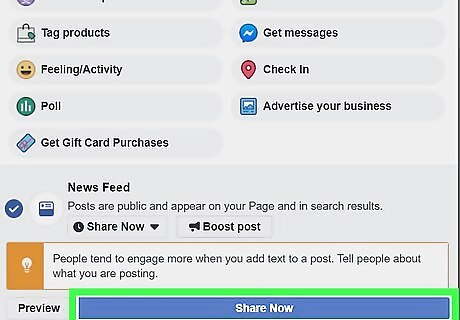
Share your post (optional). When you no longer need to make edits, you can share the post on your Page's news feed. Here's how: If you want to share the post right now, make sure Share Now is selected in the menu below "News Feed." If you see something else there, click the button and select Now from the list. Then, click Share Now at the bottom to share your post. If you want to schedule the post for a later date (or backdate it to a previous date), select Schedule or Backdate, select a date, and then click Schedule or Backdate to confirm.














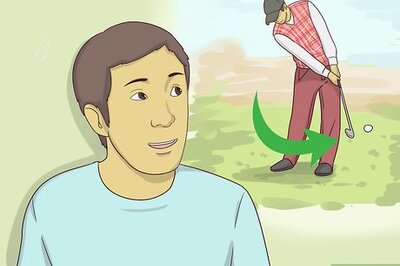

Comments
0 comment