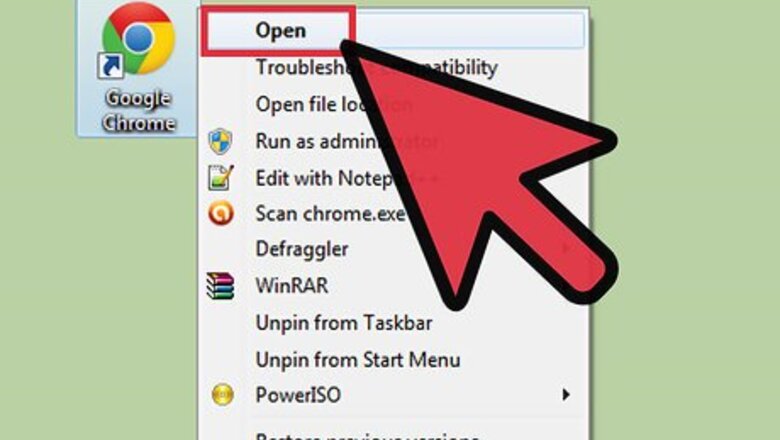
views
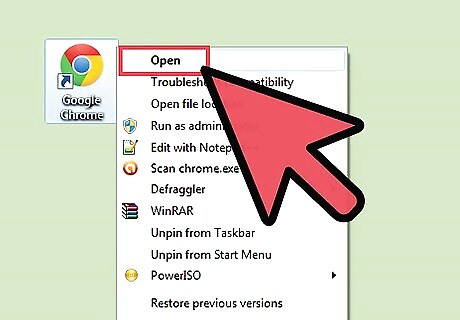
Open your favorite browser.
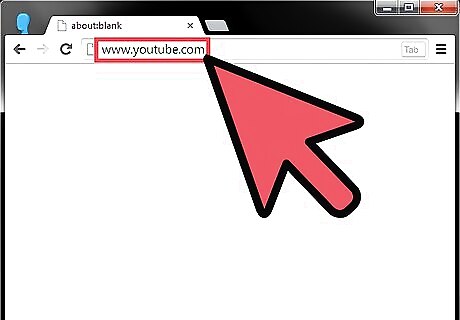
Go to YouTube.com.
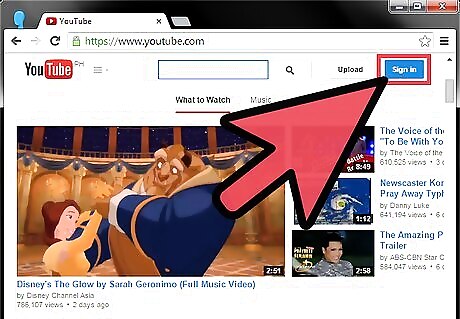
Click the "Sign In" button at the top right corner of the page.
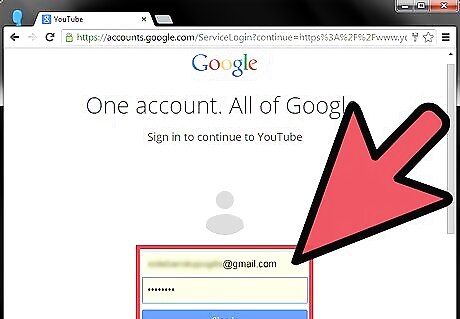
Enter your email address and password.
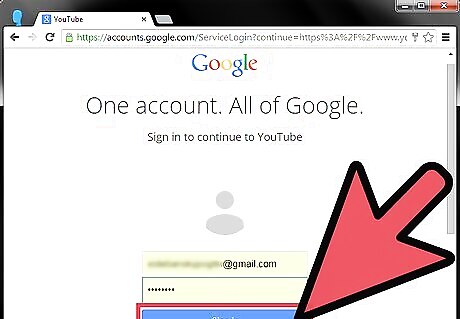
Click "Sign in".
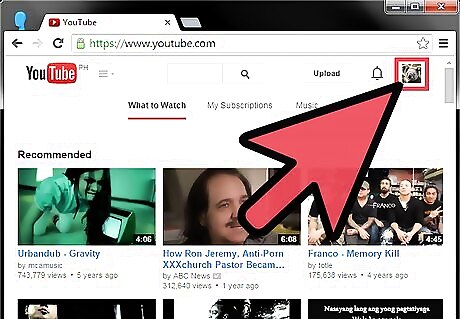
Click on your thumb image at the top right corner of the page.
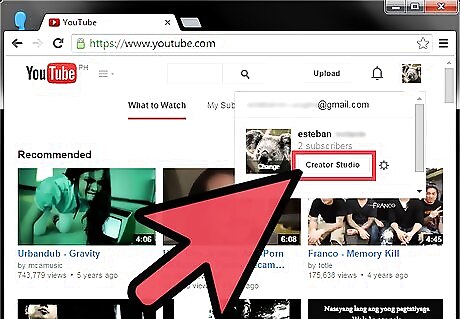
Click on the “Creator Studio” button.
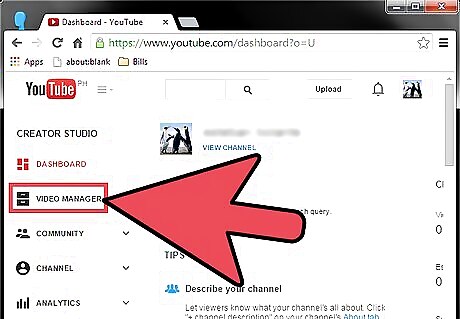
Go to “Video Manager”.
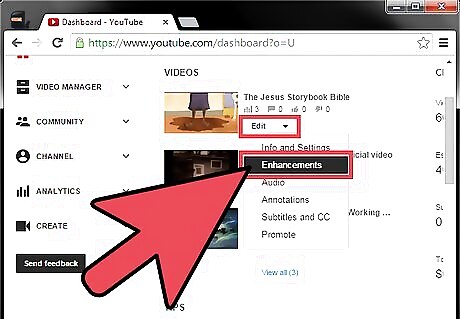
Choose the video that you want to edit. Click the edit button and then select “Enhancement” from the drop down. Here, you can "Fill Light", " Add Contrast", or "Increase or Decrease Saturation and Color Temperature".
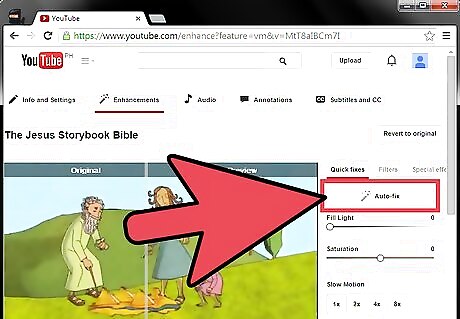
Click on the "Auto-Fix" Button for adjusting light and color. Do this if you are not sure if you want to edit.
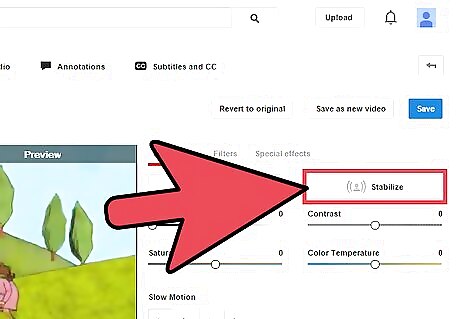
Click “Stabilize” to remove jerky camera motions.
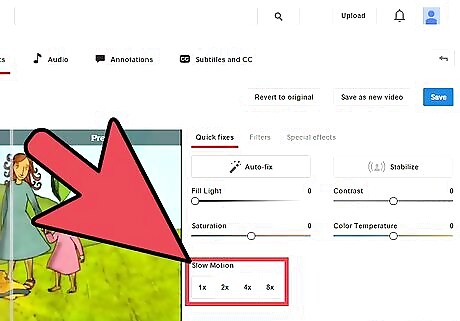
Increase or decrease the speed of the video using "Slow Motion" settings.
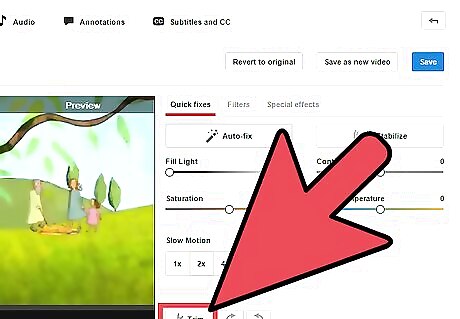
Crop unwanted portions of the video using the "Trim" settings.
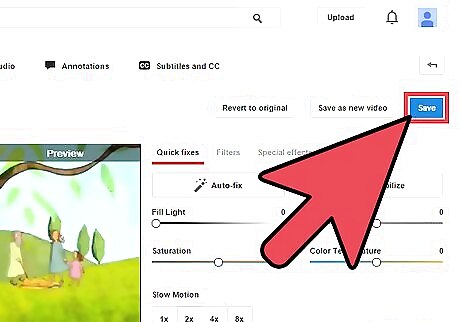
Click "Save" if you are happy with the changes. Otherwise, Click the "Revert to Original" button. It will take some time for the changes to take effect. Hit Refresh after some time and open the video to see the changes.
















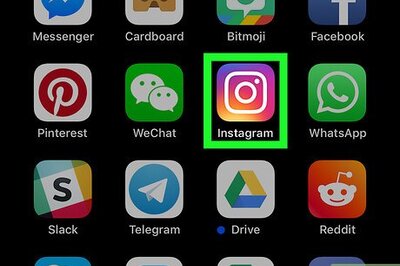

Comments
0 comment