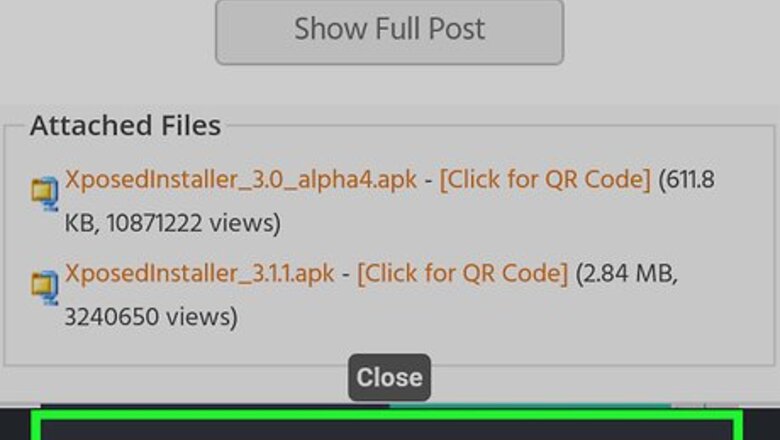
views
For this to work, we’ll be using the Xposed Framework, which requires root access. It’s a free application with plenty of available modules that enable cool and useful features at the system file level, which means you won’t be having icons in your notification bar like most apps do with the same purpose. If you’re rooted, then you can start at Step 1.
Installing the Xposed Framework
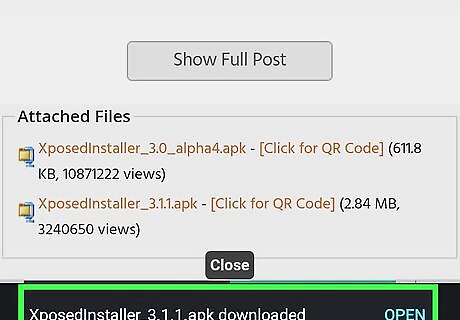
Download the installer. First you’ve have to get the Framework installer, which you can find in the Xposed Module Repository site.
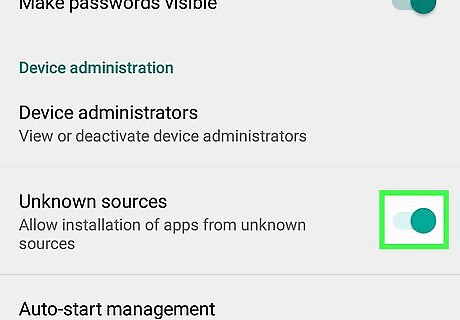
Install the .apk file. Before you can install the Framework, you have to make sure that “Unknown Sources” is checked in Settings > Security > Device Administration. This enables installing third-party application not found in the Google Play store. Then you can directly install the .apk file if you downloaded it onto your device. If you got the file from your PC or Mac, you’ll have to transfer it somewhere to your phone memory or SD card, then install it. It should look like the typical Android application installation procedure.
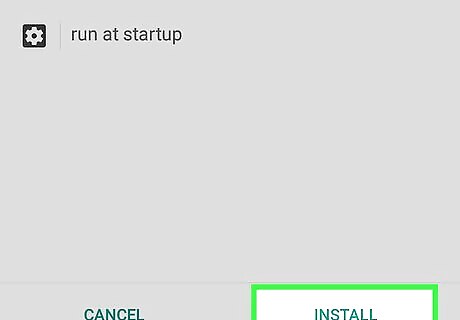
Install/Update the Framework itself. Locate the app icon and press it. Once it has loaded, go to Framework. Here you can install or update the Framework in case yours is outdated. Once that is done, reboot your device. There is a "Soft Reboot" button at the bottom of the screen, which will reboot that device more quickly.
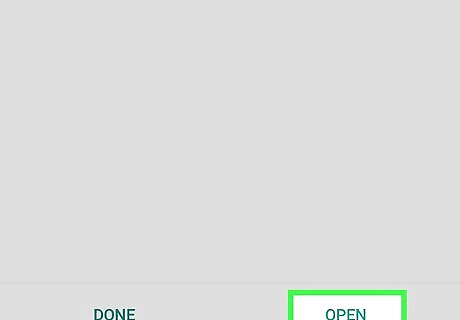
Download your desired mod. Please refer to the next part.
Downloading the XHaloFloatingWindow Module
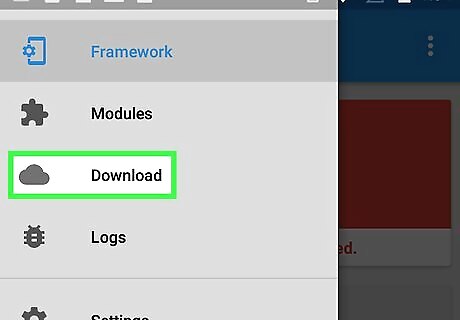
Go to "Download" in the main app screen of Xposed.
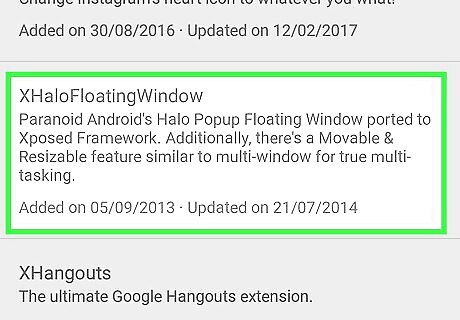
Scroll down until you see the XHaloFloatingWindow module. Tap it when you find the button.
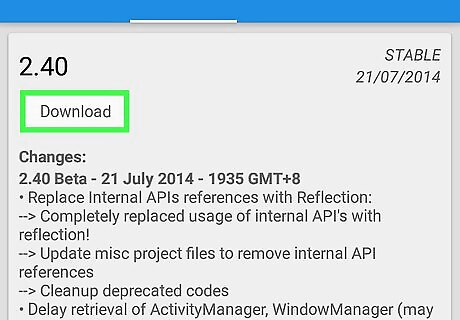
Read the description and other info. This is optional. Once you’ve finished reading, tap "Download."
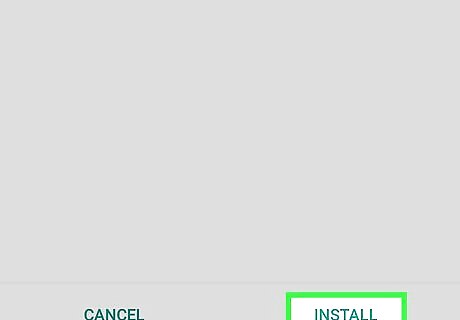
Tap "install" once it’s done downloading.
Enabling the Module
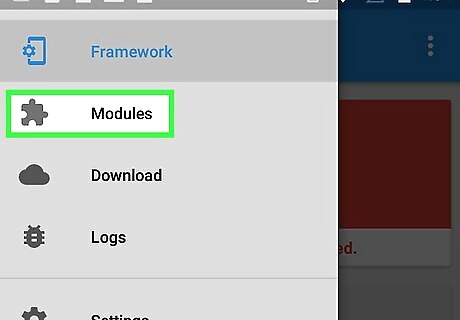
Tap "Modules" in the main app screen.
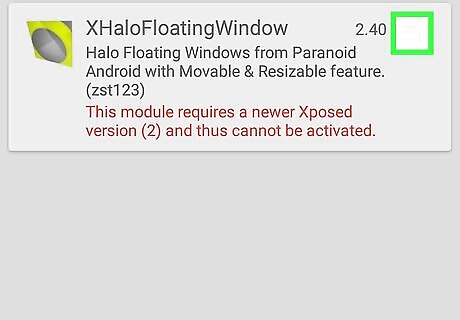
Tick the box of the XHalo module.
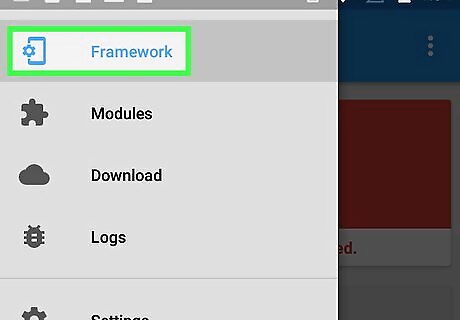
Go to Framework in the main app menu.
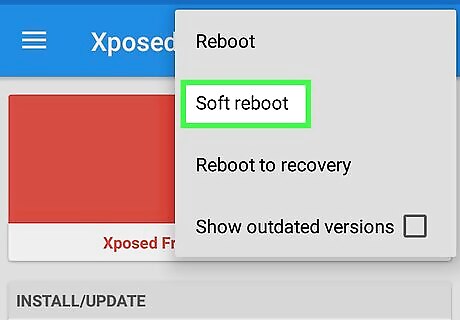
Press "Soft Reboot."
Configuring the Module
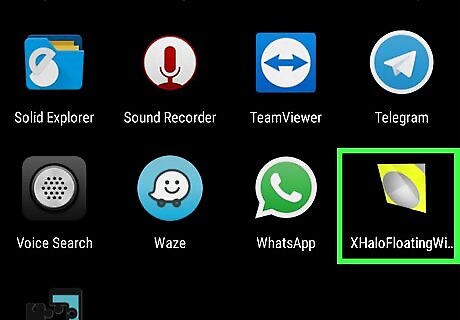
Look for the module app in your app drawer.
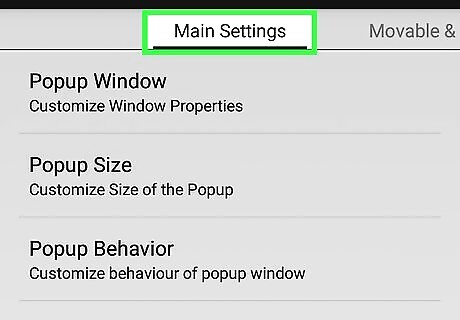
Tinker with the various settings available to you. Some of these require a reboot. Don’t worry, notifications will appear when reboot is required. Enjoy your new floating window–enabled Android device!














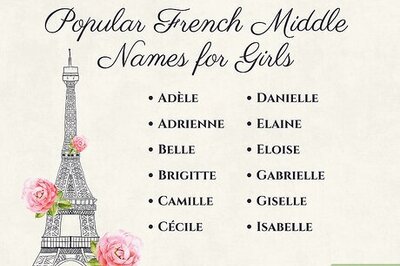





Comments
0 comment