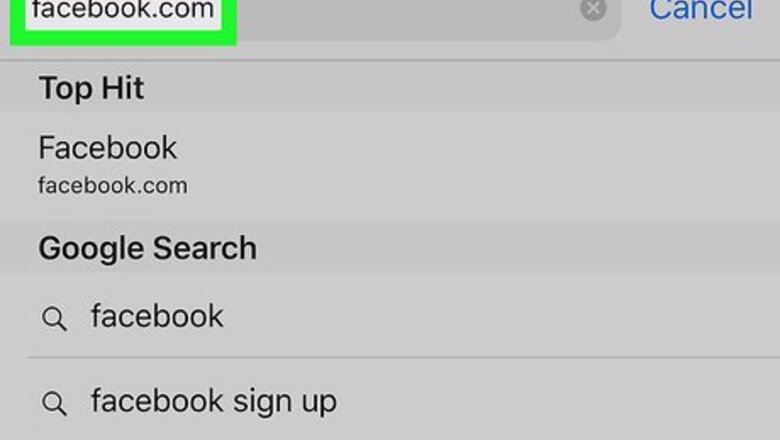
views
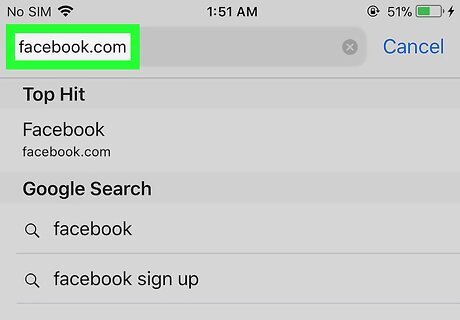
Open Facebook in your mobile internet browser. Type facebook.com in your browser's address bar, and tap the blue Go button on your keyboard. You must use a browser to view and edit your restricted friends list. Facebook's mobile app doesn't let you do it. If you're not automatically signed in to Facebook, log in with your email or phone and your password.
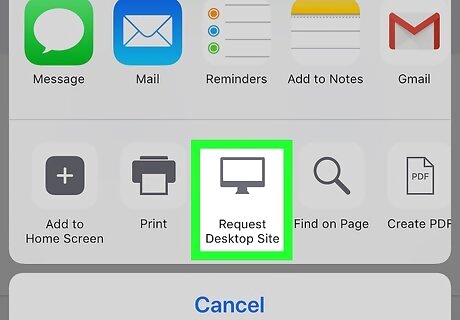
Request the desktop site in your browser. The mobile website doesn't let you view or edit your restricted list. Most mobile internet browsers will let you request and load the desktop version of your current page. On Safari, tap the iPhone Blue Share icon at the bottom of your screen, and select Request Desktop Site on the bottom row. On Firefox or Chrome, tap the three vertical dots in the upper-right corner of your screen, and select Request Desktop Site on the drop-down menu.
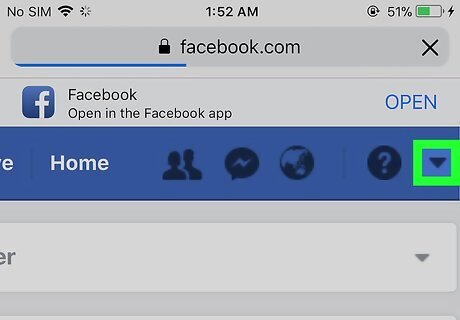
Tap the Android 7 Dropdown icon. This button is located on a blue navigation bar in the upper-right corner of your News Feed. It will open a drop-down menu.
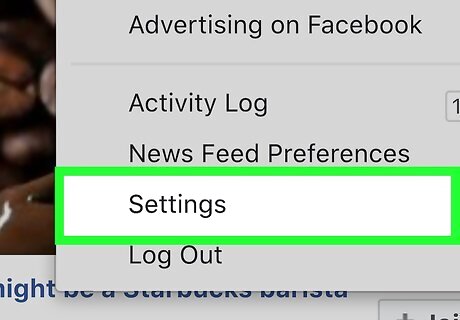
Tap Settings on the menu. This will open your General Account Settings page.
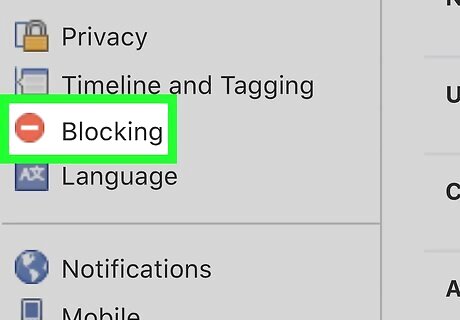
Tap Blocking on the left panel. This option is listed next to a red stop sign icon on the left-hand side of your settings menu. It will open your blocking settings.
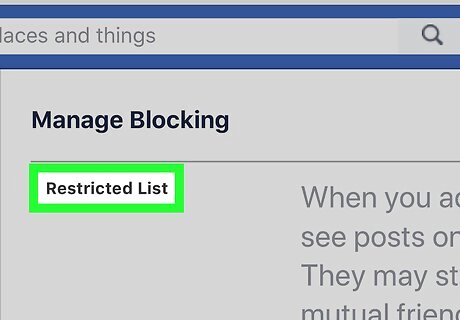
Find the Restricted List section. It's the first option under the Manage Blocking heading in your blocking settings.
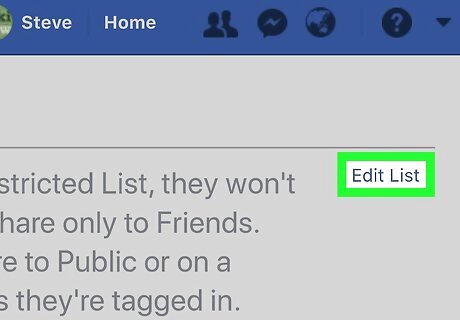
Tap Edit List next to Restricted List. This option is written in blue letters on the right-hand side of the page. It will open a new pop-up window and show you a list of everybody on your restricted list.
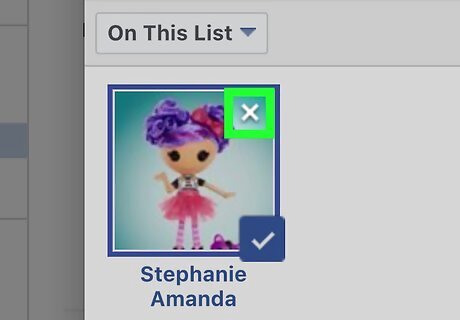
Tap the white "X" icon on a restricted friend. Tap a friend's picture on the restricted list, and tap the "X" icon in the upper-right corner of their photo. It will remove this friend from your restricted list. You might want to zoom in by pinching out with two fingers on your screen. This will make it easier to spot and tap the "X" icon.
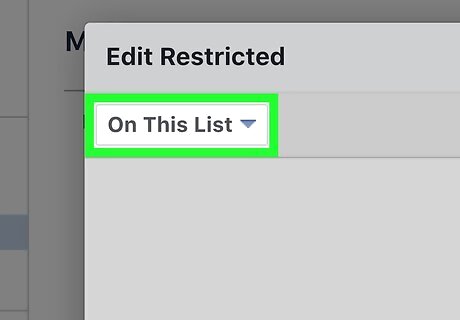
Tap On This List. This button is located below the Edit Restricted heading in the upper-left corner of the restricted friends window. It will open a drop-down menu.
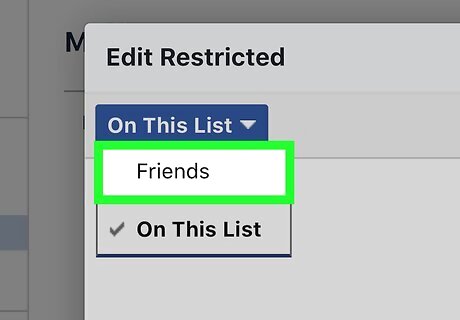
Tap Friends on the drop-down menu. This will open your full list of friends.
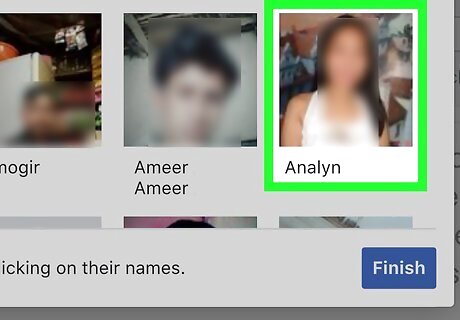
Select a friend to restrict. Find the friend you want to add to your restricted list, and tap their picture. This will instantly add them to your restricted list. A blue checkmark icon will appear next to selected friends.
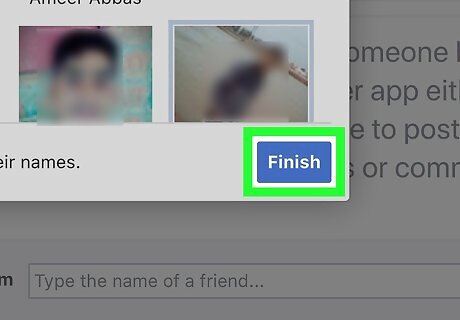
Tap Finish. This is a blue button in the lower-right corner of the Edit Restricted window. It will save your changes to your restricted list, and close the pop-up window.
















Comments
0 comment