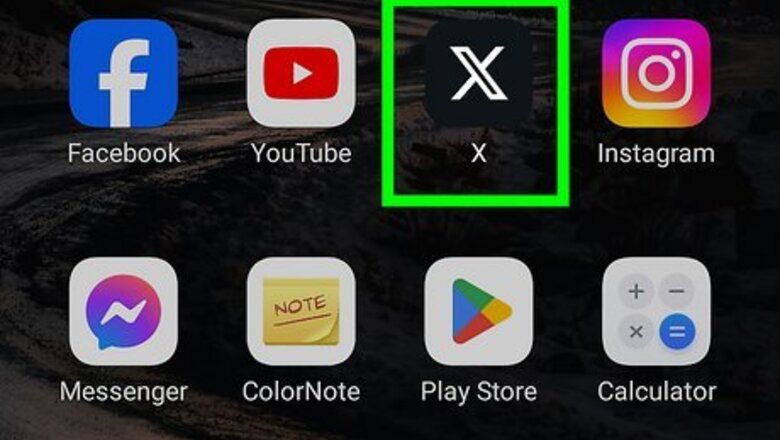
views
Android
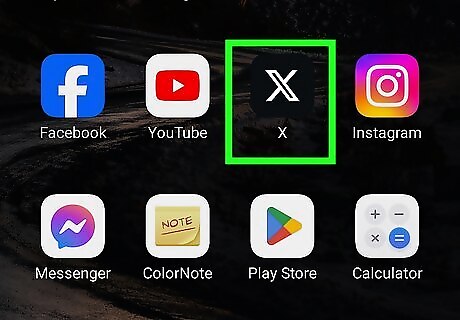
Open the X app on your phone or tablet. It's the black background with a white X that should be on your home screen or app list.
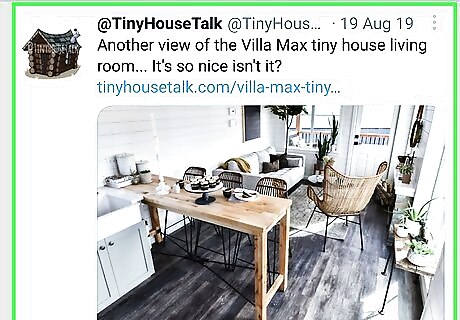
Scroll to the image you want to save. You can save an image from your feed or by visiting the profile of the person who shared it.

Tap the photo. This opens a larger version of the photo. If the image you want to save is a part of a gallery (multiple images in the same tweet), you can tap the tweet to view all gallery photos, and then tap the photo to open it. If you want to download all photos in a gallery, tap the back button when you're finished with this method to return to the gallery, and then select the next photo to download. You'll need to download each separately.

Tap the three-dot menu ⋮. It's at the top-right corner of the photo. A menu will expand.
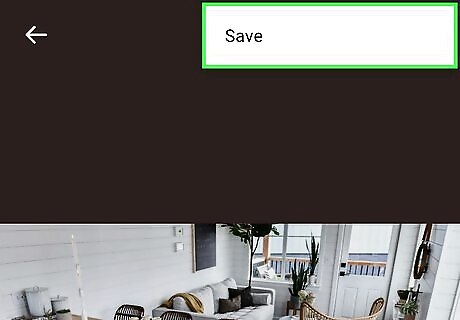
Tap Save on the menu. If you haven't saved any X images before, you may be asked to give X permission to access your photos. Your image will then be saved to your photo library.
iPhone/iPad
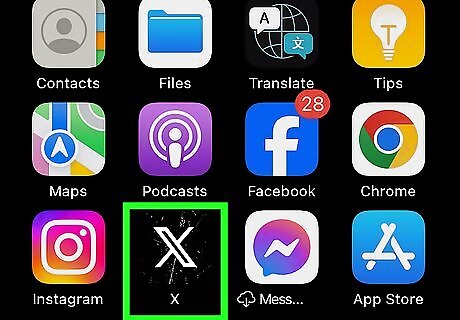
Open the X app on your phone or tablet. It's the black background with a white X that should be on your home screen or app list.
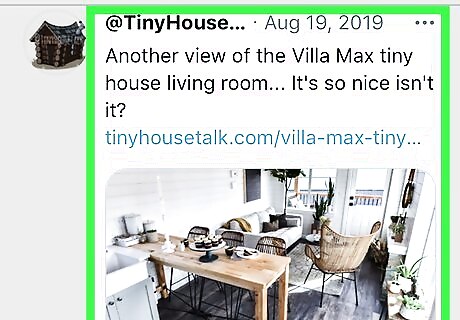
Scroll to the image you want to save. You can save an image from your feed or by visiting the profile of the person who shared it.
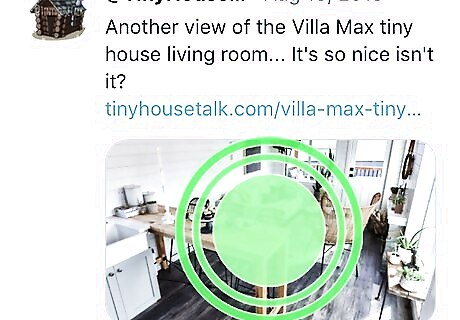
Tap and hold the image. After a few seconds, a menu will expand. If the image you want to save is a part of a gallery (multiple images in the same tweet), you can tap the tweet to view all gallery photos, and then tap a photo to open it.
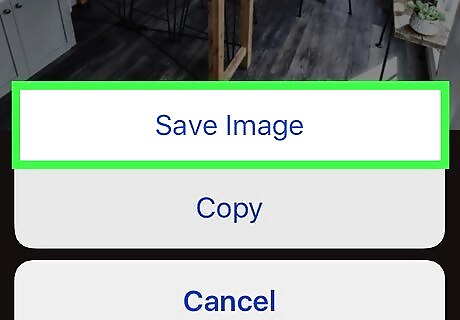
Tap Save Photo. This downloads the photo to your camera roll. If you haven't already given X permission to access your photos, you'll be prompted to do so now. If you want to download all photos in a gallery, you'll need to do so separately. Tap and hold the next photo you want to download and select Save Photo, and then repeat for all other photos.
Twitter.com on a Computer
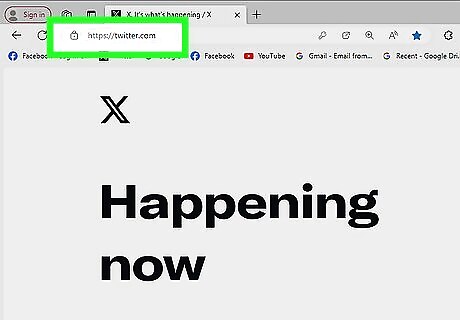
Go to https://www.twitter.com in a web browser. You can use any web browser on your computer, including Chrome, Edge, and Safari, to download photos from X. If you're not already signed in to your X account, you'll want to do so now.
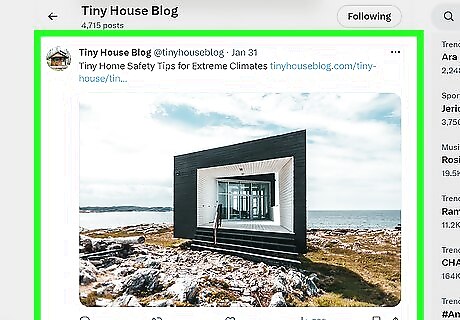
Scroll to the image you want to save. You can save an image from your feed or by visiting the profile of the person who shared it.
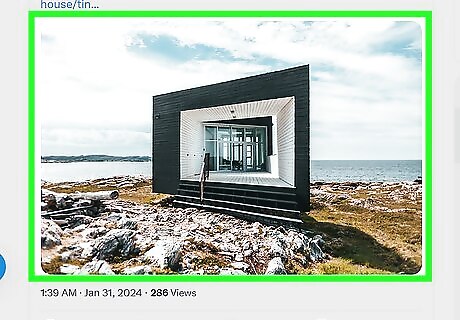
Click the image you want to save. This opens a larger version of the photo.
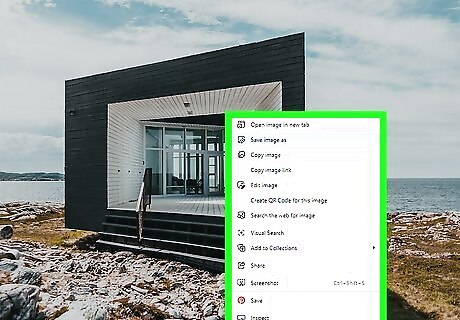
Right-click the photo. A menu will expand. If your computer doesn't have a right mouse button, hold down the Control key as you click the image.
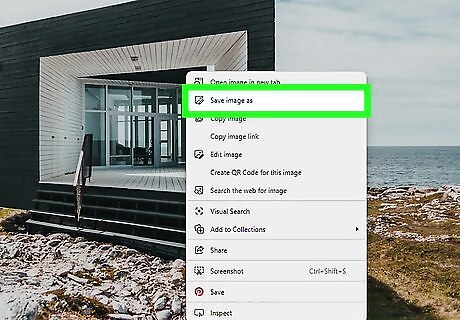
Click Save image as. This opens your computer's file browser.
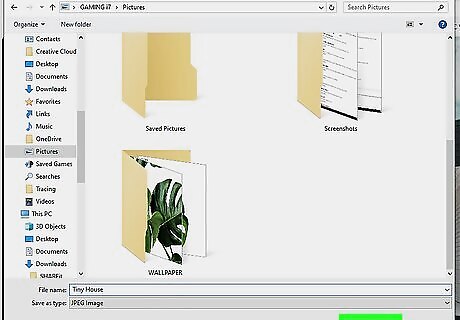
Choose a saving location and click Save. This downloads the image to your computer. If the tweet contains multiple photos arranged in a gallery, you can click the arrow to the right of the photo you just saved to view the next one. To save that photo, just right-click it and select Save as.












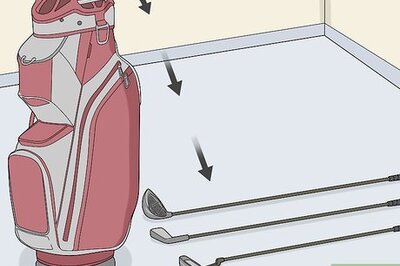






Comments
0 comment