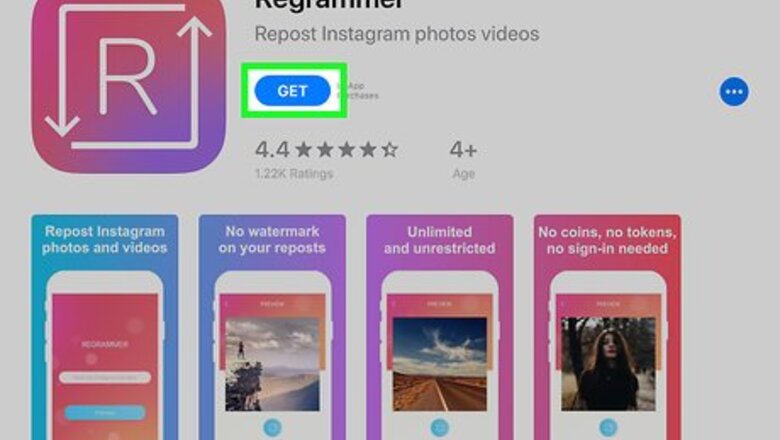
views
iPhone and iPad
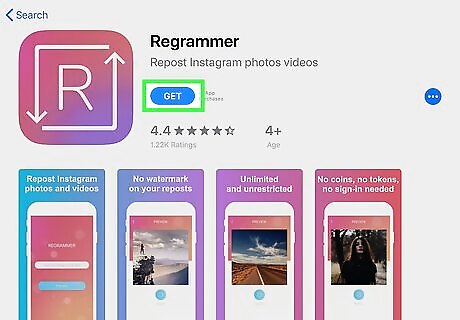
Install Regrammer on your iPhone or iPad. Here's how to get this free app: Open the App Store iPhone App Store Icon. Tap Search at the bottom-right corner. Type regrammer and tap Search. Tap Regrammer, the app with a pink, orange, and purple icon containing an "R" surrounded by arrows. Tap GET, and then follow the on-screen instructions to download.
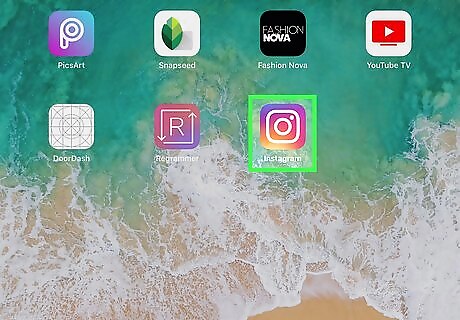
Open Instagram. It's the purple, pink, and orange icon with a white camera inside. You'll usually find it on the home screen.
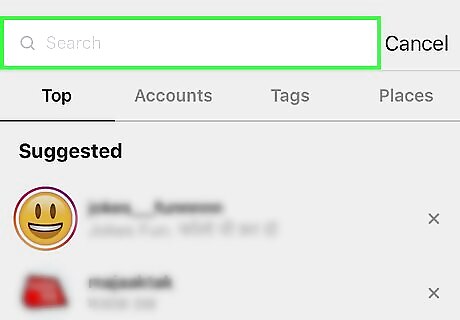
Locate the video you want to download. You can download anyone's Instagram video post as long as it's publicly shared.
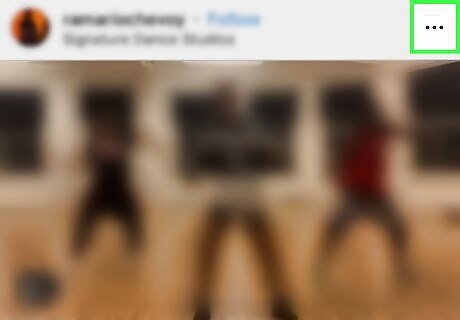
Tap ⋯. It's at the top-right corner of the video post. A menu will expand.
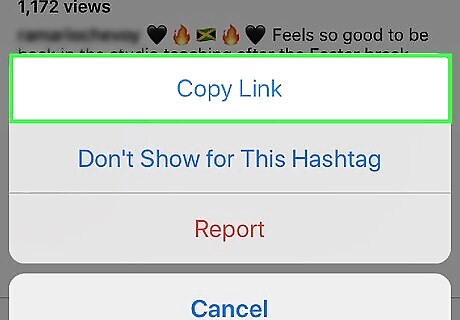
Tap Copy Link. This copies a link to your clipboard. If you don't see this option, it means the account is marked as Private and you won't be able to download it.
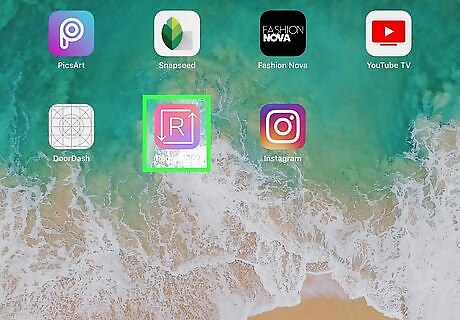
Open Regrammer. It's the pink and purple icon with an "R" surrounded by arrows inside. It'll be on one of your home screens.
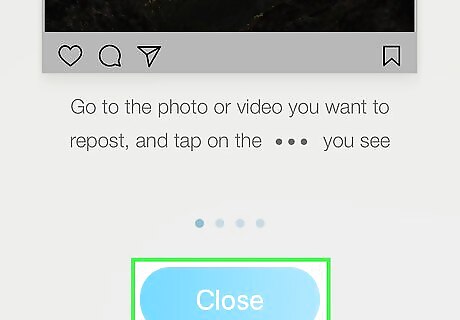
Swipe left through the welcome screens and tap Close. Once you reach the end, you'll see a pink screen that says "REGRAMMER." The link you copied to your clipboard will automatically appear in the white bar at the center of the screen.
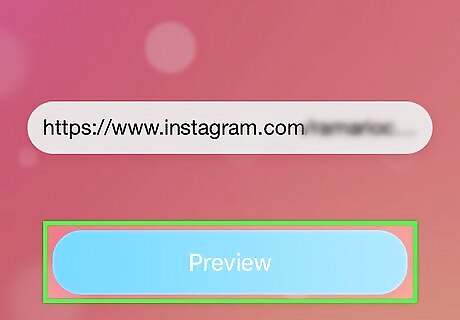
Tap Preview. It's the blue button. Those shows a preview of the video. Regrammer is ad-supported, so you may have to wait a moment for an advertisement to finish.
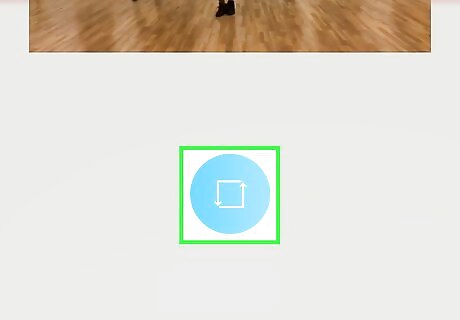
Tap the blue circle. It's below the preview. A menu will expand.
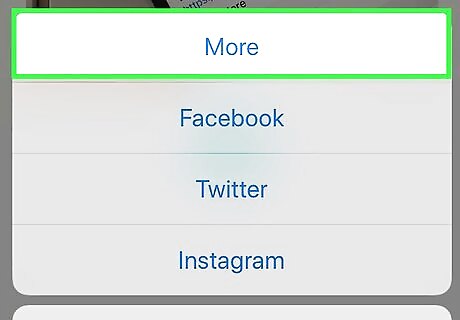
Tap More. It's at the top of the menu.
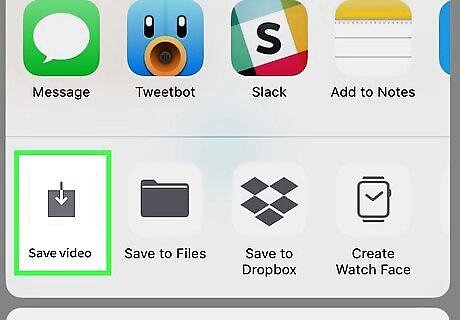
Tap Save Video. It's the first icon in the bottom row. This saves the video to your Camera Roll. If it's your first time using Regrammer, tap OK when prompted to allow the app to save media to your library.
Android
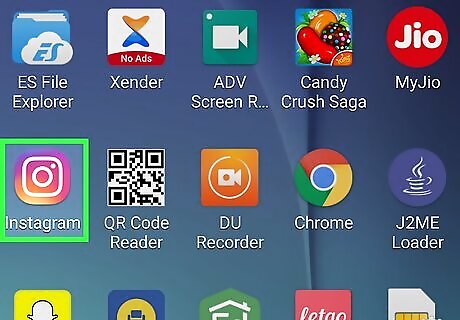
Open Instagram on your Android. It's the pink, purple, and orange icon with a white camera inside. You'll usually find it in the app drawer, and possibly on your home screen.
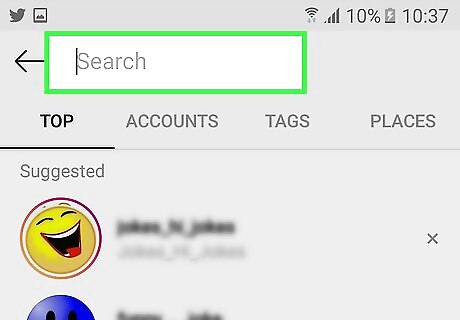
Locate the video you want to download. You can download anyone's Instagram video post as long as it's publicly shared.
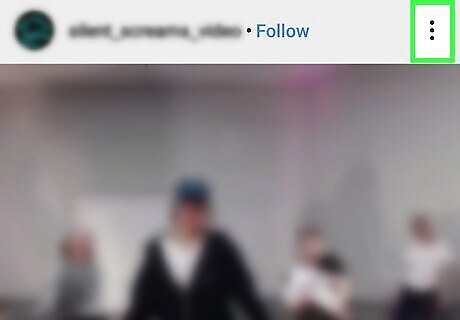
Tap ⁝. It's at the top-right corner of the video. A menu will appear.
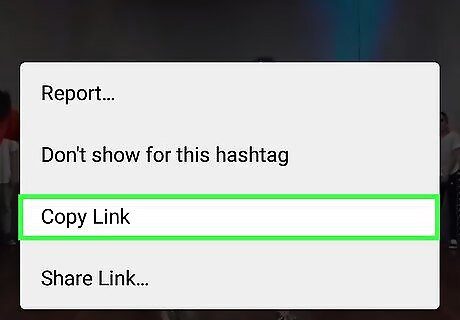
Tap Copy Link. A link to the video is copied to your clipboard. If you don't see this option, it means the account is marked as Private and you won't be able to download it.
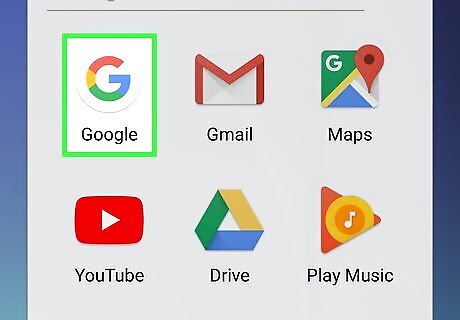
Open a web browser on your Android. You can use Chrome, Firefox, or any other browser you wish.
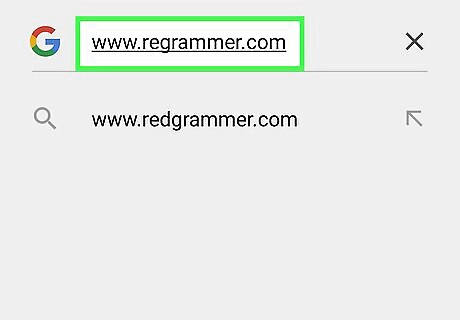
Type www.regrammer.com into the address bar and press ↵ Enter. This opens Regrammer, a free website that allows you to download videos from Instagram.
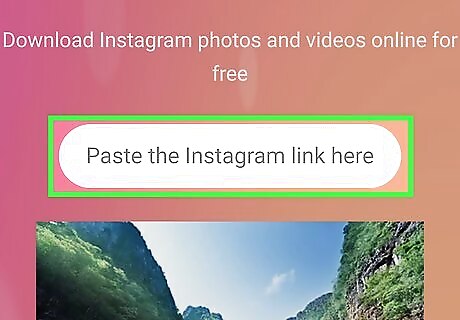
Tap and hold the "Paste the Instagram here" box. A "Paste" option will appear.
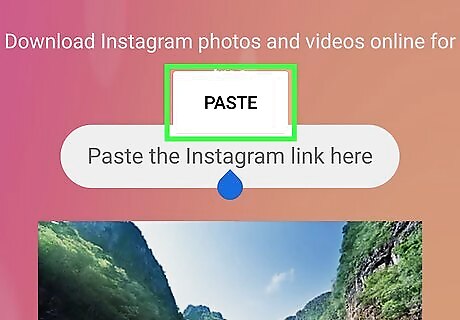
Tap Paste. The copied link now appears in the box.
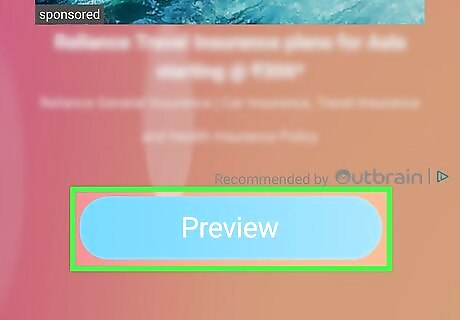
Tap Preview. It's the blue button near the bottom of the page. A preview of the video will appear.
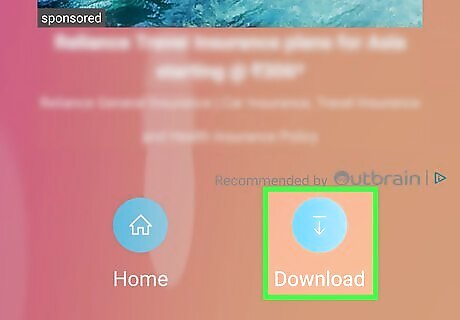
Tap Download. This downloads the video to your Android's Downloads folder.
Windows and macOS
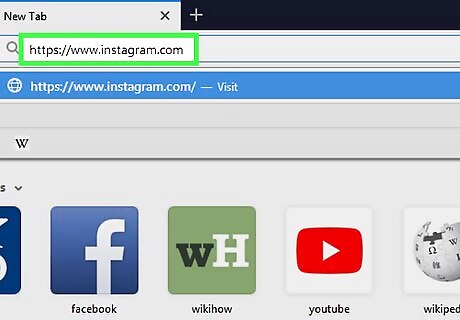
Go to https://www.instagram.com in a web browser. If you're not already signed into your account, click Log in near the bottom-right corner, then follow the on-screen instructions to sign in.
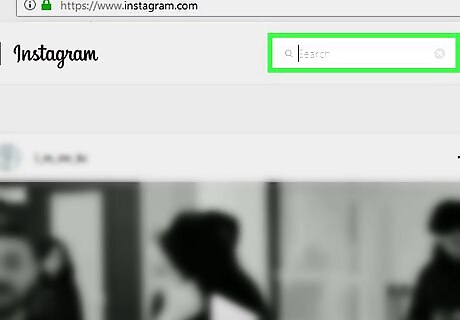
Search for the user who posted the video you want to download. To do this, start typing the person's username into the "Search" bar at the top of the screen, then click the correct user name in the search results.
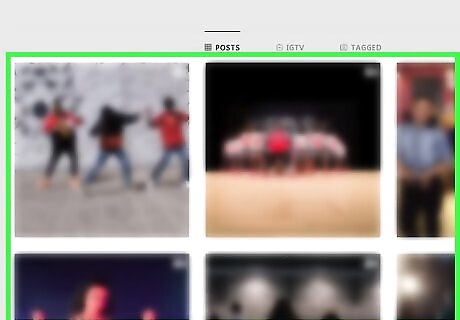
Click the video you want to download. The contents of the post will appear.
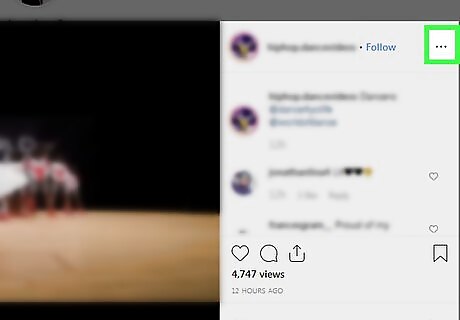
Click ⋯. It's at the bottom-right corner of the post. A menu will expand.
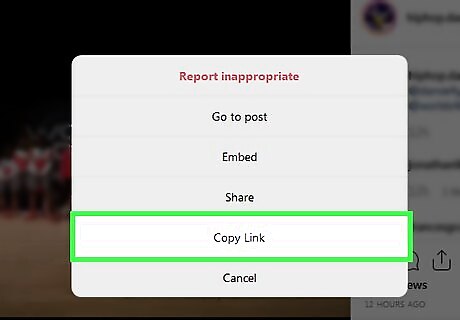
Click Copy Link. The video's link is now copied to your clipboard. If you don't see this option, it means the account is marked as Private and you won't be able to download it.

Press Control+T (PC) or ⌘ Command+T (Mac). This opens a new browser tab.
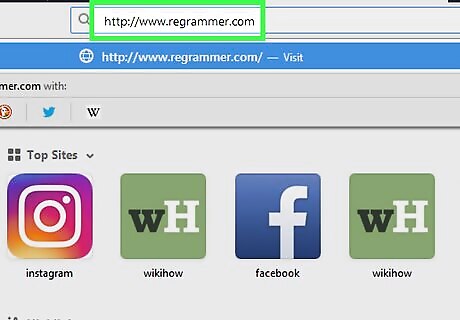
Go to http://www.regrammer.com in the new browser tab. This is a free website that allows you to download videos from Instagram.
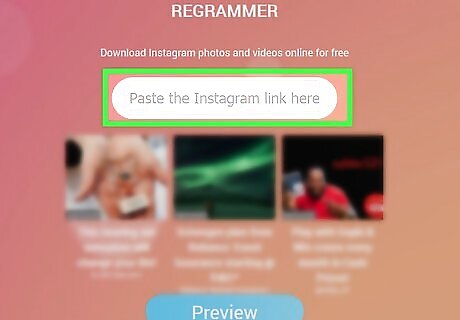
Right-click the "Paste the Instagram link here" box. A menu will appear.
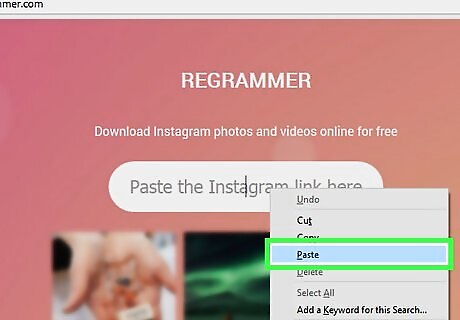
Click Paste. The copied link now appears in the box.
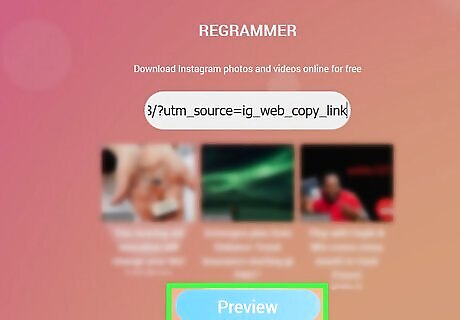
Click Preview. A preview of the video will appear.
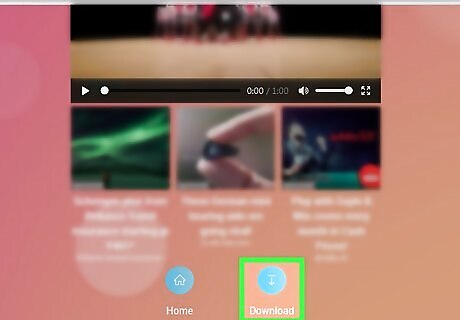
Click Download. It's below the bottom-right corner of the preview. This opens your computer's Save dialog box.
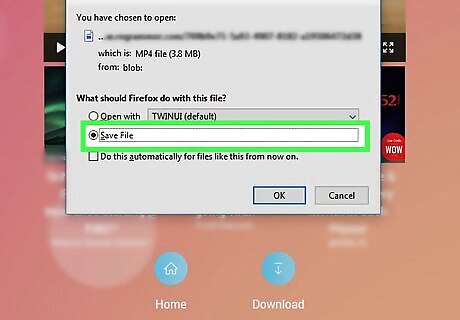
Select a download location and click Save. This downloads the video to your computer.
















Comments
0 comment