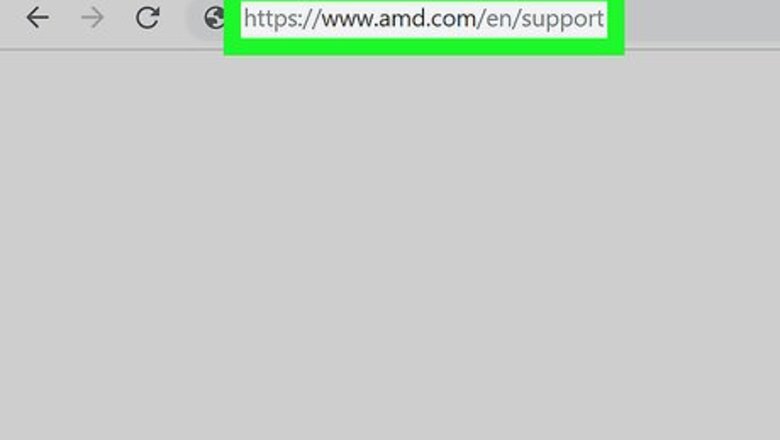
views
Downloading AMD Drivers on Windows
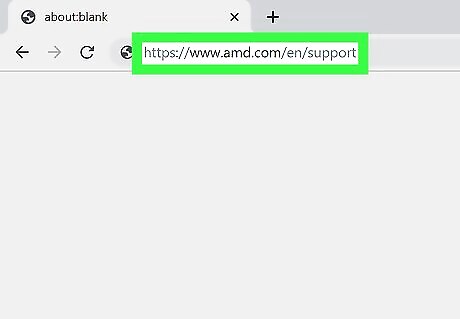
Open your Web browser and go to https://www.amd.com/en/support. This takes you to AMD’s Support page, where you’ll find a drop-down menu and search bar where you can find a list of different driver models.
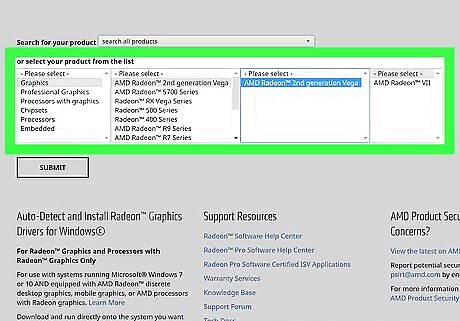
Select the driver you want to install. If you know the driver model for your system, select it in the menu. If you don’t know which driver to install on your system, download the Auto-Detect and Install Radeon Graphics Drivers for Windows program (located in the bottom-left corner of the Support page on AMD’s website) and run it to determine which AMD driver is compatible with your system.
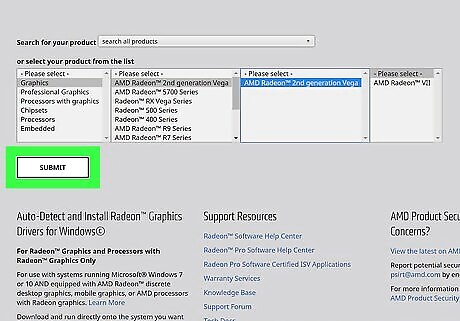
Click Submit. This will download the driver onto your PC. Before proceeding with installing the new driver software, make sure to uninstall any older versions of the driver from your system.
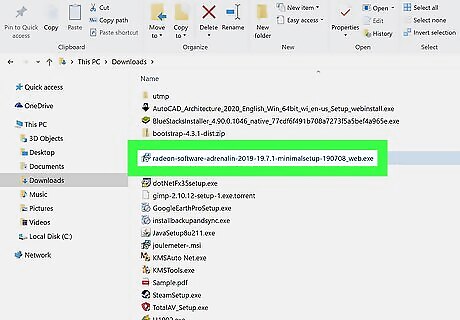
Open the installer file. Once the driver’s finished downloading, open the file and follow the on-screen instructions to install the AMD driver onto your system. During the setup, you’ll have two installation options: Accept and Express Install (installs the driver with default settings) and Accept and Custom Install (lets you configure the driver to your custom settings.
Downloading AMD Drivers on Mac with Apple Boot Camp
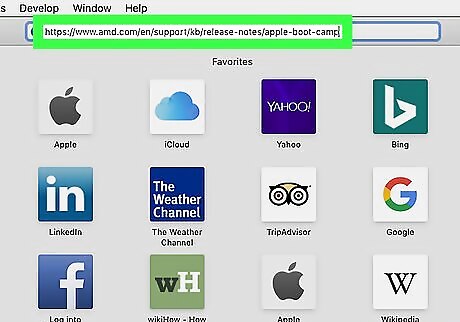
Open Safari and go to Apple Boot Camp’s website. Since most AMD drivers are designed for Windows, you’ll need this program to install Radeon graphics onto a Mac.
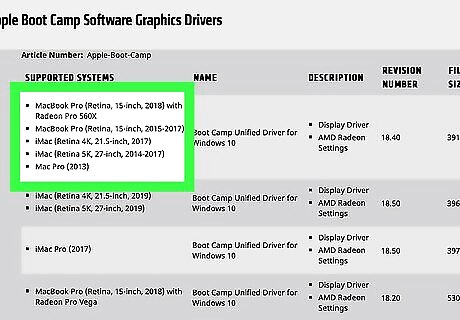
Select the version compatible with your system. Apple Boot Camp works with a variety of macOS and iOS systems, so there are plenty of options to choose from.
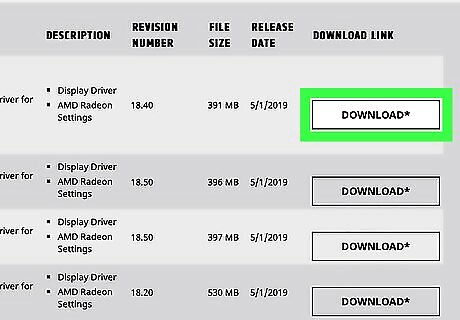
Click Download. This will download and install Apple Boot Camp onto your Mac.
Open the installer and follow the installation instructions. Once you’ve downloaded Apple Boot Camp, all you have to do is configure it with your system.



















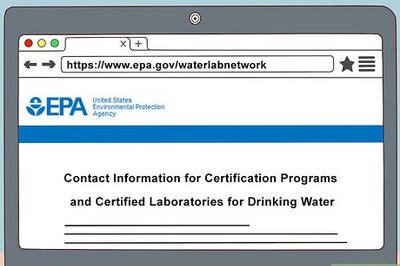
Comments
0 comment