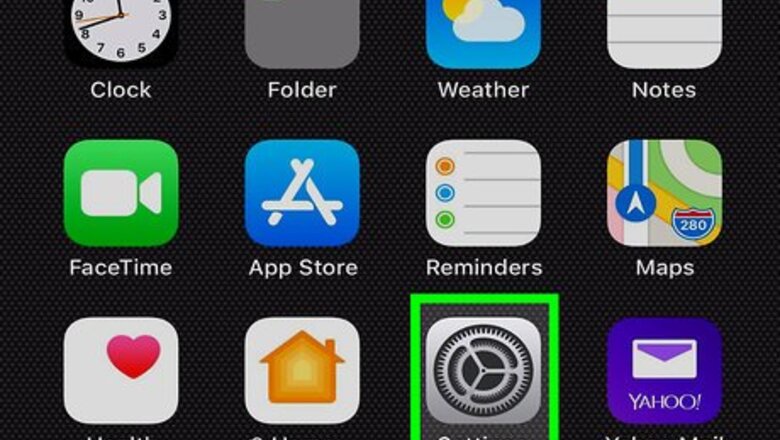
views
Disabling the Camera
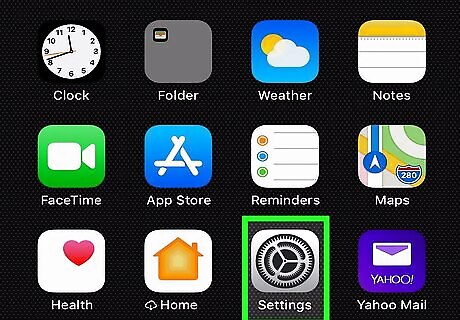
Tap the Settings on your iPhone or iPad. This will launch the Settings menu of your device.
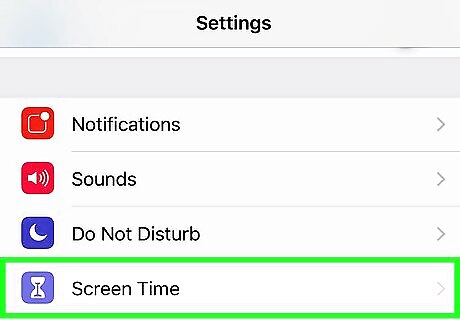
Scroll down and tap Screen Time. The Screen Time icon looks like an hour glass on a purple background.
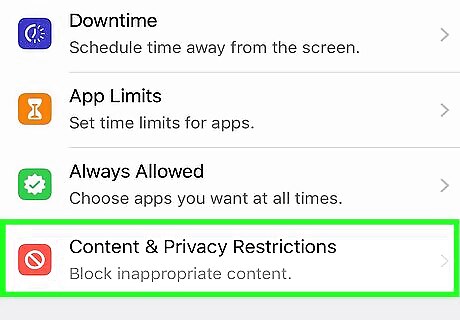
Tap on Content & Privacy Restrictions. The Content & Privacy Restrictions icon looks like a "No" symbol on a red background.
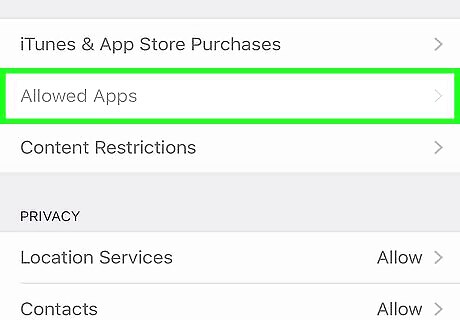
Tap Allowed Apps. This should be near the top of the page. If you can't tap on it, slide the button next to Content & Privacy Restrictions to the on (green) position.
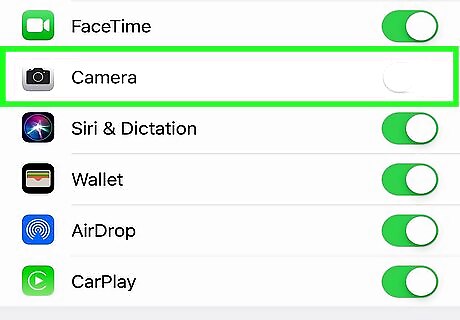
Slide the Camera button to the "Off" position. It will turn white. Now, your iPhone will not be able to use the Camera.
Disabling FaceTime
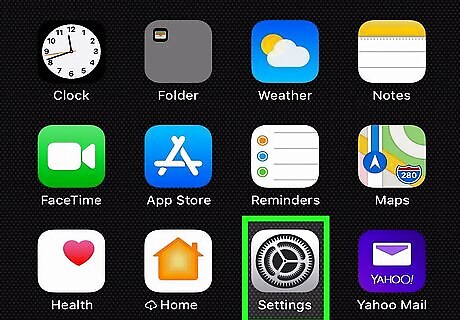
Open your iPhone’s Settings. This app is a gray gear, usually found on the home screen.
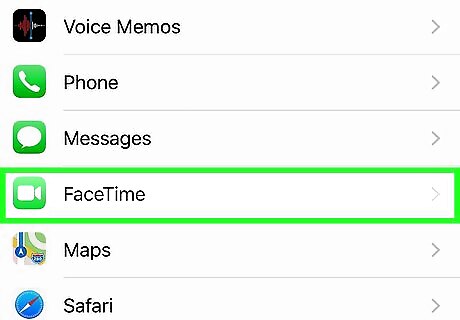
Scroll down and tap FaceTime.
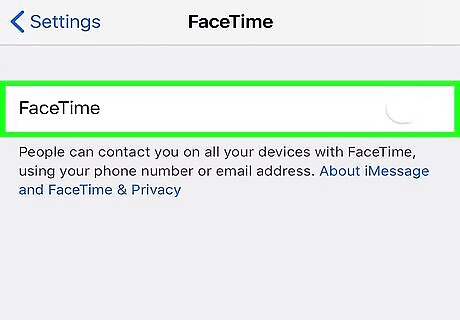
Slide the FaceTime button to the "Off" position. It will turn white. Now, your iPhone will not be able to make or receive FaceTime calls, and the FaceTime app will not appear on the home screen. If someone attempts a FaceTime call while FaceTime is disabled, the caller will get a message that FaceTime is unavailable.




















Comments
0 comment