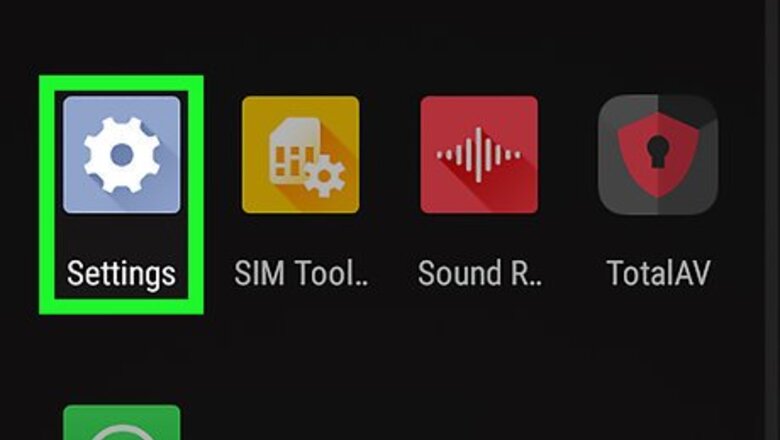
views
Using Android
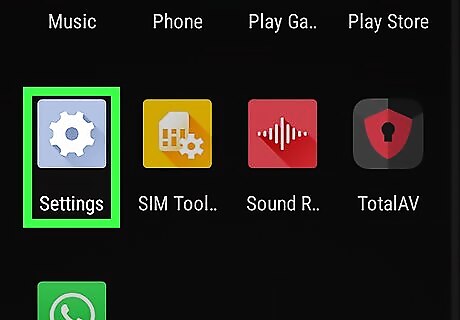
Open your Android's Settings. Find and tap the Android 7 Settings App icon on your Apps menu, or swipe down the notification bar from the top of your screen, and tap Android 7 Settings on your quick menu.
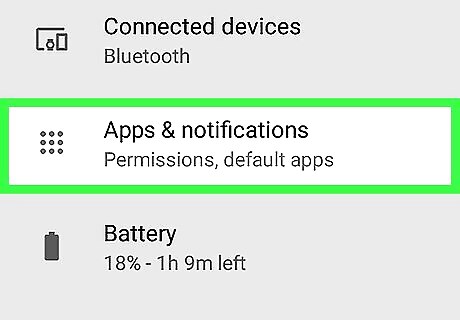
Scroll down and tap Apps on the Settings menu. This will open a list of all the installed apps on your Android. On some Android models, this option may be named App Manager, Applications or another similar name.
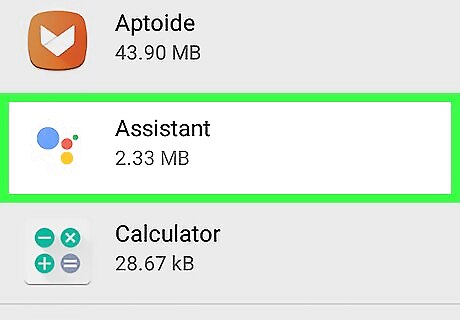
Find and tap Assistant on the Apps list. This will open the Google Assistant app's info page.
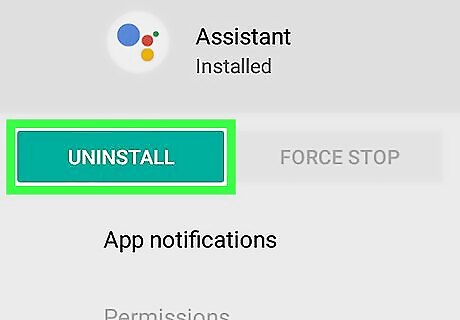
Tap Uninstall on the app info page. This option will permanently delete the Assistant app, and remove it from your phone or tablet. You will be asked to confirm your action in a new pop-up window.
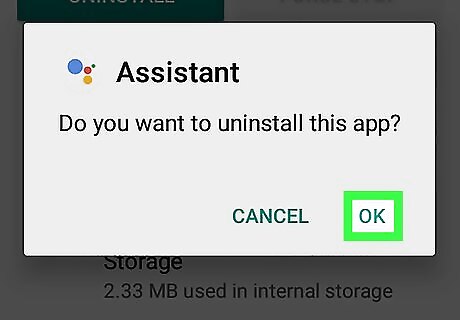
Tap OK in the confirmation pop-up. This will confirm your action, and delete Google Assistant from your Android.
Using iPhone or iPad
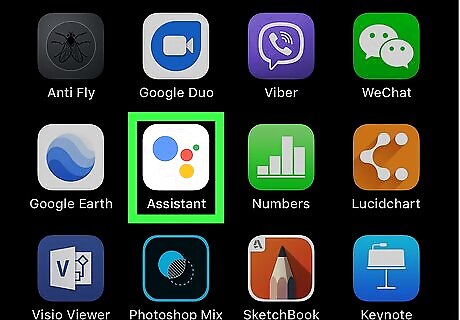
Find the Assistant app on your iPhone or iPad's home screen. The Google Assistant icon looks like a white square with blue, yellow, red, and green dots in it.
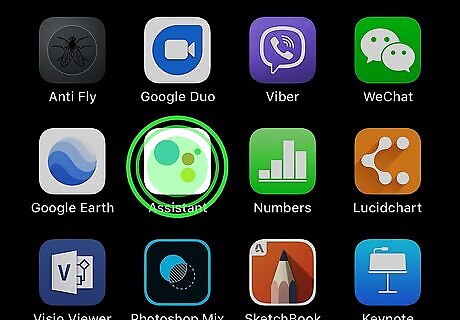
Tap and hold the Assistant app icon. An "x" button will show up in the upper-left corner of the app icon, and all the app icons will start jiggling.
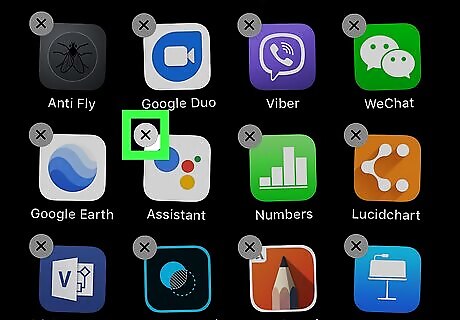
Tap the x button on the Assistant icon. This button will permanently delete the Google Assistant app and all of its contents. You will be asked to confirm your action in a new pop-up.
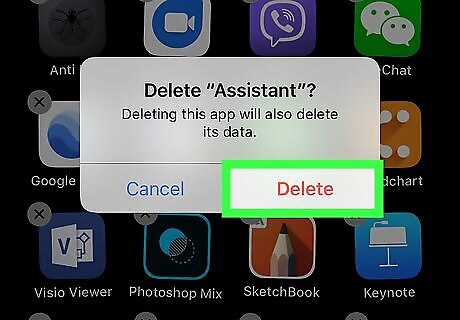
Tap the red Delete button in the confirmation pop-up. This will uninstall the Assistant app, and delete Google Assistant from your iPhone or iPad.
















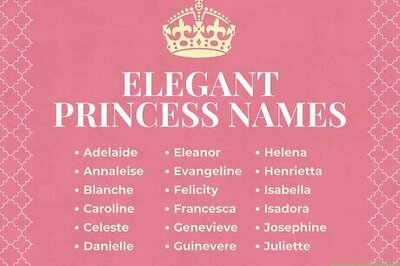

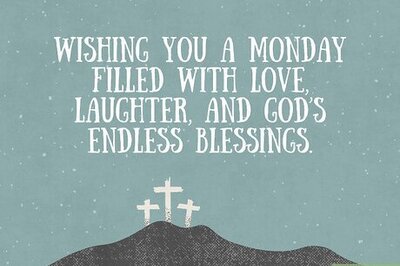

Comments
0 comment