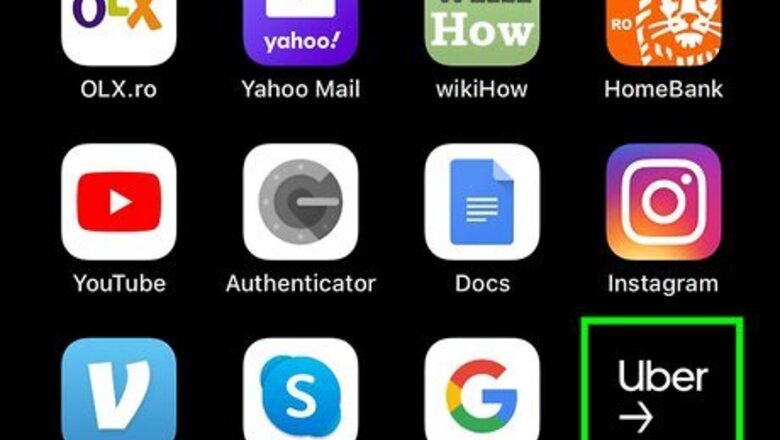
views
Using the Mobile App
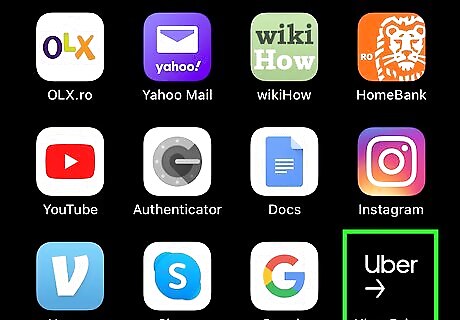
Open Uber Driver. This app icon looks like the word "Uber" in white above an arrow on a black background that you'll find on one of your Home screens, in the app drawer, or by searching.
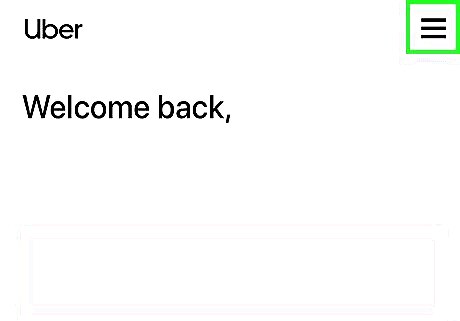
Tap ☰. You'll see this three-line menu in the top-left corner of your screen.
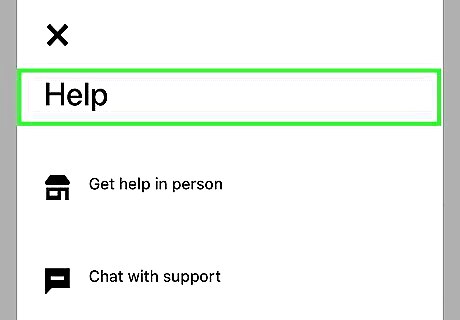
Tap Help. You'll see this at the bottom of the menu under "Account."
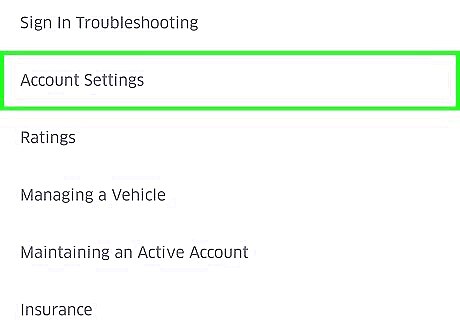
Tap Account and Payment. You'll see this in the second grouping of help topics under "All Topics."
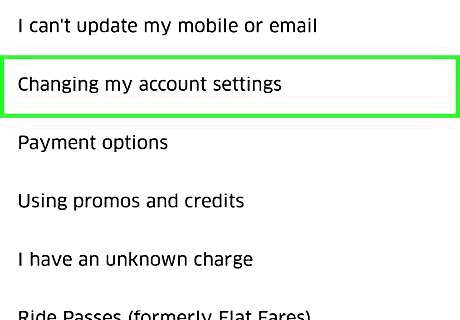
Tap Changing account settings. This is usually the second listing on the menu.
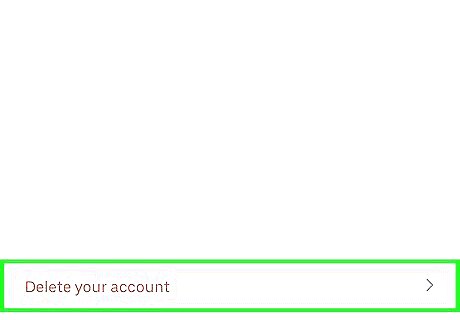
Tap I want to delete my account. You'll find this below "Turn off text or email updates."

Type "Yes" or "No" to answer the questions. If you delete both your rider and driver accounts, you'll be deleting your entire Uber account, including any bonus rewards and credits. If you answer "No" to deleting your rider account, but "Yes" to your driver account, you are only deactivating your driver account, so you'll be left with an active rider account.
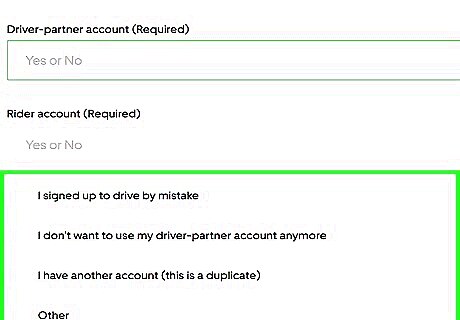
Tap to toggle the appropriate switch. You can choose that you signed up to drive with Uber by mistake, you don't want to use the driver-partner account anymore, you have multiple accounts, or other. If you choose "Other," you'll need to type in an explanation.
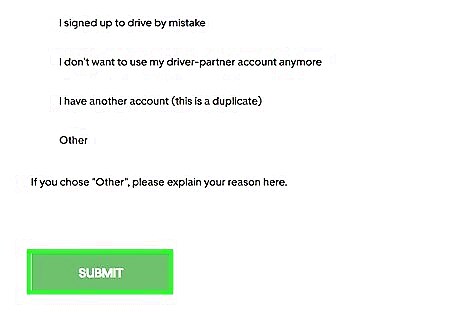
Tap Submit. You can only tap this when the previous steps are completed, such as choosing which account to close and an appropriate reason. You may be prompted to enter your password again to confirm the action.
Using the Website
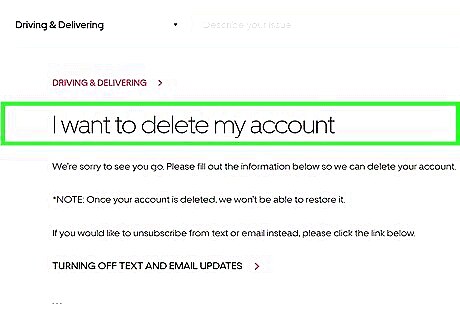
Go to the Uber help page for deleting your account and log in. You can use a desktop or mobile browser to write customer support to delete or deactivate your driver account.
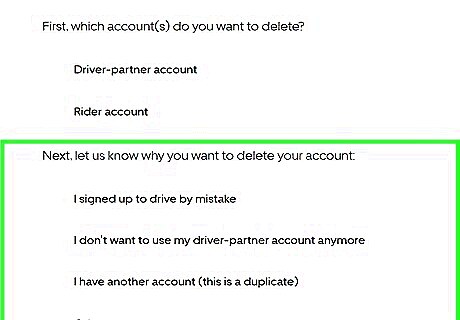
Answer the questions. Type Yes or No according to the prompts. If you want to deactivate your driver account but keep using your rider account, answer Yes for the first question and No for the second. If you want to delete both your driver and rider accounts, type No for the first question and Yes for the second question. The third question should be answered No as this does not apply to your situation. You should be signed in with the account you want to delete or deactivate. Type your email in the text field for the fourth question. Type Yes for the fifth question that you understand what deleting your account means (which is outlined in the intro), even if you are opting to deactivate your driver account. You can type a response to the last question although it is not a requirement.
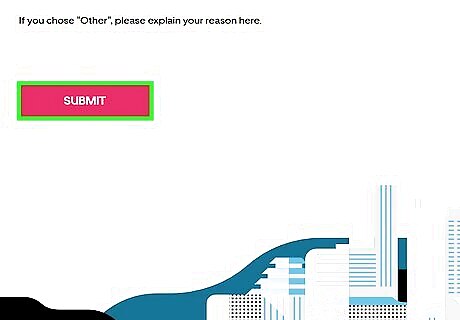
Click or tap Submit. You'll get an email confirmation that you are requesting to delete/deactivate your account. You may be prompted to re-enter your password to confirm the action.











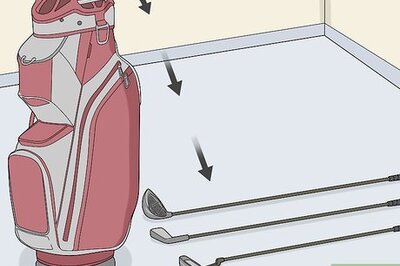








Comments
0 comment