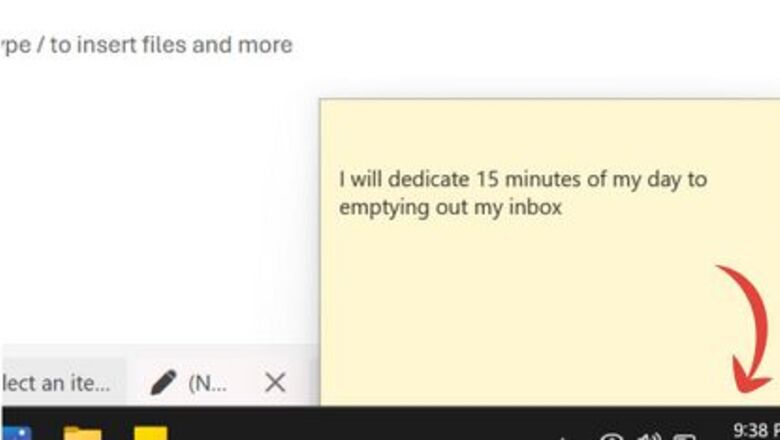
views
Set aside some time.
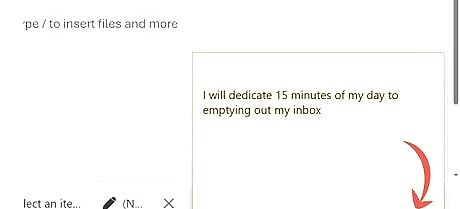
Cleaning up your inbox can be tedious and annoying, so dedicating some time to get it done will help you stay focused and make the task seem less daunting. You can get quite a lot cleaned up in even 10 or 15 minutes! A good way to do this is to allocate 10-15 minutes per day to clean out your inbox.
Delete spam/junk emails.
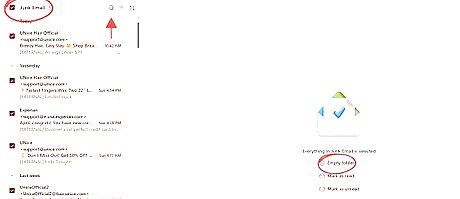
Go to your junk/spam folder and start deleting! If you're confident there's nothing important in this folder, you can delete everything at once. This option will vary between email providers, but will usually be called "Clear Junk Folder" or similar. Use the "Select" feature to mass-delete emails if you need to quickly skim the folder for anything important that may have slipped through.
Unsubscribe from unnecessary mailing lists
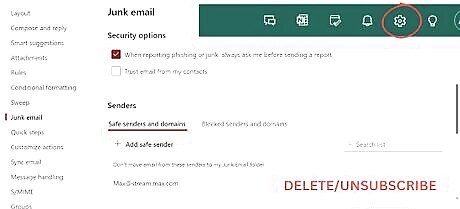
Look for newsletters, promotions, or any other recurring emails that you rarely ever open. Most of these emails have an 'Unsubscribe' button at the bottom, which you can use to stop receiving more emails in the future. Some email providers may have an 'Unsubscribe' feature built into their site, so you don't even need to open the email to unsubscribe! Occasionally, you'll still get emails after unsubscribing from a mailing list. If this happens, you can block the email address to stop future emails.
Flag important emails.
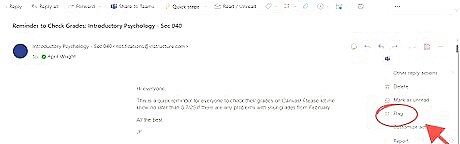
Make sure that you're marking the emails you care about with the flag, stars, or relevant label to prioritize them. Doing this will assist you in managing the clutter within your inbox and help you keep track of important messages.
Use filters and folders.
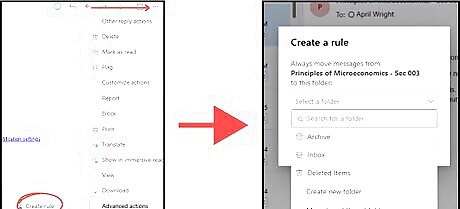
You can set up filters to sort incoming emails into folders. Take advantage of this feature, as it will save you from future clutter. Many email services do this automatically, for example Gmail's 'Primary', 'Social', 'Promotions' categories. Find out how to Manage Labels in Gmail.
Archive any old emails.
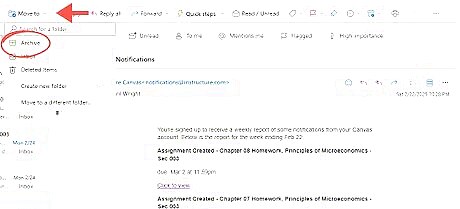
Old emails that you need to keep for reference can be archived to save them without cluttering up your inbox. They'll go into a dedicated 'Archive' folder so they're not accidentally deleted. Invoices, receipts, registrations and other important emails should be archived for future reference.
Reply to straightforward emails.
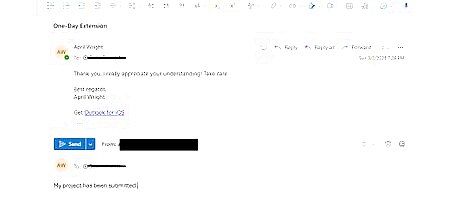
Simple emails that simply require a quick response that takes less than a minute can be responded to, saving time later
Set up action folders.
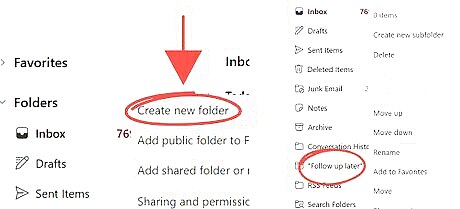
Setting up folders like 'To Do List', 'Follow Up Later', or 'Waiting on a Response' are perfect for organization and emails that need further action later. Go through and sort your emails into these folders once you've made them.
Transfer tasks.

Forward emails that you know can be handled by someone else. Get them out of here!
Create a standard template for common replies.
If you know you have a set response you use on a number of emails often, try creating a template to save time. The way to do this will vary depending on your email provider, however it's usually located in the Settings menu. Set a default signature while you're at it, to save time typing your name and contact information at the bottom of each email you send.
Get rid of or archive attachments.
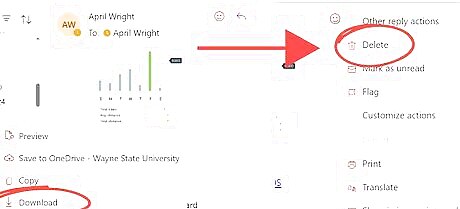
Go through and save any attachments you need and delete the email. If you need them for future reference, they can be stored in the cloud or archived.
Set a daily or weekly email routine.
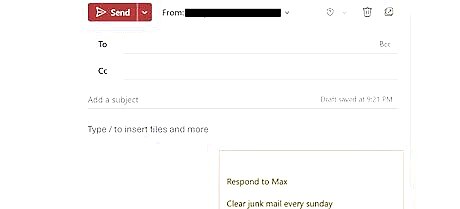
Don't let your hard work become undone! Make sure you go through your inbox on a regular basis to prevent emails from building up. Try going through each of the steps in this article quickly each week. That way, your inbox will always be clutter-free.










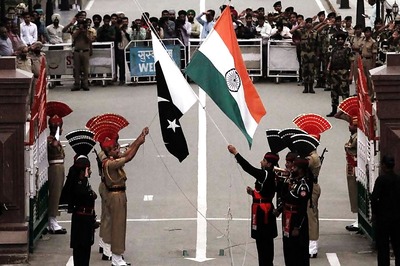

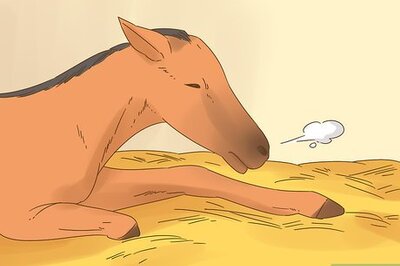


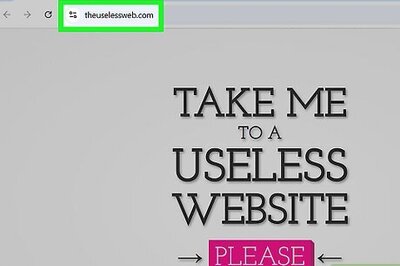


Comments
0 comment