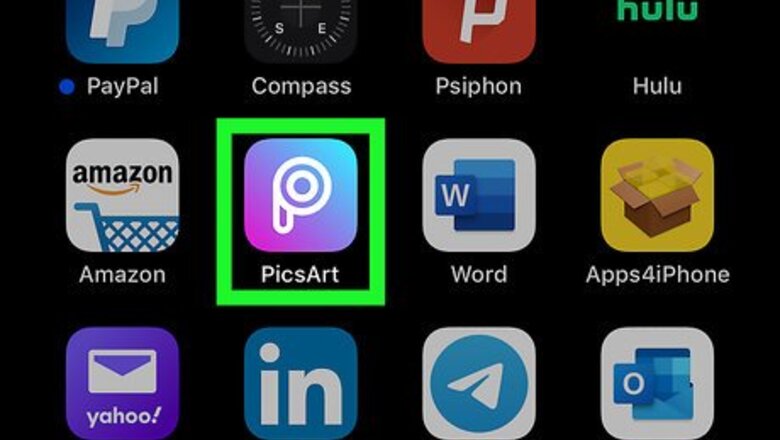
views
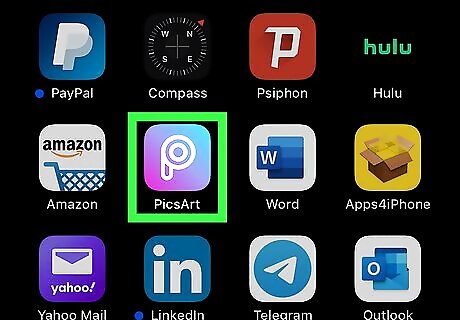
Open PicsArt. This app icon looks like a white, stylized "P" on a purple-to-blue gradient background. You'll find this app on your Home screen, in the app drawer, or by searching.
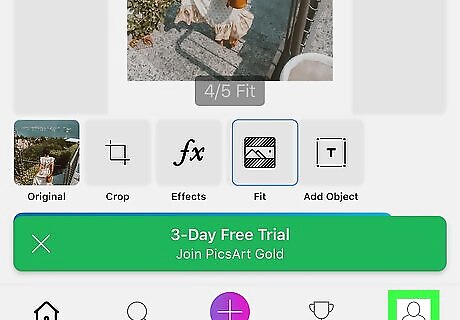
Tap your profile icon. You'll find this in the lower right corner of your screen.
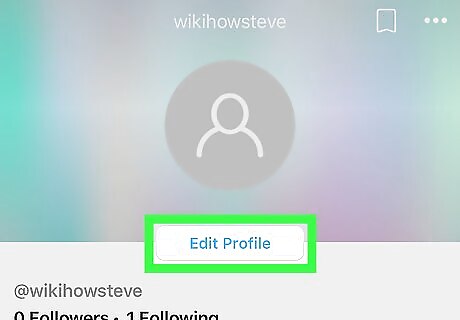
Tap Edit Profile. You'll see this below your profile image and username.
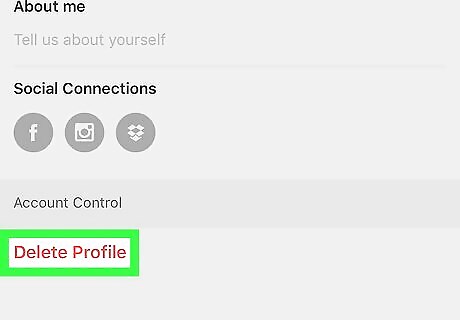
Tap Delete Profile. You may have to scroll down to see this. Before you delete your profile, make sure you've saved all your images because they will be deleted as soon as you delete your profile. You can save images from your profile by tapping an image>⋮>Share>Photos.
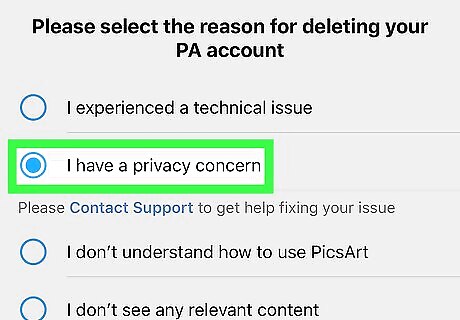
Tap to select a reason for deleting your profile. You can choose to report "I have a privacy concern." You can only choose one option. If you choose "Other," you must fill out a reason for your choice.
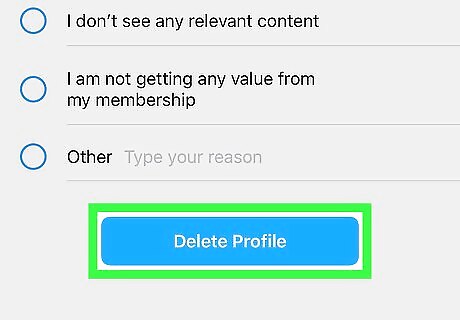
Tap Delete Profile. You will be logged out and redirected to the sign-in screen. Deleting your account does not cancel any subscriptions; you'll have to cancel your subscription in the Google Play Store or the App Store.












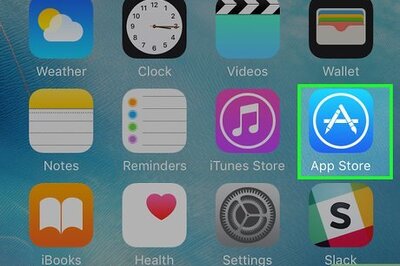



Comments
0 comment