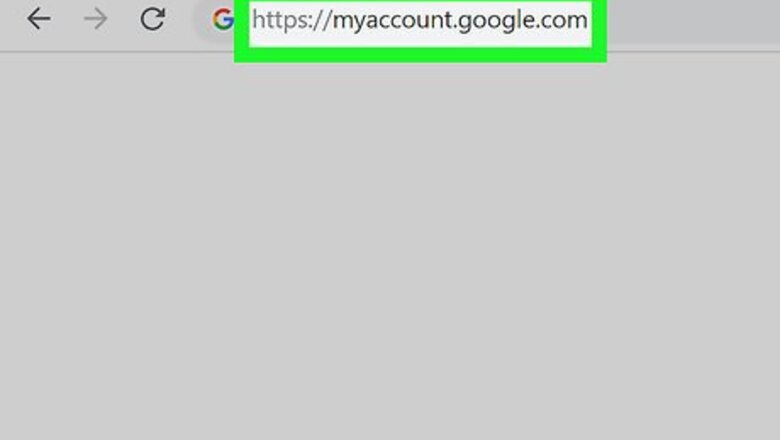
views
Deleting the Google Account
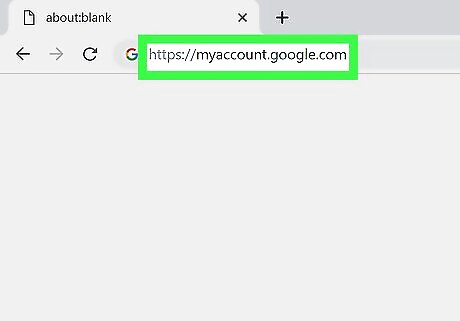
Navigate to https://myaccount.google.com in a web browser. You'll need to use a web browser on a computer to delete your Google account. If you're not already signed in, click your saved google email address and enter your password and click Next to sign in. If you do not see your email address listed on the screen, click Use another account and sign in the email address and password associated with your account. If your Google/Gmail account is provided to you by your work or school (Gsuite), you'll need to contact your administrator to delete your account. If you want to delete your Gmail account/address without deleting all of your other Google data (such as your photos, calendar, and purchases from the Play Store), see it's possible to only delete Gmail. If you are deleting an account you use on an Android or Chromebook, you'll lose your contacts, downloaded apps, and access content you purchased through Google Play.
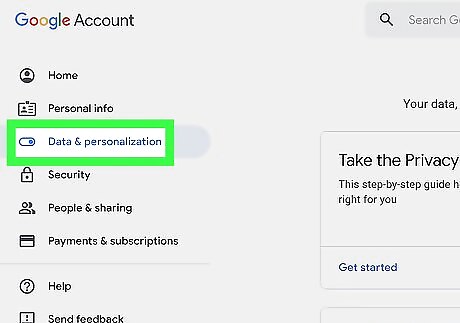
Click Manage your data & personalization. It's near the top of the left column in the "Privacy & personalization" box.
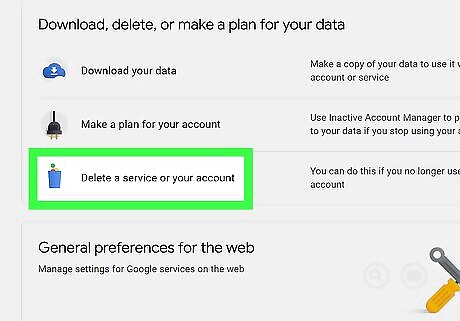
Scroll down and click Delete a service or your account. It's under the "Download, delete, or make a plan for your data" header toward the bottom of the page.
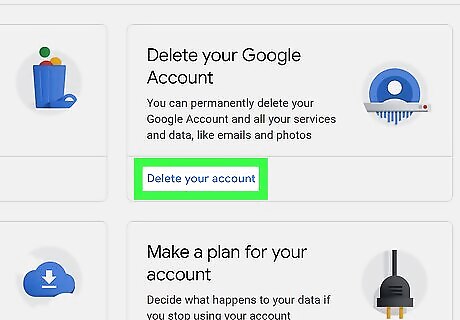
Click Delete your account. It's under the "Delete your Google Account" box in the top-right area of the page.
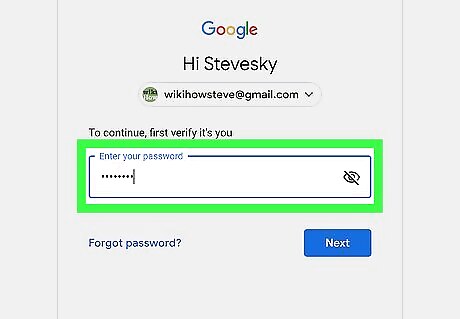
Confirm your password and click Next. You'll need to confirm your password before you can delete your account.
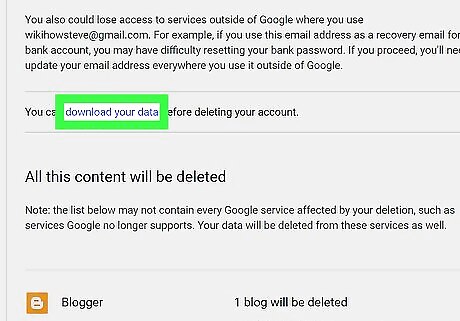
Click download your data to back up your data. It's near the top of the page in the "Please read this carefully" section. This opens a new browser tab to a list of data that will be deleted if you proceed. If you don't want to back anything up, close the new browser tab and skip the next two steps.
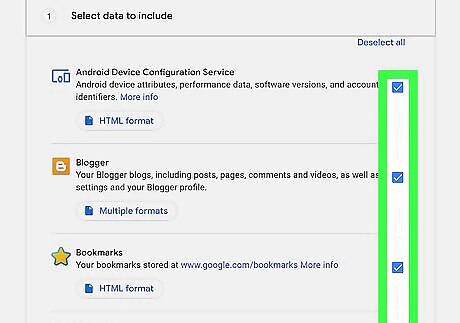
Select data to back up and click Next step. Use checkboxes to include (or remove) different types of data from your backup archive. Click the checkboxes to the right of a data item to remove it from the backup archive.
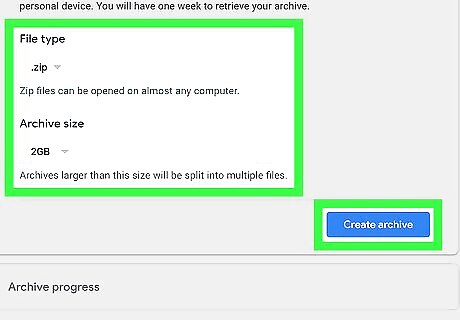
Choose your backup settings and click CREATE ARCHIVE. It's the blue button at the bottom of the screen. The backup will be saved as a .zip file that you can download to your computer or save to a OneDrive, DropBox, or Box account. Once you've backed up the data, close this browser tab to return to the "Delete your Google Account" tab. If you want to download the backup to your computer through an email link, select Send download link via email from the "Delivery method" menu. Be sure to set the "Archive size (max)" switch to 2GB because most email providers limit attachment sizes. If your backup is larger than 2GB, it will be broken into multiple zip files.
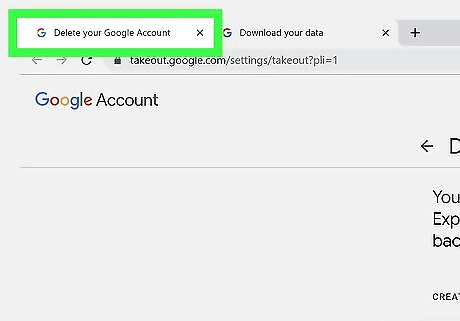
Click the "Delete your Google Account" tab. After backing up your Google account, click back over to the tab that has the page where you confirm that you want to delete your account.
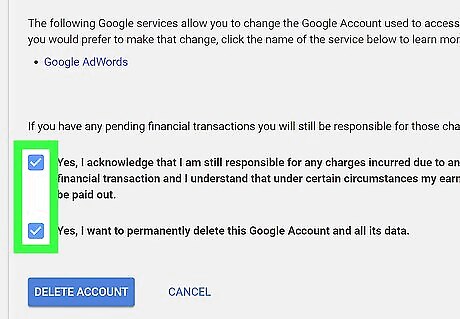
Scroll down and check Windows Checked the two checkboxes. They are at the bottom of the "Delete your Google Account" page. Checking these boxes confirms that you understand that you're responsible for any pending charges, and that you understand that the deletion is permanent.
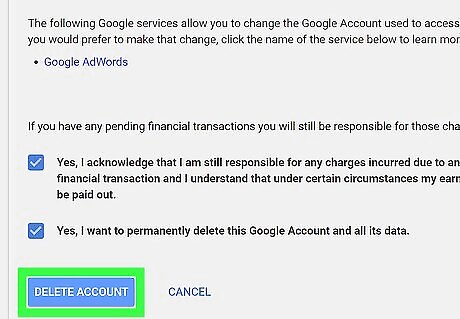
Click Delete Account. It's the blue button at the bottom of the screen. This deletes your account and removes your data from Google's servers. You will be signed out and returned to the Google sign-in screen.
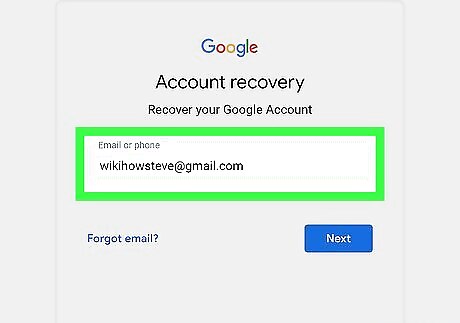
Restore a deleted account (optional).. If you changed your mind or accidentally deleted the wrong account, you have 20 days to restore your account. Use the following steps to restore your Google account. Visit accounts.google.com/signin/recovery Try to log in with the account you just deleted. Click the "Try to restore account" link. Enter the last password you used for the account.
Deleting Gmail Only
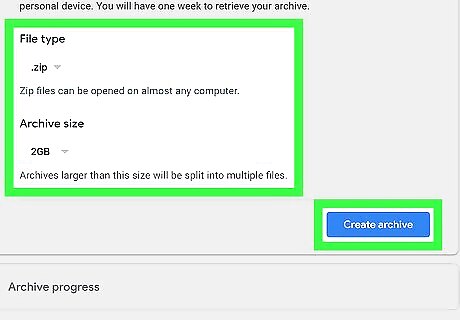
Back up your messages. Deleting your Gmail account will delete all email messages and email settings. Deleting your Gmail address will not delete your entire Google account. You can also reactive your Gmail account (as long as it hasn't been too long) by signing into Gmail on the web and following the on-screen instructions. If your Google/Gmail account is provided to you by your work or school (Gsuite), you see the option to delete Gmail when following this method. Contact your administrator to make changes to your account.
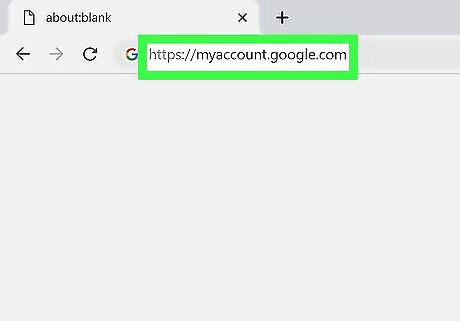
Navigate to https://myaccount.google.com in a web browser. You need to use a web browser on a computer. Sign in using the Gmail account information you want to delete. If you're not already signed in, click your saved google email address and enter your password. Then click Next to sign in. If you do not see your email address listed on screen, click Use another account and sign in the email address and password associated with your account.
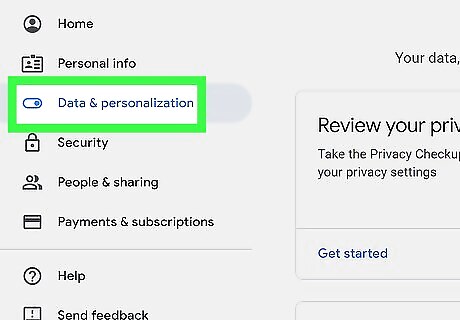
Click Manage your data & personalization. It's near the top of the left column in the "Privacy & personalization" box.
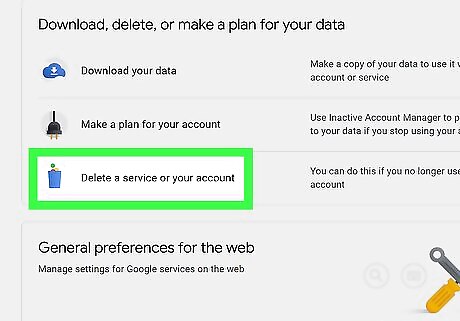
Scroll down and click Delete a service or your account. It's under the "Download, delete, or make a plan for your data" header toward the bottom of the page.
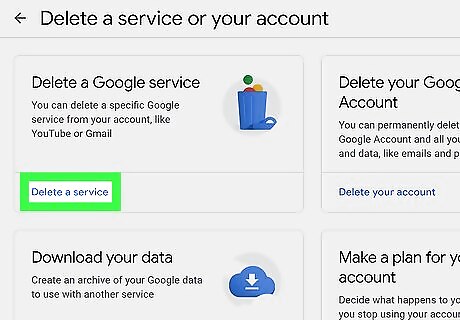
Click Delete a service. It's in the first box near the top-left corner of the page.
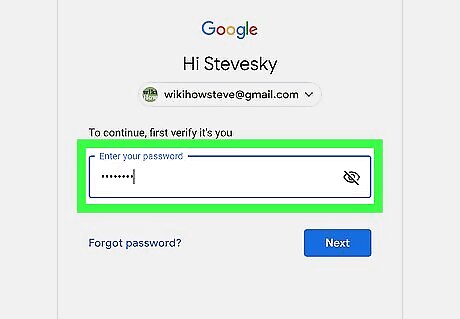
Enter your Gmail password again if prompted. You may need to confirm your password a second time before deleting your Gmail service.
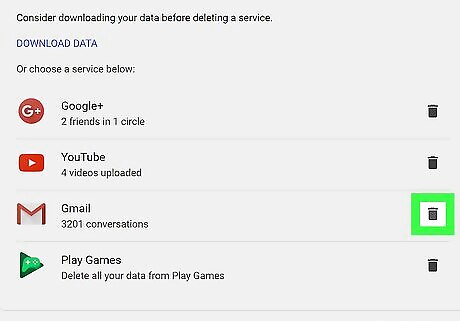
Click the trash can icon next to Gmail. A pop-up will appear. Click Download Data to backup your email before deleting.
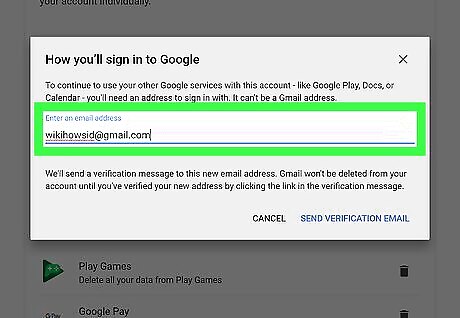
Enter an alternate email address for your Google account. This will be the email address you use to sign in to other Google products, such as Drive or YouTube. The email address will need to be verified to delete the account, so make sure it's an account you can access. You cannot use another Gmail account as an alternate email address.

Click Send Verification Email. It's at the bottom-right corner of the pop-up message. Google will now send an email message to that account to confirm.
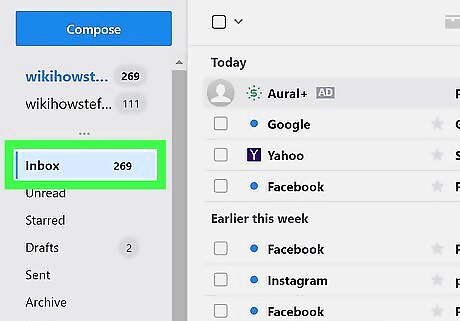
Open your alternate email account. You will need to confirm the deletion of your Gmail account.
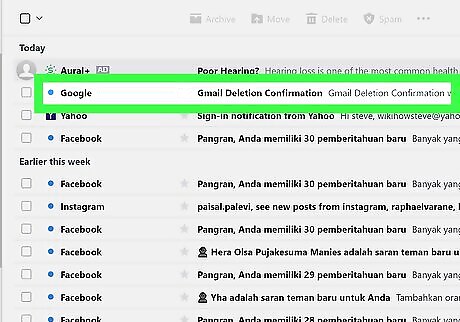
Open the verification email from Google. Look for an email with "Gmail Deletion Confirmation" as the subject. It may take a few minutes to appear.
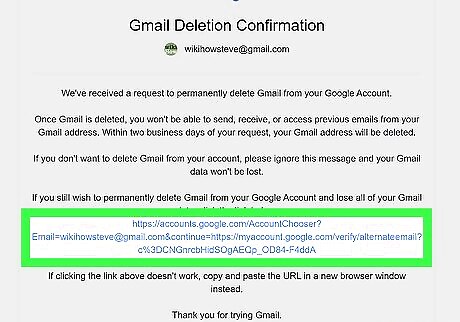
Click the link in the email to verify your address. This opens a Google log-in screen in a web browser. If you want to sign in to your Google account (such as for Google Photos or YouTube), use your other (non-Gmail) address as your username. The password will remain the same unless you change it.
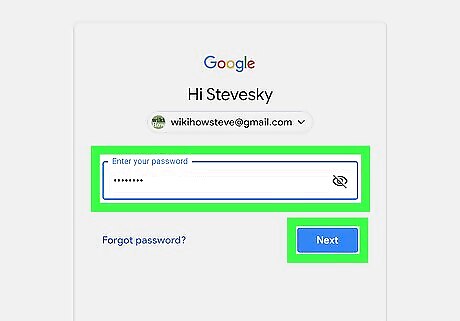
Sign in to your Gmail account. The email address that you want to delete will populate automatically in the field. Click Next and then enter the password associated with this gmail account.
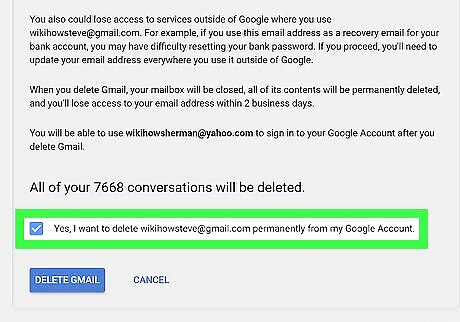
Click the checkbox Windows Checked at the bottom. It's at the bottom of the deletion confirmation message. It's next to the message that says "Yes, I want to delete [Gmail account] permanently from my Google Account."
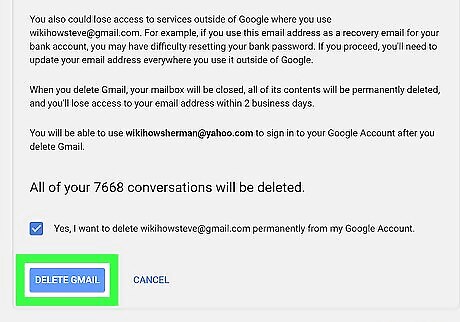
Click Delete Gmail. It's the blue button at the bottom of the message. Tapping this will delete your Gmail account from your Google account.











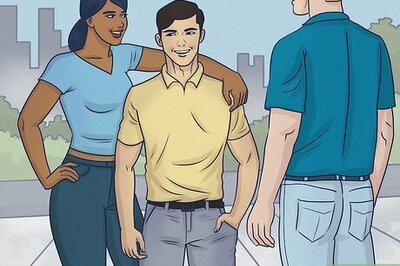



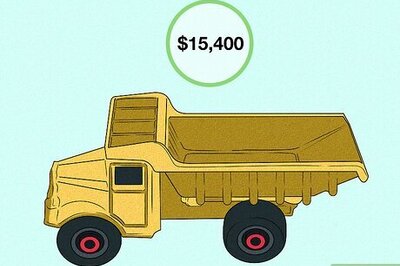
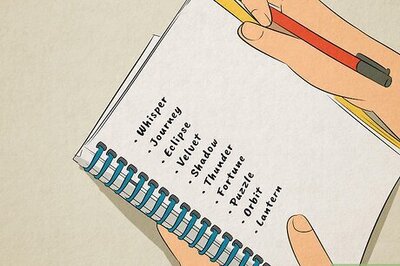
Comments
0 comment