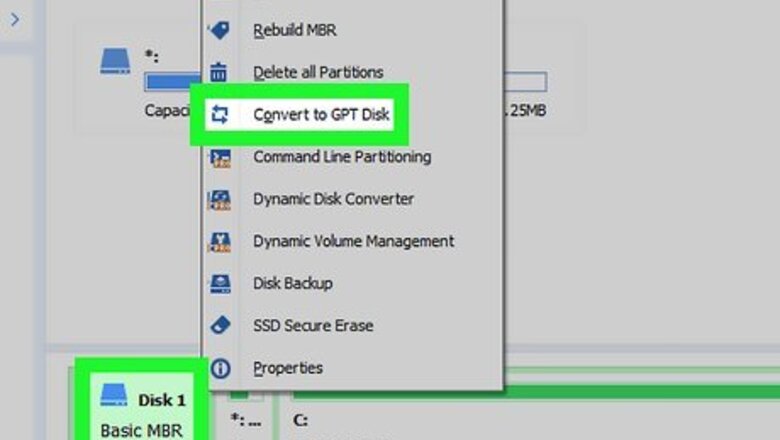
123
views
views
Now that MBR has many limitations and GPT has many advantages. Why not convert MBR to GPT disk?
Convert MBR to GPT with AOMEI Partition Assistant

Run AOMEI Partition Assistant Standard Edition. Select the data disk(Disk 2) you want to convert, right click then select "Convert to GPT Disk" in the drop-down menu.

In the pop-up window, click "OK" after confirming the operation.

Back to the main screen, You can preview the conversion. To commit the change, please click "Apply" on the toolbar.
Convert MBR to GPT with "diskpart.exe"

Click "Start", and input "diskpart" in the searching box.

Input "list disk", and then select the disk you want to convert by typing "select disk x".

Input "list partition" (this step will delete all files in your hard disk!)and then select the existing partitions and delete all of them by typing "delete partition x" command.

Input "convert gpt".













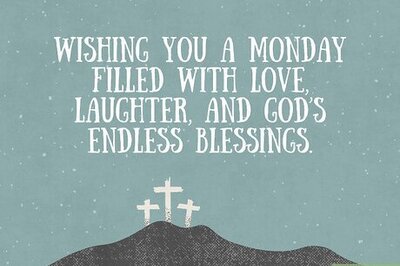
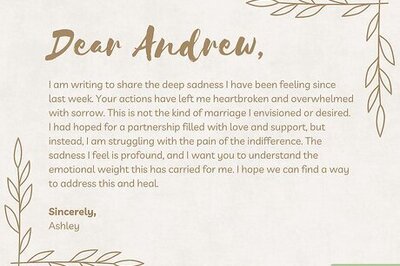
Comments
0 comment