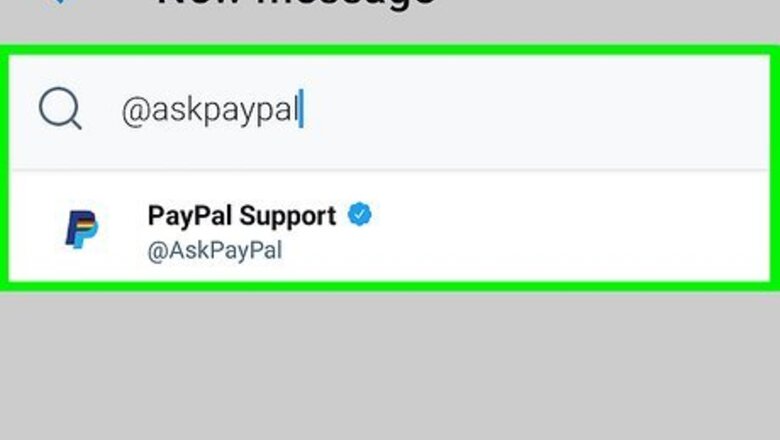
views
X
Research source
Read on to learn exactly how to call, write, or chat with PayPal support.
- You can direct message PayPal on Twitter/X at @AskPayPal for help, but remember not to send any private information this way.
- If you'd rather talk to someone, you can call PayPal at the number listed on their "Contact" page (which varies based on region).
- While they may not respond via mail, PayPal's corporate address is 2211 North First Street, San Jose, California 95131.
Contacting PayPal on Social Media
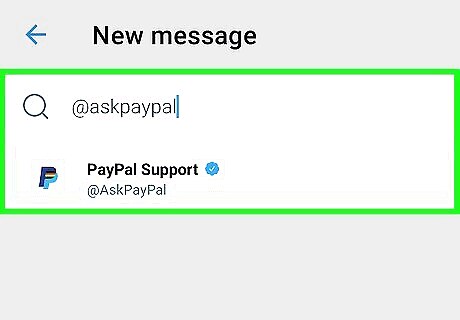
Send a direct message to @AskPayPal. If you have a Twitter/X account, it's easy to send a direct message to PayPal. Just go to https://twitter.com/AskPayPal (or search for AskPayPal in the mobile app) and click Send us a private message in their pinned tweet. Messaging on Twitter is a terrific way to send a longer message to PayPal. Your message can be up to 10,000 characters long. Include your PayPal username or email address in the content of your message for quick help.
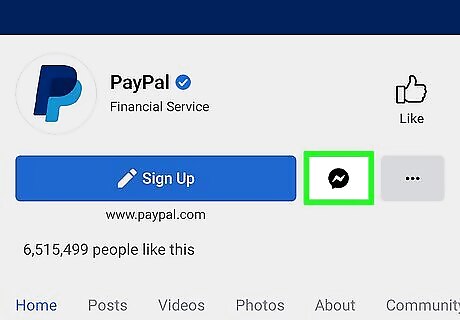
Write to PayPal on Facebook. PayPal's official Facebook Page is at https://www.facebook.com/PayPalUSA. To send a message, log in to Facebook and click Send Message at the top of the page. Writing to PayPal on Facebook is another fantastic way to send a longer message now that there's no more e-mail support. Facebook messages can be up to 20,000 characters long. If you're using the Facebook app on your phone or tablet, you'll need to install Facebook Messenger (if you haven't already) to send the message.
Chatting with a Representative
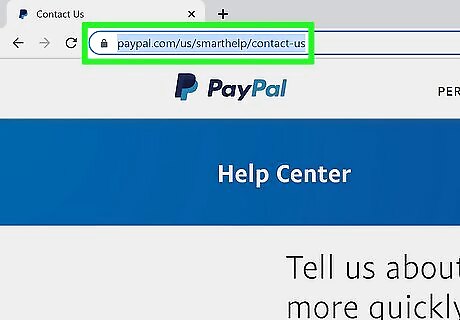
Go to https://www.paypal.com/us/smarthelp/contact-us in a web browser. You can also reach this page by clicking Contact at the bottom of any PayPal page. It's not possible to send an email to PayPal anymore, but you can send an email-like message to a chat representative. It can take anywhere from a few minutes to a few hours to receive a response. When a representative is ready to chat, you'll be notified via email.
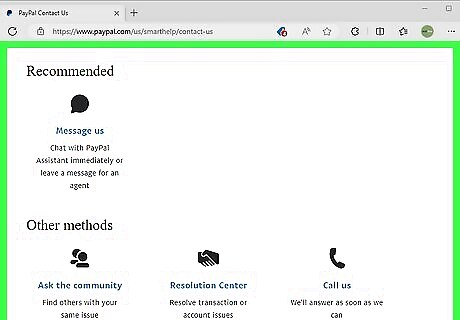
Scroll down to the bottom of the page. The online chat option appears under "Recommended."
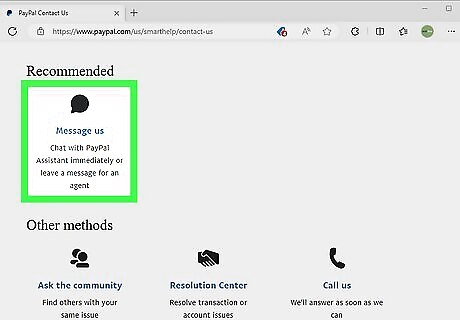
Click Message us to send PayPal a message. This opens the PayPal assistant, which looks like a typical chat window. If you're not already signed in, click Log-in to do so now.
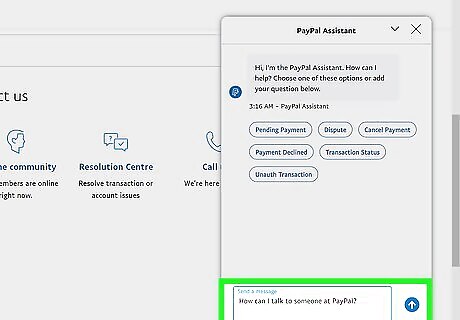
Type How can I talk to someone at PayPal? and click the Send button. You may have to send the message multiple times, as the automated chat assistant may try to give you support articles instead.
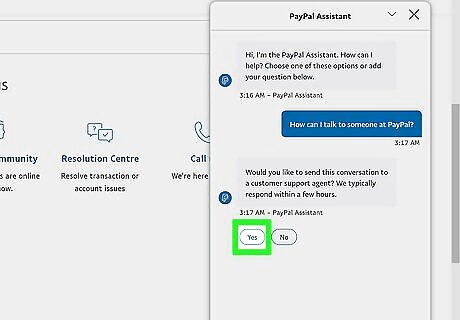
Click Yes. Now you'll have the chance to type the contents of your message.
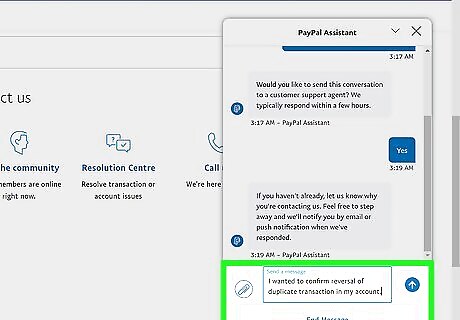
Describe your issue and click the Send button. Your message will be sent to the next available representative. You can safely close the window without interrupting your chat. Just check your email periodically to see if you've received a chat response. When you receive the email notification from PayPal, click the link in the message to chat with the representative who received your message.
Calling PayPal
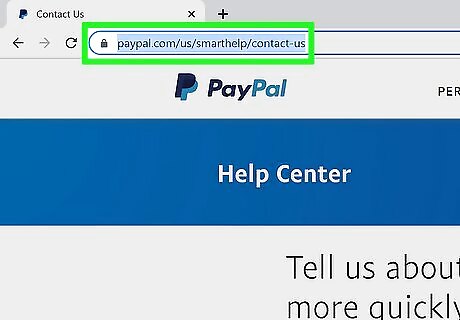
Go to https://www.paypal.com/us/smarthelp/contact-us in a web browser. You can also reach this page by clicking Contact at the bottom of any PayPal page.
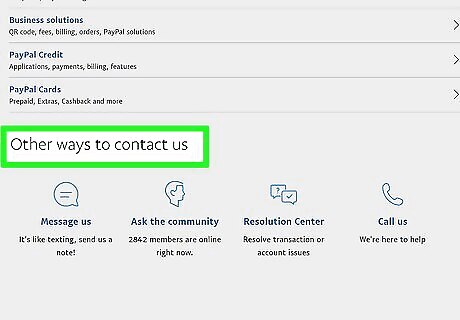
Scroll down to the bottom of the page. The contact options appear under "Other ways to contact us."
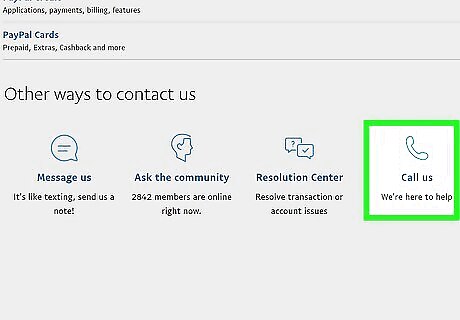
Click Call us. It's the phone receiver icon on the right side of the icon row. If you're not signed in to PayPal, you'll be asked to do so now.
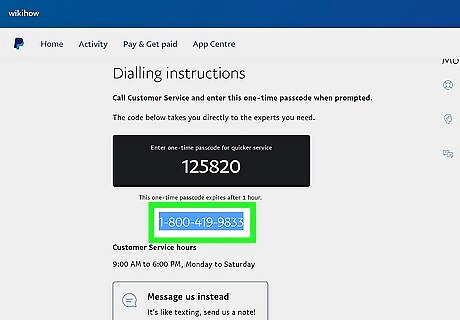
Dial the displayed phone number. You'll see a 6-digit passcode, followed by PayPal's support number in your region. Dial the support phone number and have the passcode ready. The passcode expires after 10 minutes, so place the call right away. If you wait too long, refresh the page and click Call us again for a new code.

Enter the passcode when prompted. Once the passcode is verified, you'll be transferred to a representative.















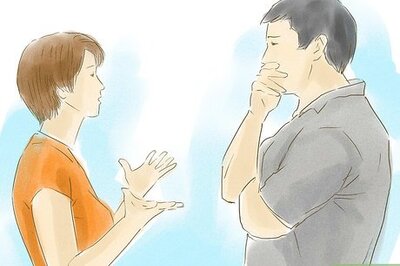

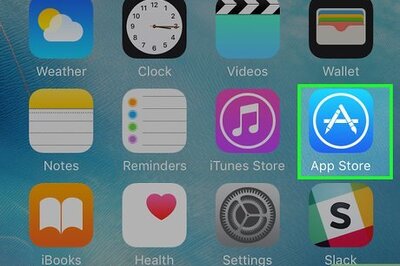


Comments
0 comment