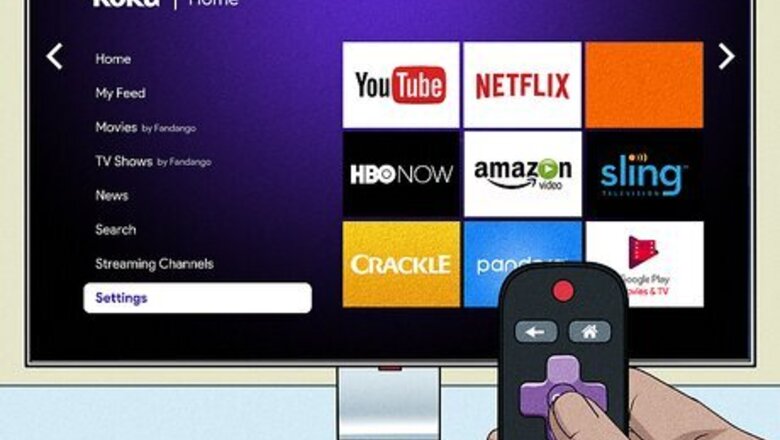
views
Pairing with Roku Plus Series TV
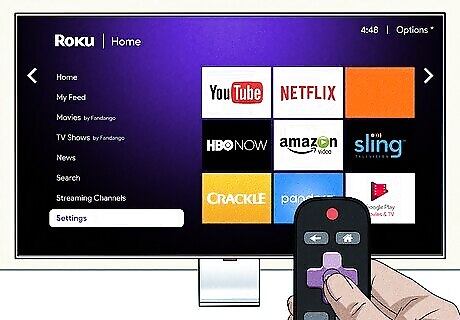
Open Settings on your Roku. Press the Home button on your remote to return to the Home screen, where you can open Settings. Only specific devices support Bluetooth: Roku Streambar SE Roku Streambar Roku Streambar Plus Roku Smart Soundbar Roku Ultra (models 4800 & 4802) Roku Ultra LT (model 4801) Roku Plus Series TV Find your model by going to Settings > System > About. If a soundbar or device you have supports Bluetooth, you can pair your AirPods directly with those.
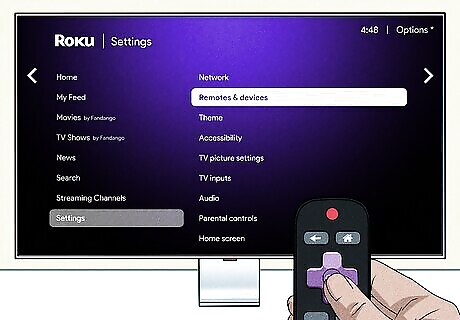
Select Remotes & devices. It's near the top of the menu.
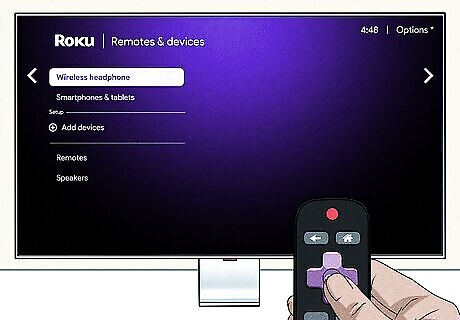
Select Wireless Headphones. If you don't see this item on the menu, the Roku you're using is not compatible with Bluetooth. In that case, pair your AirPods with your phone or tablet, then use the Roku mobile app with Private Listening.
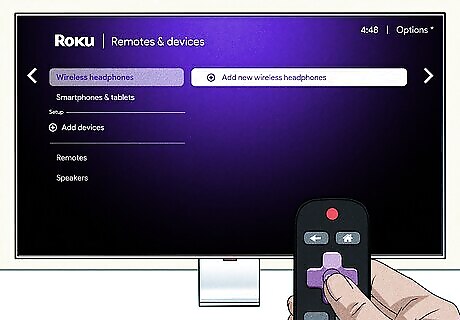
Select Add new wireless headphones. This will allow you to pair your AirPods. Remember that you only need to do this once unless you forget or cancel the pairing.
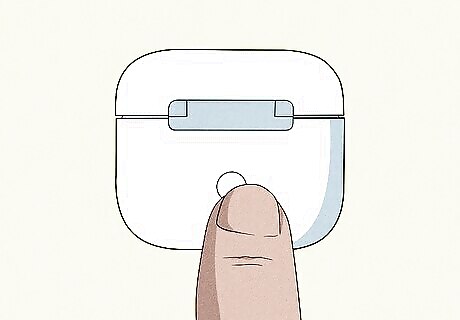
Put your AirPods in Pairing Mode. Make sure your earbuds are charged and that the case is close to your Roku TV. Open the case to turn on your AirPods. Press the button on the back or inside the case to activate Pairing Mode.
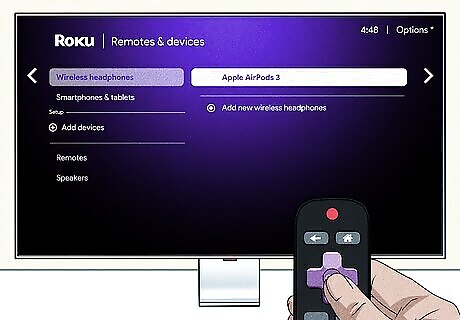
Select your AirPods from your TV. After they are paired, sound will automatically play through your AirPods whenever they are on and within range. If you want to disconnect your AirPods from your Roku TV, go to Settings > Remotes & devices > Wireless headphones > Your Headphones > Disconnect. If audio is currently playing, you can disconnect your AirPods still by pressing the Star button on your Roku remote and selecting Wireless headphones > Your Headphones > Disconnect. If audio doesn't automatically start playing through your AirPods, make sure they are connected by going to Settings > Remotes & devices > Wireless headphones > Your Headphones > Connect. You can also toggle "Auto-detect" in that menu to change how the auto-detect feature behaves.
Pairing with Phone or Tablet
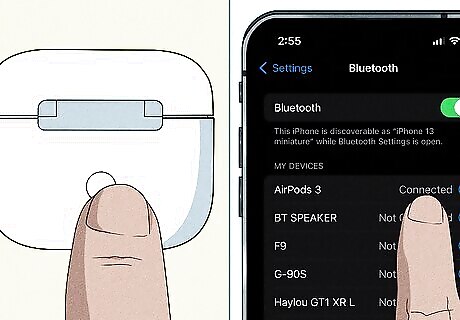
Pair your AirPods with your phone or tablet. If you have an iPhone or iPad, pairing is as simple as opening the case next to your iOS device. If you have an Android, turn on Bluetooth in Settings or the Quick Panel, put your AirPods in Pairing Mode, and tap the earbuds when they appear on your screen. Use this method if your Roku doesn't support Bluetooth.

Open the Roku mobile app on your phone or tablet. If you don't already have it, you can download it from the App Store (iPhone and iPad) or Google Play Store (Android) for free. The app will automatically detect and connect with your Roku TV as long as your phone or tablet is on the same network.
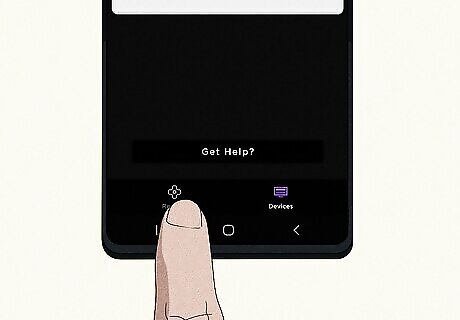
Tap Remote. Doing so will change your options to control your Roku with your phone or tablet.
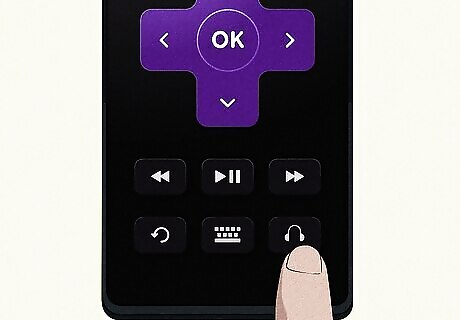
Tap the Headphones icon. This will initiate Private Listening so you can hear the audio through your AirPods.
Troubleshooting
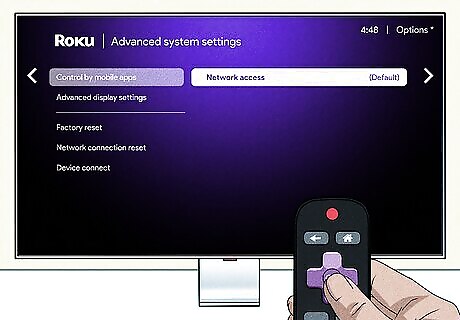
The app won't connect with the TV. Make sure both devices are on the same network. If your router supports two networks, make sure your TV, phone, or tablet are connected to the same one. Update the app and your Roku device. If you have a VPN active on your phone, you can't connect to your TV. Turn it off. You can't have AP isolation activated on your network. Accept any permissions on your phone or tablet. Accept any permissions on your TV. Go to Settings > System > Advanced system settings > Control by mobile apps > Network access and change it to "Default" or "Permissive" if you think the setting is off. Restart the Roku device and your app.
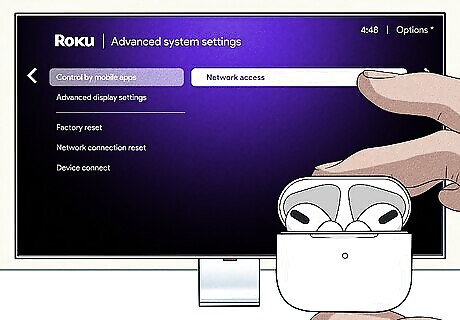
My AirPods aren't showing up. A few issues could prevent your wireless earbuds from showing up in the list of available devices. Make sure they are charged. To check the charge, put the AirPods in the case with the lid open and look at a paired device. A pop-up on the screen will let you know their charge. Make sure they are close to your Roku TV. Update your AirPods with your iPhone or Android. Restart your AirPods. Put them back in the case, wait about 15 seconds, then take them out again.















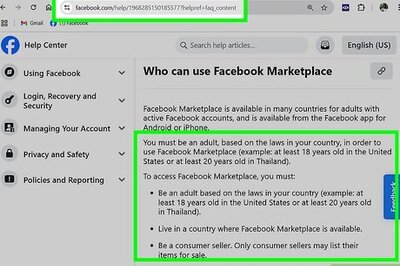

Comments
0 comment