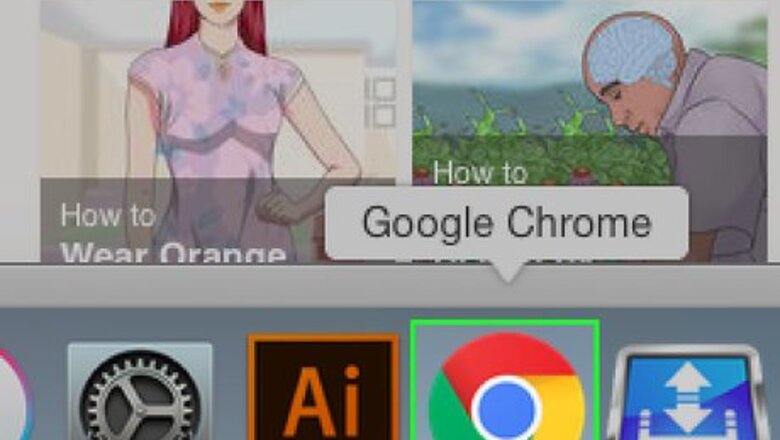
31
views
views
Your Channel Icon shows overlaid on your Channel Art banner, and as the watch page icon for videos viewed on YouTube watch pages. In the past, the Channel Icon was referred to as your “Channel Avatar.”
Here is a Simple Guide on How to Change Your YouTube Channel Icon.
Here is a Simple Guide on How to Change Your YouTube Channel Icon.
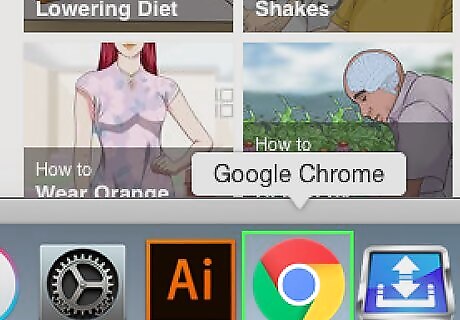
Open Your Favorite Browser.
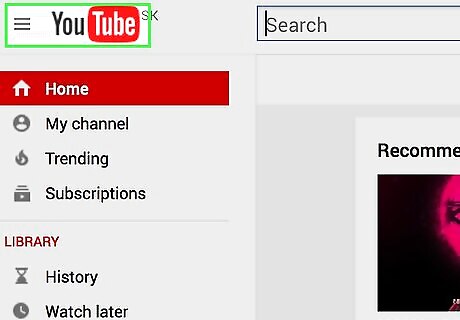
Go to youtube.com.
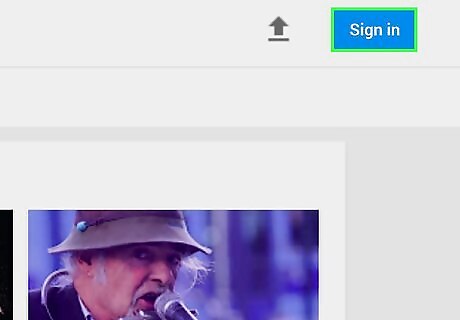
Click Sign in Button at the Top Right Corner of the Page.
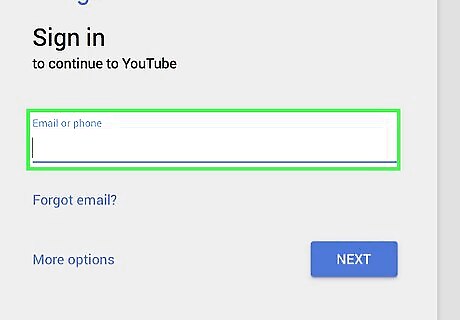
Enter Your Email address and password.
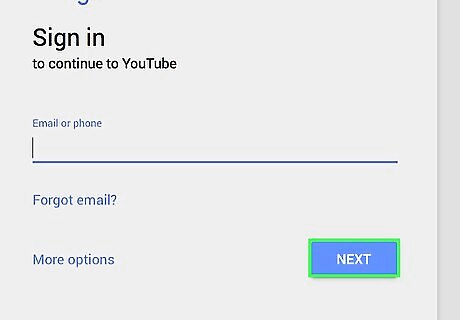
Click “Sign in”.
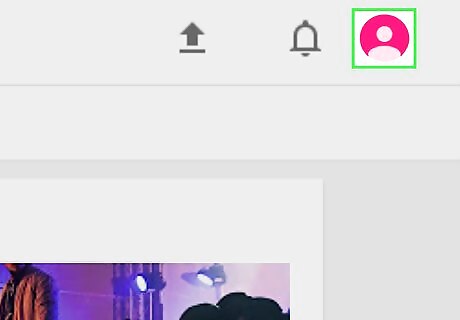
Click on Your Thumb Image at Top Right Corner of the Page.
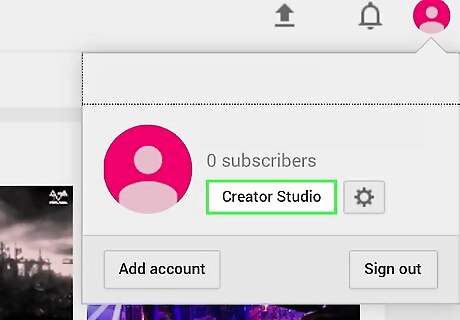
Click on “Creator Studio” Button.
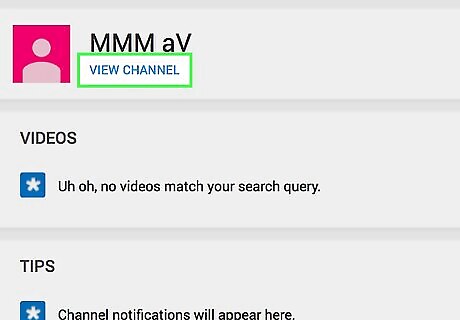
Click on “View Channel” Link.

Hover Your Mouse on Channel Image and Click on the “Pencil Icon”.
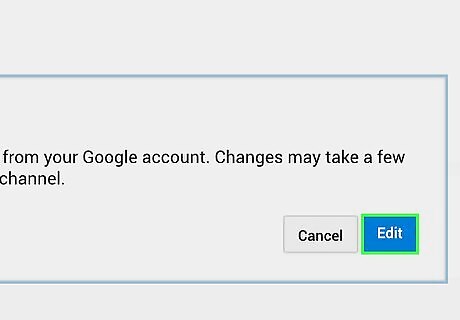
Click “Edit on Google Plus”.
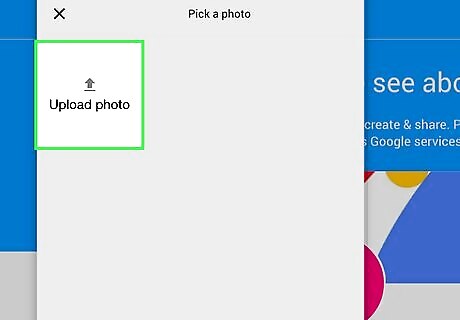
Upload an Image From Your Computer.
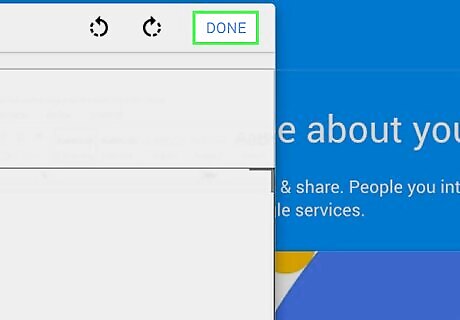
Crop the Image If You Wish and Click "Set as Profile Photo".
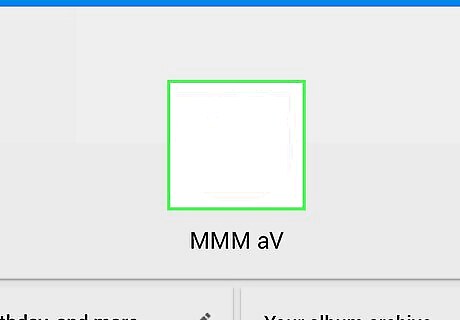
As you can see, Google Plus Profile picture has been changed. Same should reflect on YouTube as well.
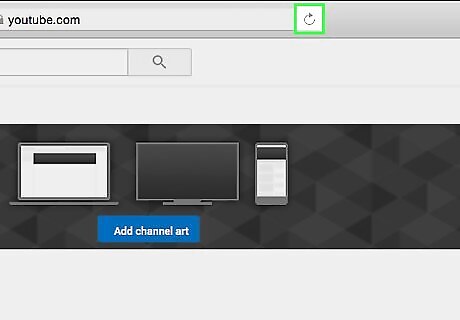
Now, Navigate to YouTube.com and Hit Refresh.As you can see, Profile Picture has been changed in YouTube as well.
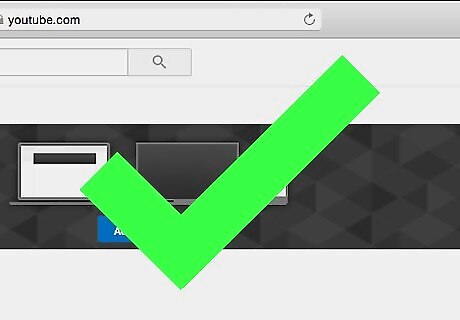
This is How You can Change Your Channel Icon on YouTube.











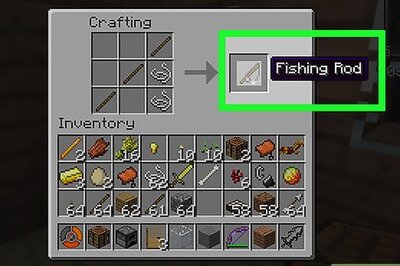


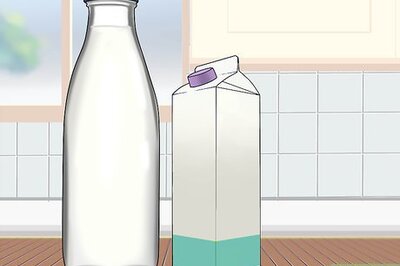
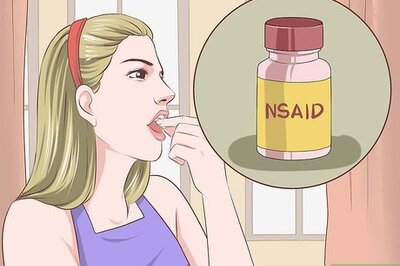



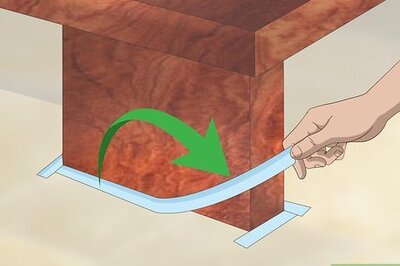
Comments
0 comment