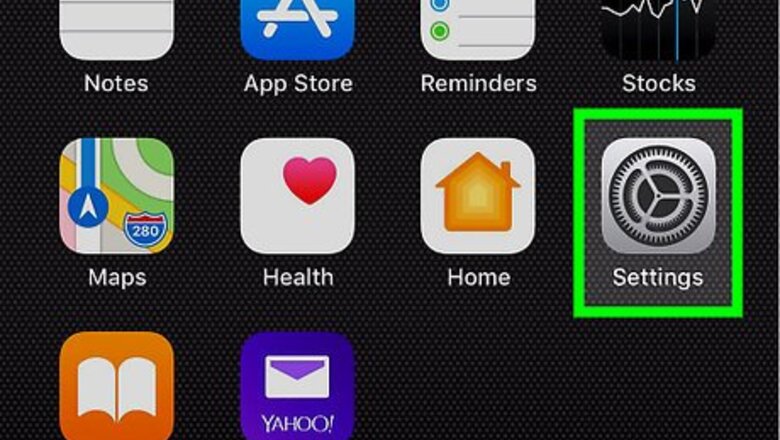
views
- Go to your iPhone’s Settings and click General > Date & Time. Turn off the “Set Automatically” switch and search for a city in your timezone.
- Or, sync your watch and phone’s timezone by going to your phone’s Settings and tapping General > Date & Time. Turn on the “Set Automatically” switch.
- Then, open your phone’s Settings and tap Privacy & Security > Location Services. Turn on the “Location Services” switch.
Manually Changing Your Watch’s Timezone
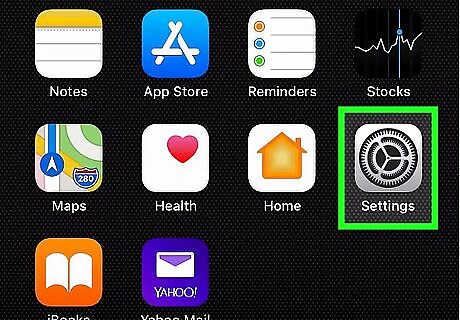
Open your iPhone's iPhone Settings App Icon Settings. You can't change your Apple Watch's timezone on the watch itself. Instead, you have to use your iPhone that’s paired to your watch. Simply tap the Settings app icon on your phone, which looks like a gray box with gears on it. Because your watch is paired to your phone, you cannot change your watch’s timezone to display a different time than your phone.
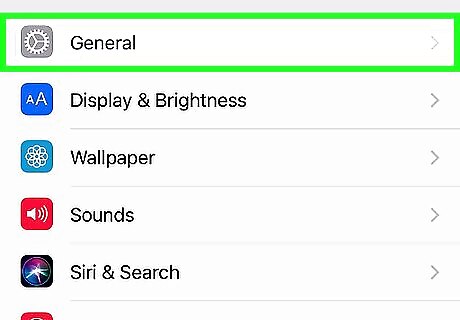
Scroll down and tap iPhone Settings General Icon General. Look for this option near the top of the "Settings" page.
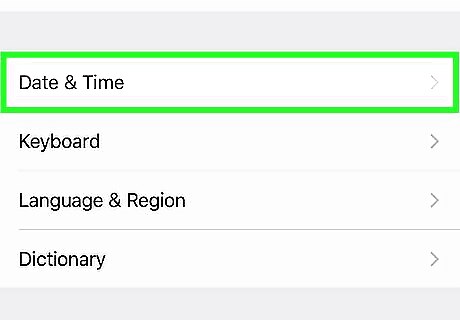
Scroll down and tap Date & Time. Find this option near the middle of the page.
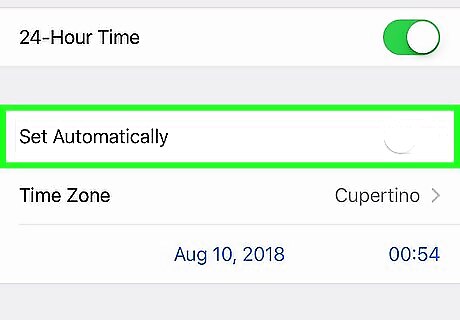
Disable the “Set Automatically” switch. Tap the green "Set Automatically" switch iPhone Switch On Icon in the middle of the page, then wait for the switch to turn white. If the switch is already white, skip this step.
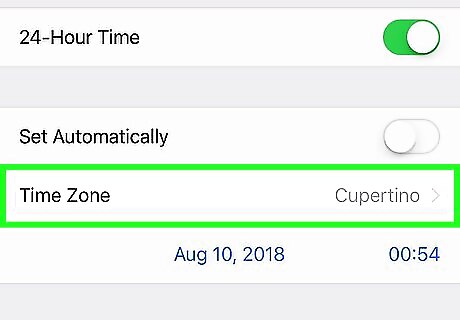
Tap Time Zone and search for a city. Delete any text in the search bar at the top of the screen. Then, type in the name of the city that you want to use as your timezone. You should see the city's name and country appear below the search bar.

Select your preferred city. Tap the city you want to use as a reference for your timezone. Both your iPhone and your Apple Watch will update to display the appropriate time. If your Apple Watch's screen is awake when you select the city, lower your wrist to shut down the screen. Then, raise your wrist to awaken it again to see the updated time.
Syncing Your Watch’s Timezone with Your Phone
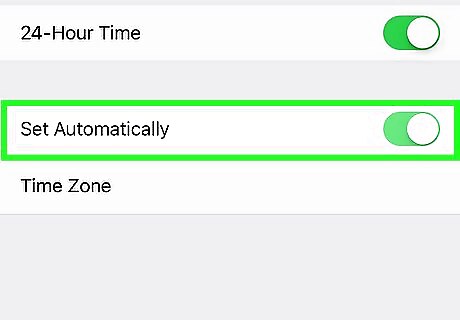
Go to Settings > General > Date & Time and enable “Set Automatically.” Find your phone’s iPhone Settings App Icon Settings app and scroll down and click iPhone Settings General Icon General. Then, scroll down to find Date & Time. Tap the white "Set Automatically" switch iPhone Switch Off Icon near the top of the page to turn the switch turn green iPhone Switch On Icon. This syncs your iPhone and Apple Watch to the timezone you are currently in. It typically takes a few seconds for your phone and watch to sync to the updated time. If this switch was already green but your iPhone is using the wrong timezone, tap the switch once to turn it off, wait a few seconds, and then tap it again to turn it back on.
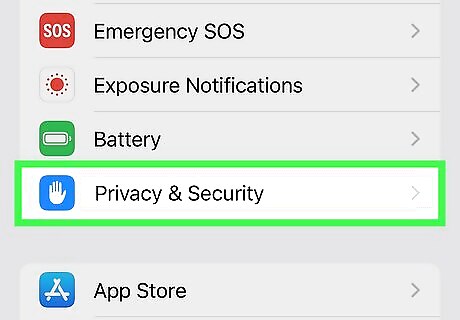
Go to Settings > Privacy & Security. Go back to the main settings page in your phone’s Settings app. Then, scroll down and click Privacy & Security.
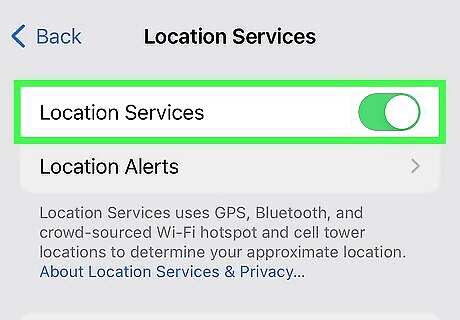
Click Location Services and enable “Location Services.” Tap Location Services at the top of the page. Then, tap the white "Location Services" switch iPhone Switch Off Icon at the top of the page to turn the switch turn green iPhone Switch On Icon. This allows Apple to access your location, which they use to determine your timezone for your phone and watch. If “Location Services” is already enabled, turn the switch off, wait a few seconds, and switch it on again.
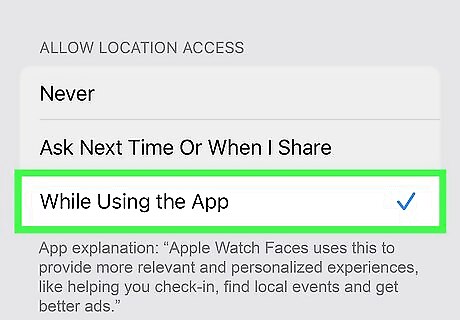
Tap “Apple Watch Faces” and select “While Using the App.” While still in Location Services, scroll down to find “Apple Watch Faces.” Tap this and then click “While Using the App.” This lets Apple access your location when you’re using your watch. If “While Using the App” is already selected, tap “Never,” wait a few seconds, and then select “While Using the App” again.
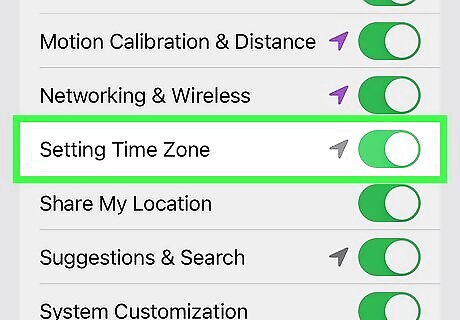
Click “System Services” and enable “Setting Time Zone.” Go back to Location Services and scroll all the way down to “System Services.” Click this and find “Setting Time Zone.” Then, tap the white “Setting Time Zone” switch iPhone Switch Off Icon to turn the switch turn green iPhone Switch On Icon and enable it. If “Setting Time Zone” is already enabled, tap the switch off, wait a few seconds, and switch it on again.
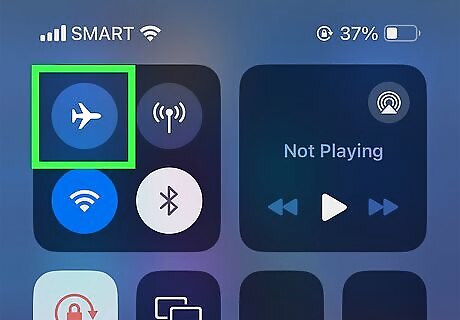
Turn off Airplane Mode on your watch and phone. If your watch and phone are still not syncing to the same timezone, make sure Airplane Mode is disabled. It can take a minute for your devices to reconnect to wifi and Bluetooth and sync to the local time. On your phone, open your Control Center and tap the airplane icon off. On your watch, press the side button once and tap the airplane icon off.
Troubleshooting
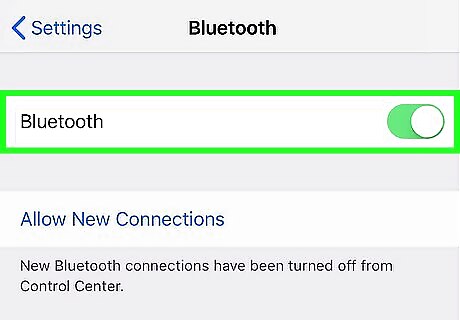
Ensure your Apple Watch is paired with your iPhone and connected. If your watch is already paired to your phone, make sure your devices are connected by turning on both of their wifi and Bluetooth services. Then, keep your watch and phone close together. The time on your Apple Watch is drawn from your iPhone. The timezone should automatically sync when your devices are connected. If your watch isn’t paired yet, turn it on and hold it up to your iPhone. Then, follow the prompts on your phone to set up your watch.
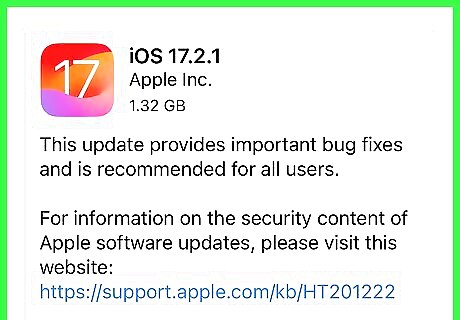
Check that your phone and watch have the latest software updates. To check your phone’s software updates, open the Settings app and tap General > Software Update. To check your watch’s software updates, open the Watch app on your phone and tap General > Software Update.
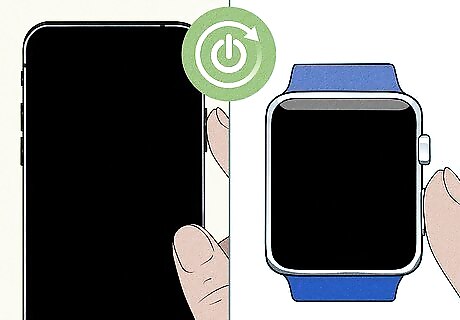
Restart your iPhone and then your Apple Watch. If the timezone on your watch still isn’t changing, turn off your phone and watch. Wait 30 seconds and then press and hold your iPhone’s side button to power it back on. Then, press your watch’s side button to turn it on.
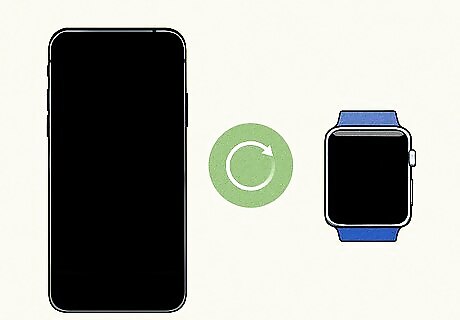
Re-pair your Apple Watch to your iPhone. If restarting your phone and watch doesn’t fix the timezone issue, unpair your watch from your phone. Open the Watch app on your phone and click “My Watch” in the bottom left corner. Tap “All Watches” in the top left corner and then press the Info icon next to your watch. Tap “Unpair Apple Watch” and enter your passcode to confirm. To re-pair your watch to your phone, turn on your phone’s Bluetooth and turn on the watch. Hold your watch up to your phone and then follow the prompts on your phone to set it back up. Note: When you unpair your watch, your iPhone creates a backup of your watch. When you re-pair it, you’re prompted to restore your old settings or set it up as a new watch.















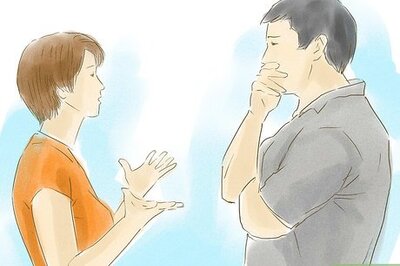

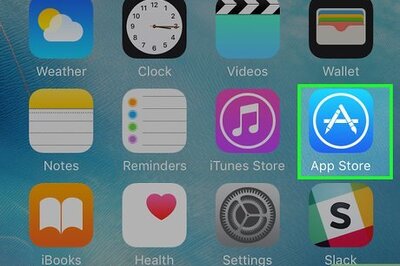


Comments
0 comment