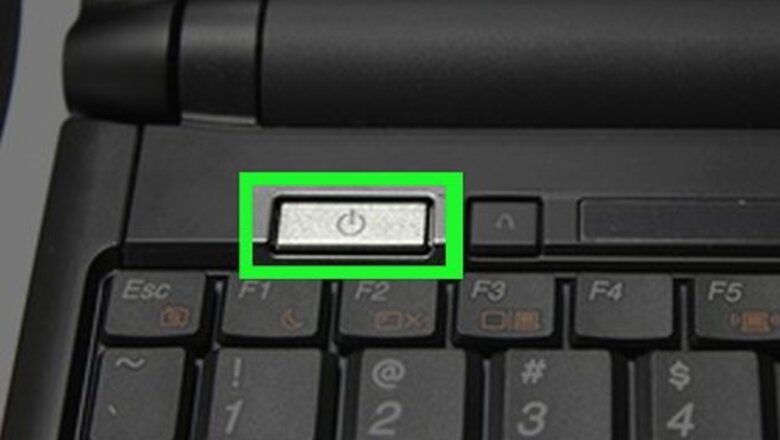
views

Locate your computer's power button. If you want to boot a tower PC (Monitor connected to a boxlike device), then the button is most likely to be on the boxlike device (tower). If you are using a laptop computer then the boot button is most likely to be on the inner side of the laptop, usually on one of the upper corners.

Power on your computer. After locating your computer's power button, press it to power on your computer. Your PC will now boot into the BIOS (Basic Input Output System) part. This is the part of the boot process that tells your computer what it should do. E.G, boot windows, give a keyboard error, turn off the PC for overheating, etc. Without this system, you computer would be soulless and useless.

Wait for the operating system to load. Depending on the speed of your computer, the operating system could take a while to load. Normally, no input would be required here, unless your computer failed to boot, then you will need to select some from some recovery options.

Login to your operating system. If you have a password on your computer, you would now be prompted to enter it, otherwise, your computer will boot into it's desktop. You can now start using your computer to do whatever you like.

Computer won't power on. If your computer won't turn on, make sure that all the cables are connected securely, all your plugs are turned on and that there isn't a power failure. For laptops, make sure the battery is securely in place and that the Charging led lights up when the charger is plugged in.

Computer turns on, but nothing else. Make sure that your monitor cable is connected securely. If this doesn't work, ask a professional or a friend that knows computers to check it out for you.

Operating system won't load. This could mean the OS is corrupt. This is caused by viruses, hardware failure or can be caused by a faulty driver. This is mostly repaired by inserting the original install CD and doing an repair install. This fixes all the OS files, but leaves your personal files intact.










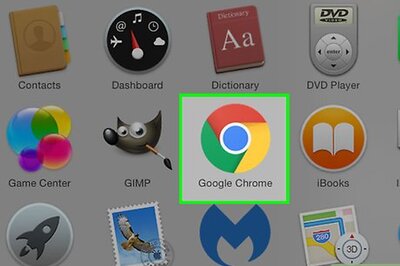







Comments
0 comment