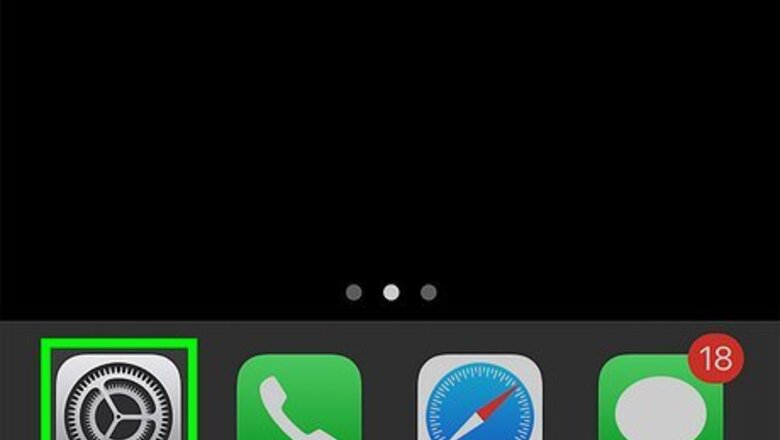
views
- You'll need to enable Screen Time to use Content Restrictions. Go to Settings > Screen Time > and select Enable Screen Time.
- Once enabled, go to Screen Time > Content & Privacy Restrictions > Content Restrictions > Web Content and select "Limit Adult Websites."
- If blocking porn on your child's iPhone, set a secure password so they can't bypass the restrictions.
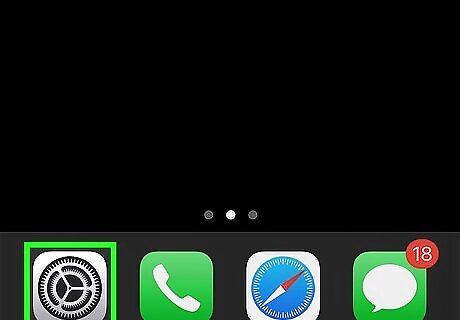
Open your iPhone’s settings iPhone Settings App Icon. To prevent people who use this iPhone from viewing porn and other adult-related content, you can make some quick changes to your Parental Control settings.
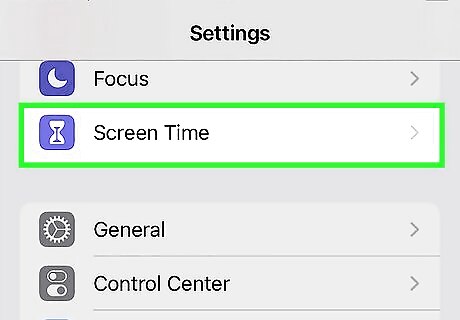
Tap Screen Time. It's in the second group of settings.
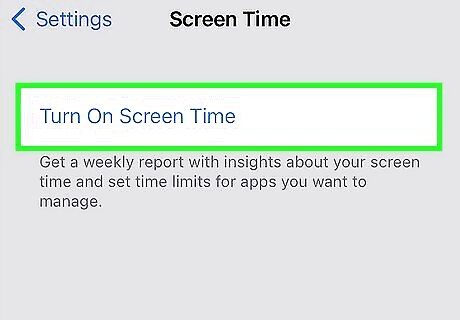
Enable Screen Time. If you haven't set up Screen Time yet, tap Turn On Screen Time, and then tap Turn On Screen Time again to enable it now. If Screen Time is already turned on, skip to skip to Step 6.
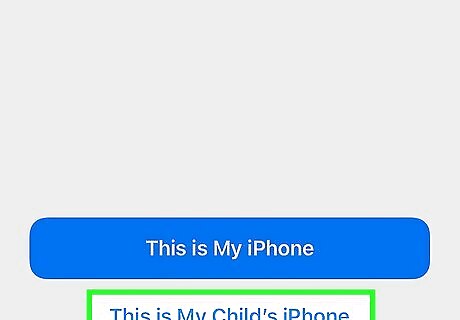
Choose whether the device is yours or your child's. If this is your own device, tap This is My iPhone. If you want to block porn on your child's iPhone, tap This is My Child's iPhone. If you're blocking porn on your child's phone, select their age using the slider at the top of the screen. You can also choose to set up downtime if you'd like.
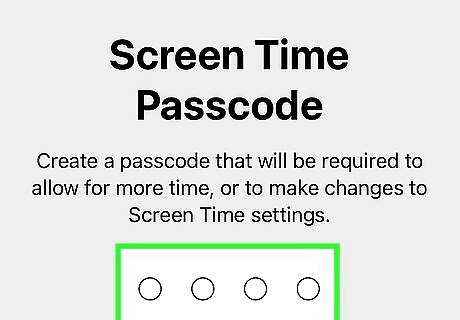
Tap Turn On Restrictions and follow the prompts. You'll be prompted to create a Screen Time passcode. You'll need to enter this passcode any time you want to make changes to the Parental Controls on this iPhone. Once you've created your password, you'll return to the Screen Time menu. Be sure to write down or memorize your password, as it's not easy to recover your password without resetting your iPhone.
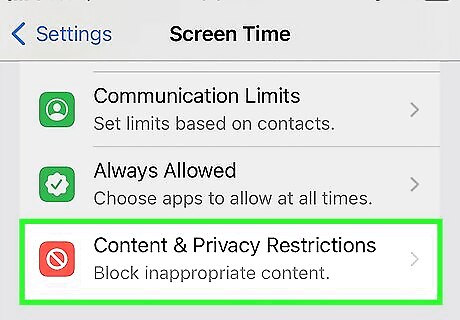
Tap Content & Privacy Restrictions. If prompted, enter your Screen Time password to continue. If you are not prompted to enter a passcode, Screen Time is not locked. You can lock Screen Time by tapping the back button at the top-left and selecting Use Screen Time Passcode.

Tap the switch to enable restrictions iPhone Switch On Icon. It's at the top of the screen.
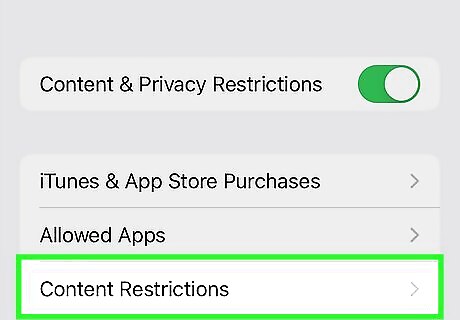
Tap Content Restrictions. It's in the first group of settings.
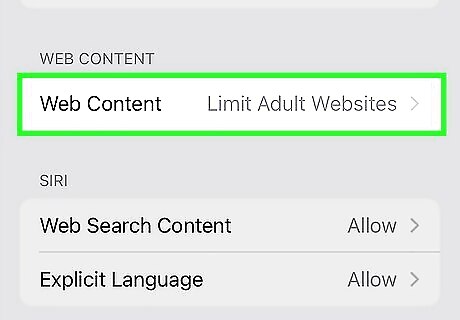
Tap Web Content. By default, web content is unrestricted.
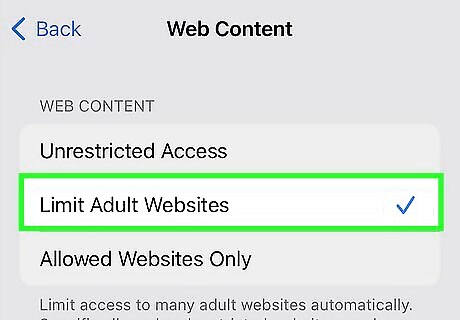
Select Limit Adult Websites. This blocks porn and other adult-specific content from this iPhone. Alternatively, you can select Allowed Websites to only allow this phone's owner to access a specific set of websites. You can also block specific websites to block by tapping Add a Website here. You can disable Content Restrictions at any time by returning to Settings > Screen Time > Content & Privacy Restrictions, entering your Screen Time password, and toggling off the switch.


















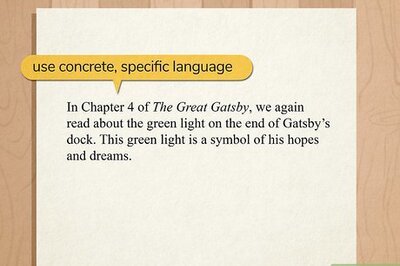

Comments
0 comment