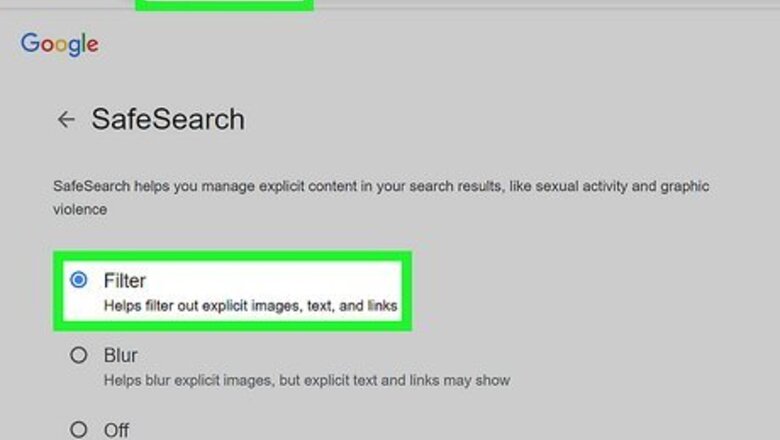
views
- To block porn from Google Search, go to https://www.google.com/safesearch and select "Filter."
- In the Google mobile app, you can block porn in Settings > SafeSearch.
- You can prevent people who use your computer from disabling porn blocking in Google by adding SafeSearch to your hosts file.
Blocking in a Browser
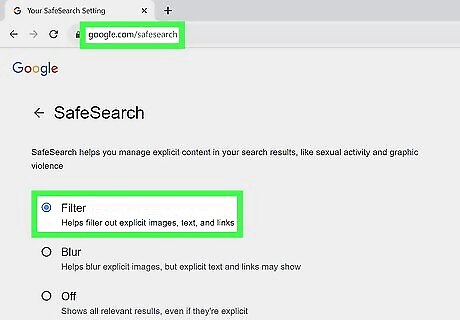
Go to https://www.google.com/safesearch and select Filter. You can use Google SafeSearch to block porn and other adult content in any web browser on your computer, Android, iPhone, or iPad. Selecting Filter instantly removes explicit images, text, and websites from your search results. Alternatively, you can select Blur to blur out adult images but still see explicit text and links in your searches. Off disables SafeSearch, which allows porn to appear in Google Search. If you see a padlock icon at the top-right corner of the page, your SafeSearch settings have been locked by an administrator. This might be a parent, employer, network admin, or the owner of the computer you're using.
Blocking in the Google App
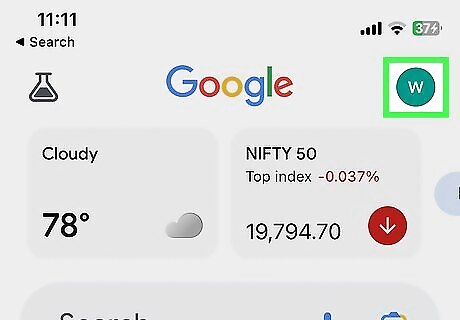
Tap your profile photo in the Google mobile app. If you use the Google app on your phone or tablet, you can enable Safe Search in the app's settings. Your profile photo is at the top-right corner of the app. If you don't have a profile photo set, you'll see your initial instead.
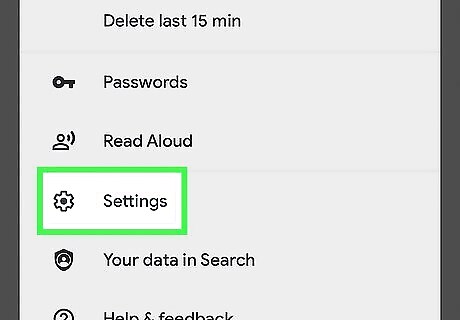
Tap Settings and select SafeSearch. This takes you to your Google SafeSearch settings, where you can easily block adult content.
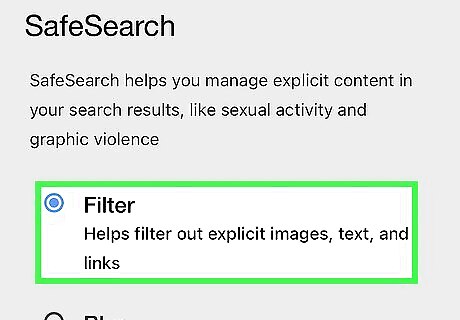
Tap Filter to block porn in Google Search. This removes explicit images, text, and websites from your search results. Alternatively, you can select Blur to blur pornographic images without affecting text and web links. Off disables SafeSearch, which allows porn to appear in Google Search. If you see a padlock icon at the top-right corner of the page, your SafeSearch settings have been locked by an administrator. This is usually because you're using a parent, employee, or student account, but may also happen if the network administrator has locked SafeSearch for all users.
Blocking with Family Link
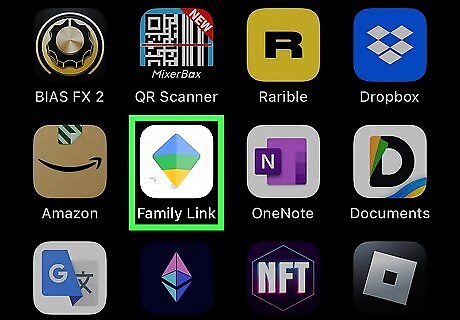
Open the Family Link app. If you use Family Link to manage your child's Google account, you can block porn from their Google searches from the Family Link mobile app, or by accessing your family in a browser at https://myaccount.google.com/family/details. If you manage a child's account, they should automatically be in SafeSearch Filter mode, which does a good job of blocking porn from Google Search. If you disabled this feature, this method will show you how to turn it back on.
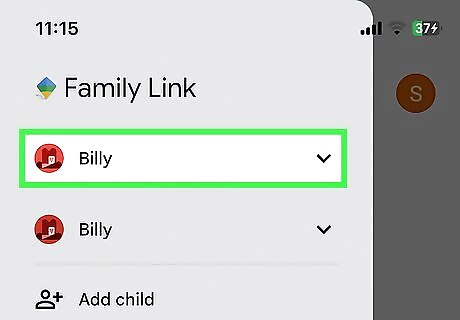
Select the account you want to manage. A list of options will appear. If you haven't already added your child's Google account to Family Link, you'll need to do so first. Just click or tap the menu, select Add child, and follow the on-screen instructions to do so.
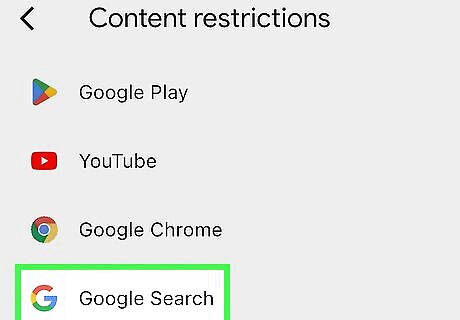
Go to Controls > Content restrictions > Google Seach. This opens your child's SafeSearch settings.
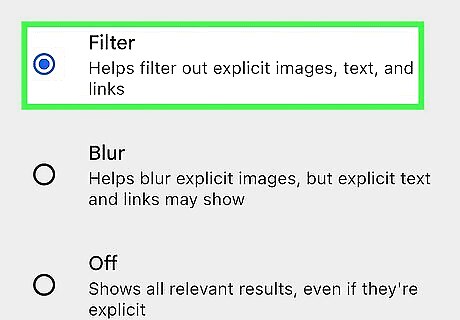
Select Filter to block porn from your child's search results. The changes will take effect immediately.
Reporting Porn That Isn't Blocked
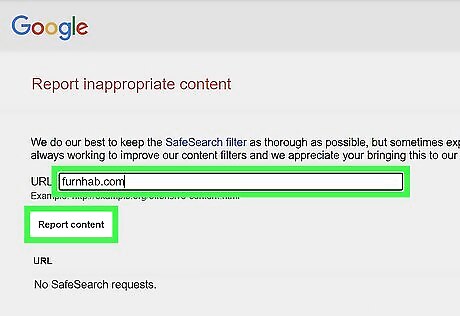
Report a porn website. While explicit websites shouldn't appear in your Google search results when SafeSearch's Filter mode is enabled, sometimes a site will sneak past the filter. When this happens, you can report it to Google. Copy the site's URL that appears in your search results. To do so without opening the site, right-click, control + click, or long-tap the link, then select Copy link or Copy link address. Go to https://www.google.com/webmasters/tools/safesearch. Right-click, long-tap, or control + click the URL the box and select Paste. Click Report content.
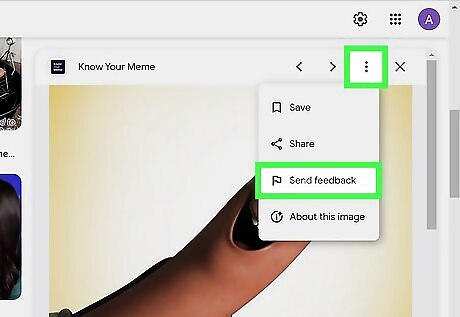
Report a porn image. While SafeSearch blocks most porn from Google Search, it isn't 100% accurate. If an image sneaks past the filter when searching Google Images, you can report it easily. Click or tap the image in the search results. Click or tap the three vertical dots ⋮ and select Report this result.
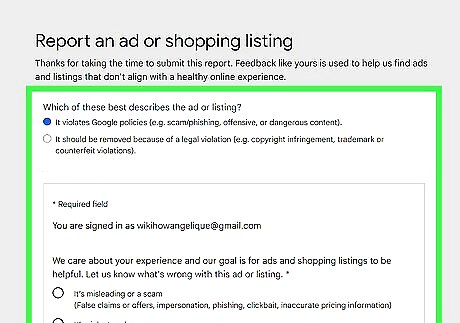
Report a porn ad. While you shouldn't see porn ads in your search results with Filter mode enabled, you may come across one or two over time. When this happens, you can report it to improve the algorithm. Go to https://support.google.com/ads/troubleshooter/4578507?hl=en and follow the on-screen instructions to do so.
Locking SafeSearch
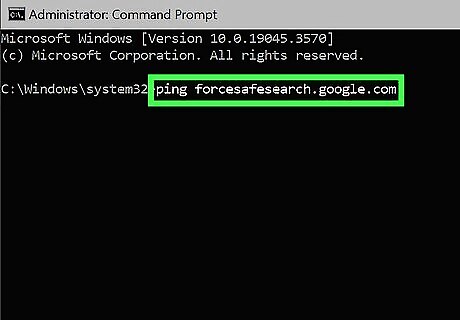
Windows. Press the Windows key and type notepad. Right-click Notepad and select Run as administrator. Go to File > Open and navigate to C:\Windows\System32\drivers. Click the menu that says "Text documents" at the bottom-right corner and select All files. Select the file called hosts and click Open. Open a separate Command Prompt window (don't close Notepad). Type ping forcesafesearch.google.com and press Enter. Copy or write down the IP address (e.g., 216.239.38.120). In Notepad, scroll to the bottom of the file and add a new entry on its own line. The entry should look like this: 216.239.38.120 www.google.com #forcesafesearch Replace the IP address with the one you saw in the ping results. Save the hosts file. Users can no longer unblock porn from Google Search.
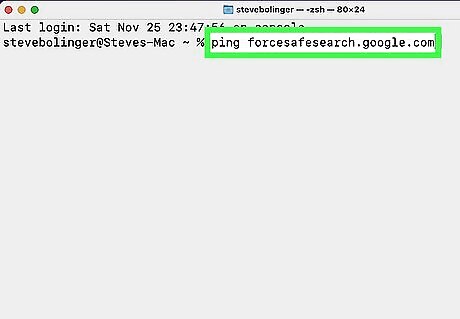
Mac. Open a Terminal. Type ping forcesafesearch.google.com and press Return. Note the IP address (e.g., 216.239.38.120). Type sudo nano /private/etc/hosts and press Return. Enter your password to confirm. At the end of the file, add a new entry that looks like this: 216.239.38.120 www.google.com #forcesafesearch Replace the IP address with the one you saw in the ping results if it is different. Press Ctrl + O to save the file. Users can no longer unblock porn from Google Search.













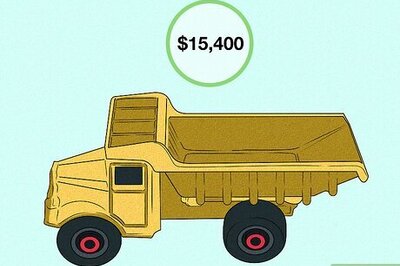


Comments
0 comment