
views
Ensure you have the Apple Pay Cash Card enabled to your wallet. if you haven't already done so (or your device didn't enable it when this program started), go into your settings app and tap the "Wallet & Apple Pay" choice - then tap the switch to the right of Apple Cash. There will be several notifications that you'll want to turn on - including the push notifications which tell you when you have funded your account with the money or when you have transferred the money to your bank account. Walk yourself through the steps in their entirety, turning on every single option given in this choice - then exit the Settings app.
Open your iPhone to your Apple Wallet app. The app has a black background and an icon that looks like a small several-card wallet on the front of it.
Look for and tap your Apple Pay Cash Card. If you have other credit/debit cards added to your account, it may be at the rear of those cards. If not, it'll be the black colored card that has an Apple logo, the word "Cash" in the left corner, and your balance in the right corner.
Tap the three dots icon in the top right corner of the screen. These are your options to take care of this card-account.
Tap the "Add Money" button. This is just below the "Apple Pay - Payment Card" information near the top of the screen over on the left side - to the left of "Transfer to Bank".
Input how much money you'd like to send. There is a minimum amount you can deposit at a time of $10, but you can put in more money if you'd like. Apple gives you quick-link buttons to dollar increments you can add, including $10, $20, and $50. Use the keypad at the bottom of these few quick-links to input the money you'd like to deposit if the quick-links don't match what you are inputting.
Tap the Add button.
Let your device begin to initialize the sending of the money. Use the Apple Pay options at the bottom of the screen.
Confirm your addition by either using FaceID or TouchID (depending on your device).
Wait for the notification to arrive saying - "+($ amount)" with a title line saying "Apple Cash | Wallet". This is your "receipt" of the addition of the money to your account. Your balance can be used to pay iMessage friends or to make purchases with Apple Pay.


















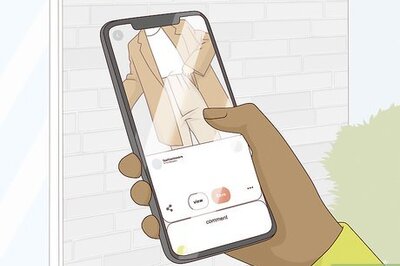

Comments
0 comment