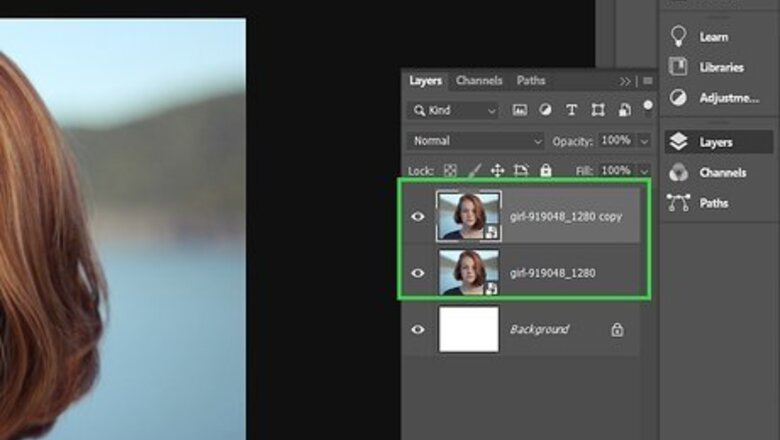
views
Destructively Adding the Effect
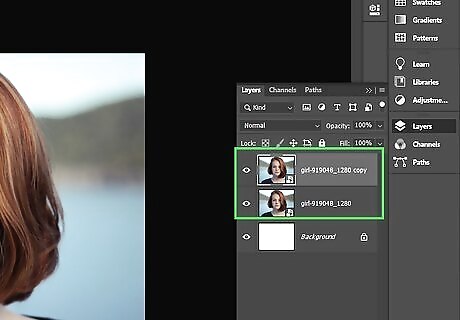
Duplicate your background layer.
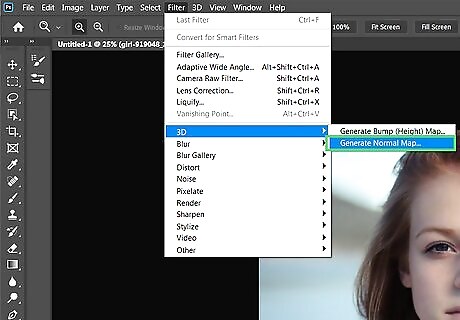
Go to Filter >> 3D >> Generate Normal Map...
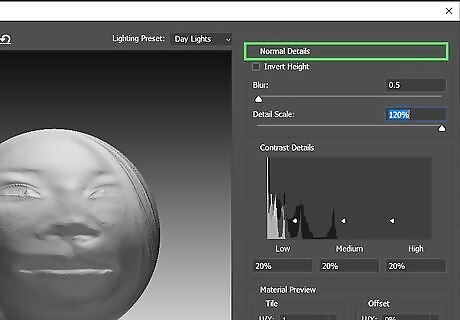
Look for Normal Detail in the upper right of your screen.
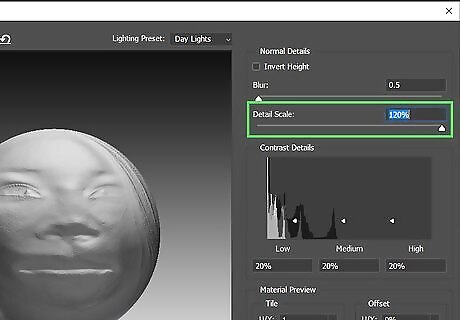
Increase the Detail Scale all the way to the right. This will give you a feel for what you want to set it for in the future.
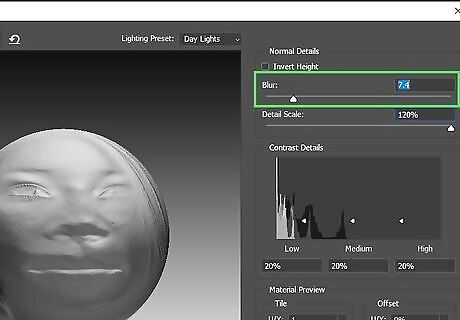
Set the slider for Blur from about 2 to 15. If you are doing this for a portrait of a female, you will probably want that a little higher than for men. Use your own judgment.
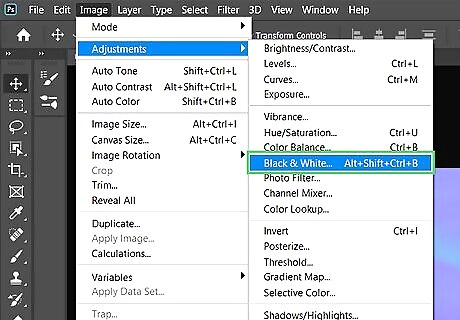
Press Ctrl⇧ ShiftU to turn the image black and white.
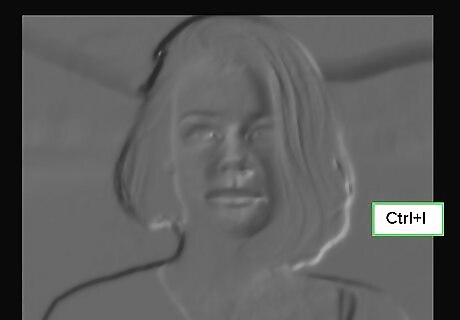
Press CtrlI to invert the layer.
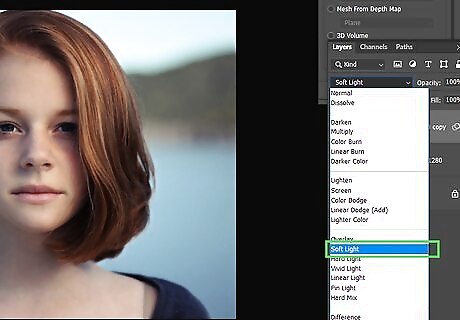
Change the Blend mode from 'Normal' to 'Soft Light'.
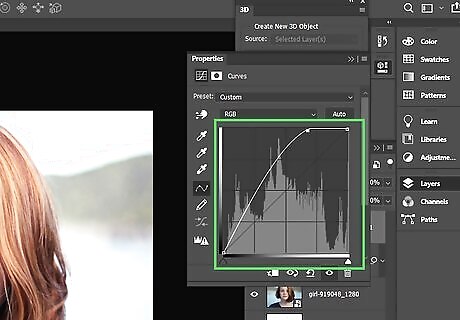
Add a curves adjustment layer to lighten the image. If you think that the layer is too dark, lessen the effect with curves.
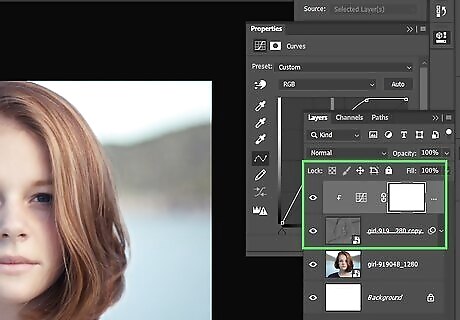
Clip the adjustment layer to the bump map layer.
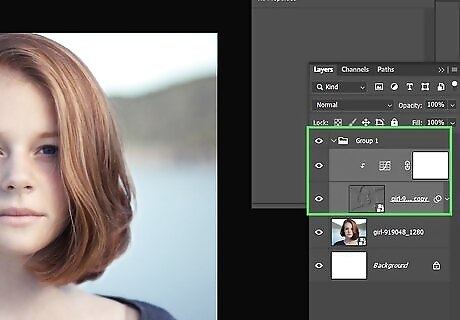
Hold down ⇧ Shift while selecting the Bump map and the curves layer and press CtrlG. This will group them together.
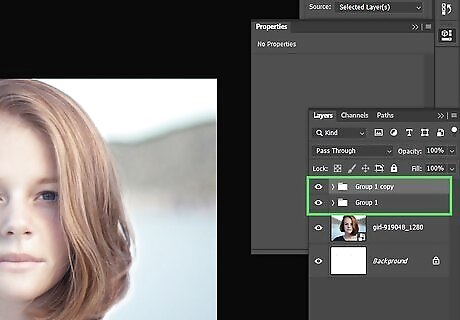
Duplicate the group. If you want the effect to be 'more', then duplicate the group.
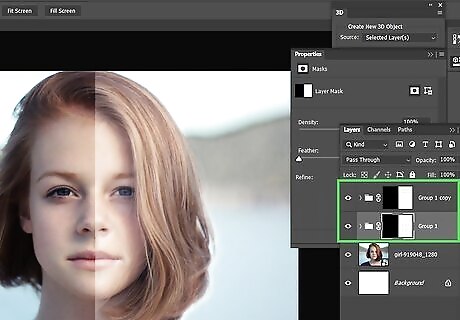
Add a mask to the group. There will be some places that you don't want the effect. If you have hard edges or strands of hair, you will see some ghosting. Using a mask with a soft brush can alleviate the ghosting and apply the effect exactly where you want it.
Non-Destructively Creating the Effect
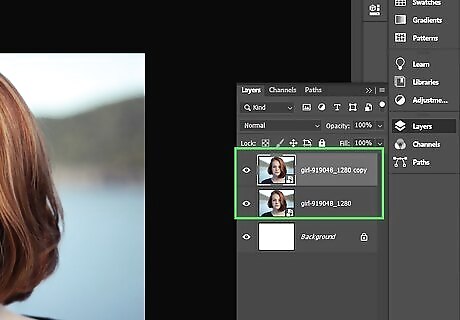
Create a duplicate of your background layer.
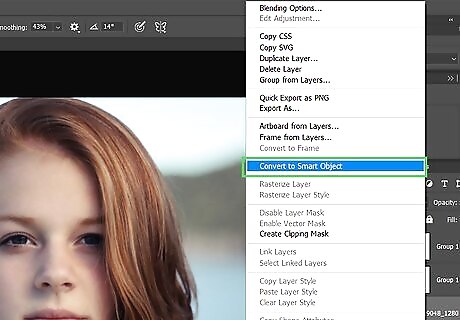
Right-click on the layer and Convert to Smart Object. This allows you to make changes to all of the steps and is non-destructive.
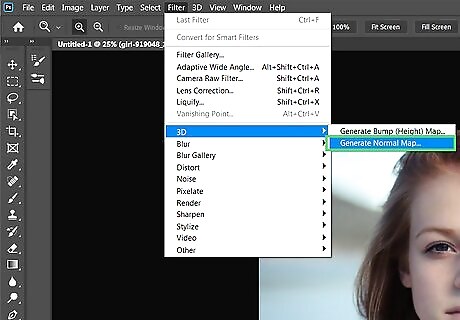
Go to Filter >> 3D >> Generate Normal Map...
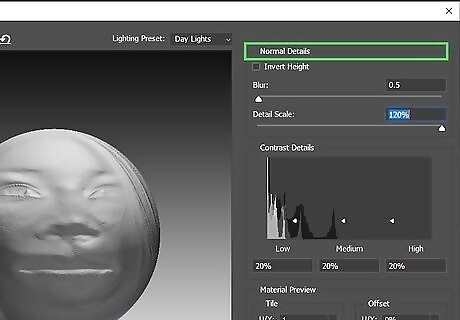
Look for Normal Detail in the upper right of your screen.
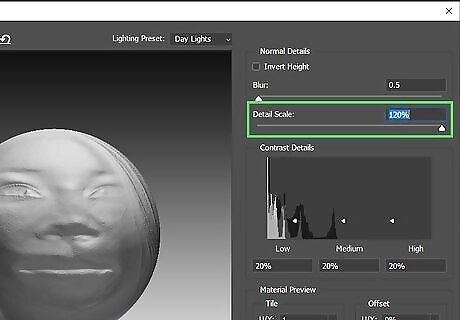
Increase the Detail Scale all the way to the right. This will give you a feel for what you want to set it for in the future.
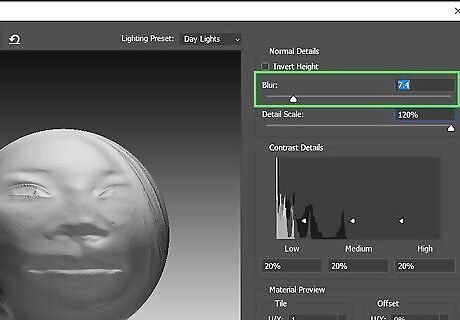
Set the slider for Blur from about 2 to 15. If you are doing this for a portrait of a female, you will probably want that a little higher than for men. Use your own judgment.
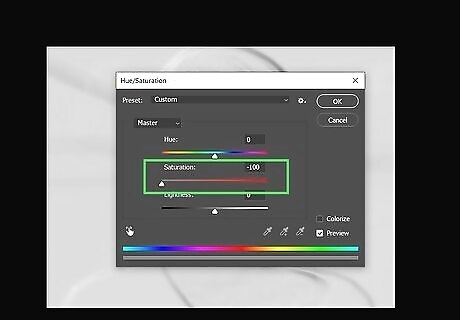
Press CtrlU to bring up the Hue/Saturation dialog box and move the Saturation slider all the way to the left to turn the image black and white.
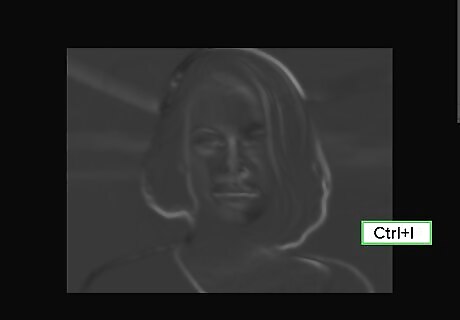
Press CtrolI to invert the layer.
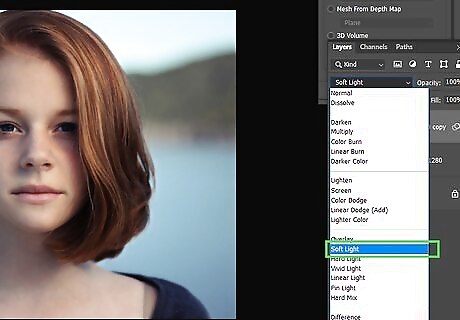
Change the Blend mode from 'Normal' to 'Soft Light'.
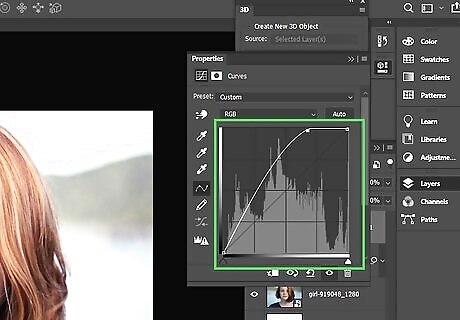
Add a curves adjustment layer to lighten the image. If you think that the layer is too dark, lessen the effect with curves.
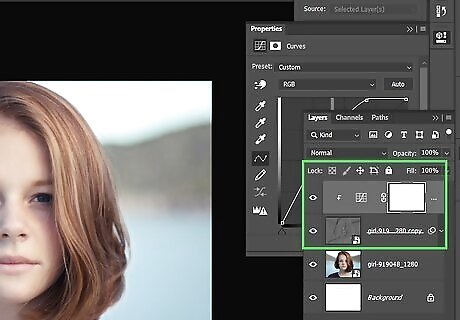
Clip the adjustment layer to the bump map layer.
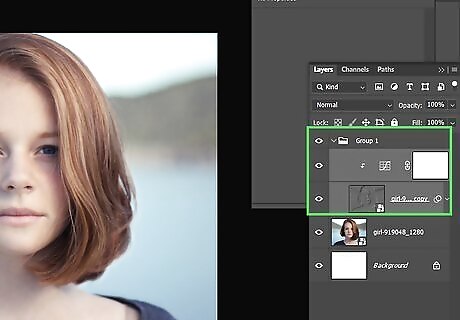
Hold down ⇧ Shift while selecting the Bump map and the curves layer and press CtrlG. This will group them together.
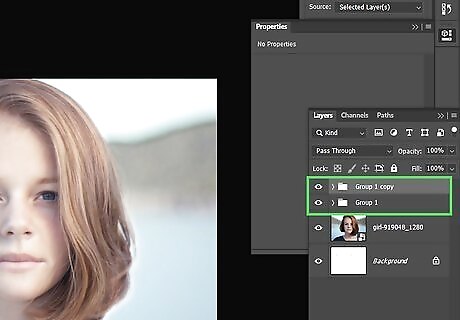
Duplicate the group. If you want the effect to be 'more', then duplicate the group.
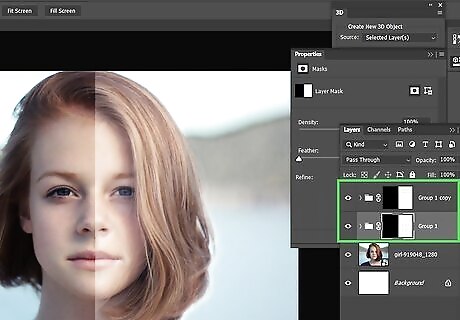
Add a mask to the group. There will be some places that you don't want the effect. If you have hard edges or strands of hair, you will see some ghosting. Using a mask with a soft brush can alleviate the ghosting and apply the effect exactly where you want it.


















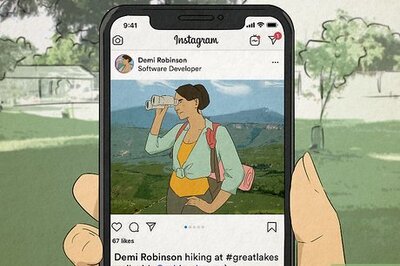

Comments
0 comment