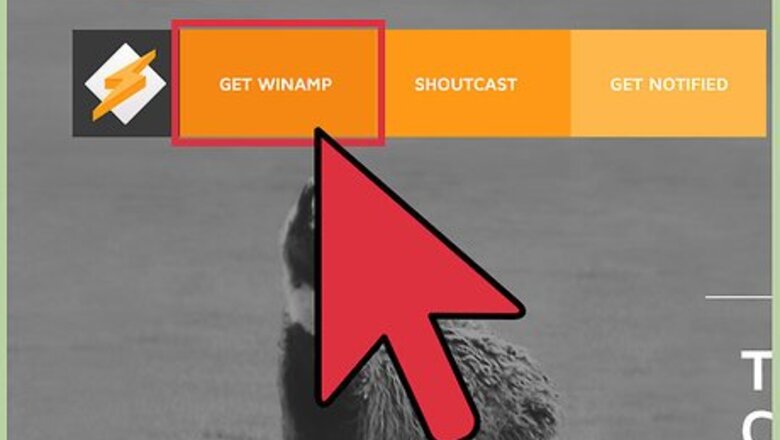
views
Installing Winamp
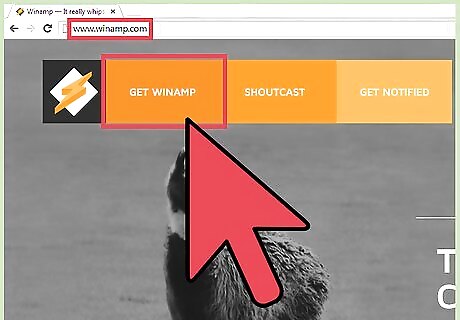
Download Winamp installer. You can go to their website (www.winamp.com) and download the installer there. There are other places you can get the installer from, but it’s strongly suggested that you download it directly from the website to avoid possible malwares.
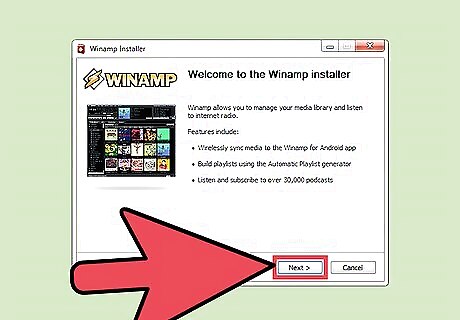
Install Winamp to your computer. Locate and double-click on the installer to start the installation process.
Adding Artwork to Your Album
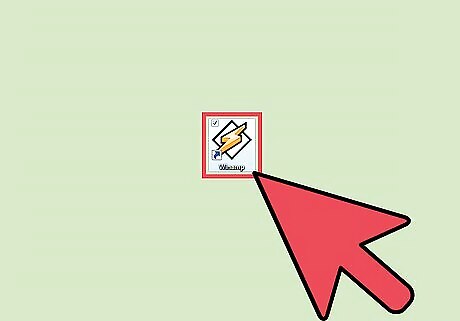
Open the application. Once the installation finishes, click on the shortcut icon found on your desktop.
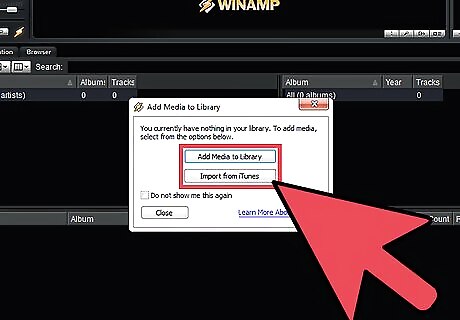
Add media files to your library. Select the files you want to add and drag them to Winamp’s Local Library window.
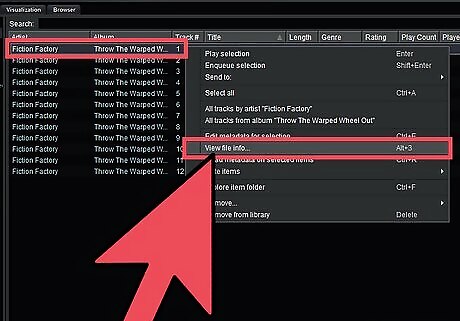
Head for the “Artwork” tab. Right-click on the item you want to add album art to. From the pop-up menu, click on “View file info” to open the item’s File Info window.
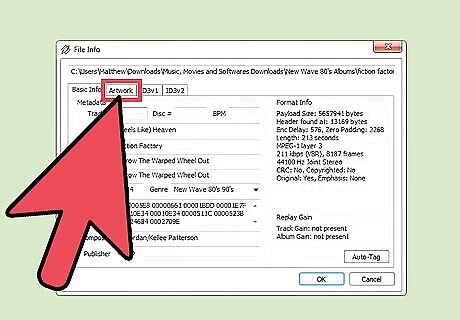
Choose the “Artwork” tab. This is an option in the File Info window.
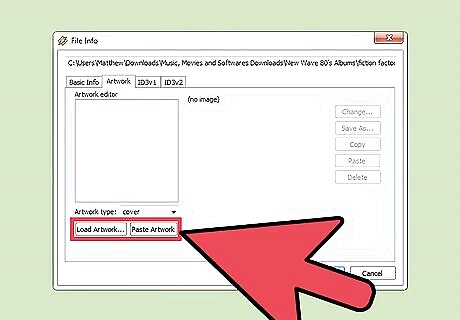
Add Artwork. There are two ways to add artwork: Change/Load Artwork—Click on this button and find the image you want to set as the album art (image should be locally saved in your computer). Select the image and click on “Open.” Copy/Paste Artwork—Search the Internet for the image you want to use as the album art. Right-click on the image and select “Copy Image” from the pop-up menu. Go back to Winamp and click on the "Paste" or "Paste Artwork" button to add the image you’ve just copied.
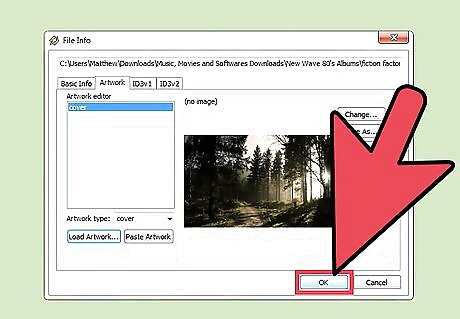
Save your changes. Click on “Okay” to save the album art.












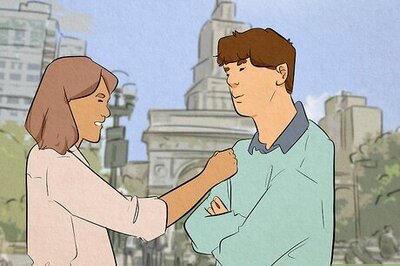
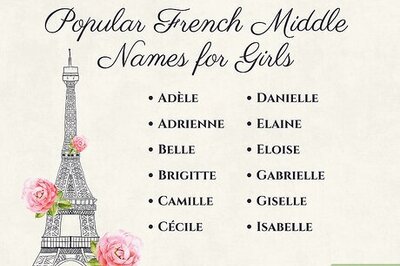
Comments
0 comment