
views
Activating a Device
Open the Hulu app. If you're using a Smart TV or streaming device, you can activate Hulu using a web browser.
Select Log In. This is on the Welcome screen.
Select Activate on a computer. You'll see an Activation Code on the next screen.
On a web browser, go to http://www.hulu.com/activate. You can use a desktop or mobile browser.
Log into your account. If you aren't already logged in, enter your email address and password to do so now.
Enter the code. This is the code on your TV. It can take up to 30 seconds to activate your device. Once activated, you'll be logged into Hulu on your device.
Logging Out of Devices
Go to https://secure.hulu.com/account in a web browser. You can use a desktop or mobile browser. If you aren't already logged in, enter your email address and password to do so now.
Click Manage Devices. You can find this in the Your Account tile. A pop-up window will open with all devices linked to your account.
Click Remove next to the device. You should see the device type and date it was added to your account. The device will be signed out of your account.
Troubleshooting Login
Make sure your information is correct. If you can't log into Hulu, check that your email address and password are correct. If needed, you can reset your Hulu password.
Restart your browser. If the website isn't loading, you may need to close your browser and open it again. If the website still won't load, clear your browser's cache. If you still have trouble, use an alternative browser, such as Chrome, Firefox, Edge, or Safari.
Check your subscription status. If you can log into the Hulu website but not any other devices, you may need to update your payment method or reactivate your subscription. Visit your account page to edit your subscription.














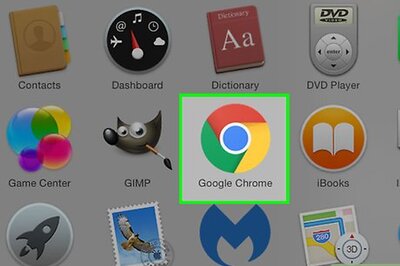



Comments
0 comment