
views
What is tablet mode?
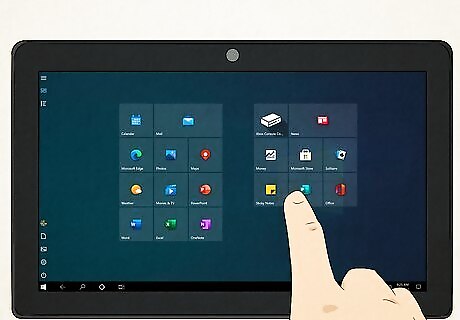
It's a setting that makes the touchscreen easier to use. Instead of opening windows, the applications will run at full screen so they're easy to see and select. Some people find that touching the screen to select items is more intuitive than using the keyboard or a mouse. Since it's a setting, you can easily go back and forth between using the tablet with a keyboard and using it as a touchscreen.
Can I use tablet mode without the touchscreen?

Yes—you can set tablet mode to make the applications full screen. Just press the "Windows" button and "A" to open the action center. Then, click on the "Tablet mode" button in the upper left corner to enable the feature. Keep in mind that you won't be able to use the touchscreen if your device doesn't have touchscreen hardware—you'll just be able to make applications full screen.
How do I know if my computer is touchscreen?
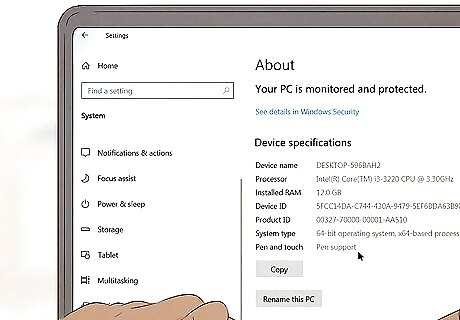
Check your device's specifications to see if you have the hardware. Since the hardware is built into your device, go into "Settings" on your device. Then, click "Systems" and scroll down to "About." This opens a window with your device's specifications—specifically, you'll see if using a touchscreen is possible.
Can I use the touchscreen without enabling tablet mode?
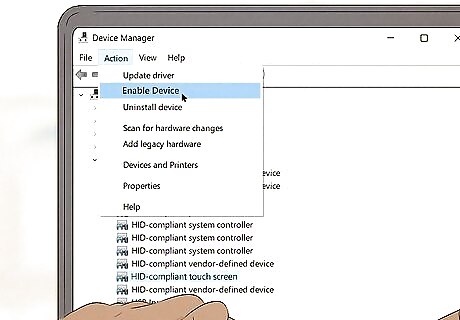
Yes—although it might not be as intuitive or easy to use. You can definitely use the touchscreen hardware without the tablet mode software but the app icons won't be enlarged, so they might be tricky to click. If you need help enabling your touchscreen, open your device manager and select "Human Interface Devices." Then, choose "HID-compliant touch screen" and click the "Action" tab at the top of the window to enable the device.
How do I turn on tablet mode?
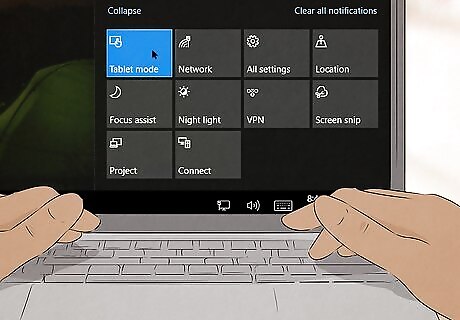
Go into the action center and select "Tablet mode". The action center is located on the bottom right corner of the taskbar—the icon looks like a dialogue box. When you select it, you'll see a grid of options pop up. From there, just select "Tablet mode" in the top left corner. That's it! Want to get out of tablet mode? Just open the action center and click "Tablet mode" again to turn it off.
How can I configure the tablet mode settings?
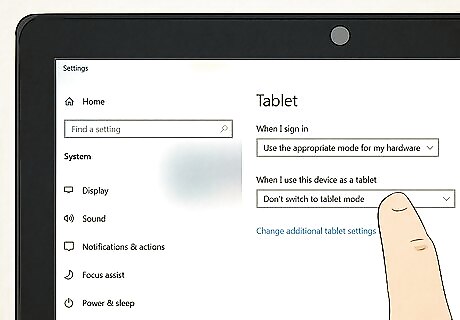
Open your settings and select "Tablet mode settings". You should see customization options like making tablet mode automatic upon starting up or hiding the option in the taskbar if you don't want to see it. Remember, you can change these settings at any time, so feel free to play around with your preferences.
Why does my laptop have tablet mode but no touch screen?

Tablet mode is software that is often part of the latest Windows update. This means it's just offered to support mobile devices, but your laptop might not have the hardware to use the touchscreen feature. You can just ignore the tablet mode or turn it on if you'd like to run the apps full screen.














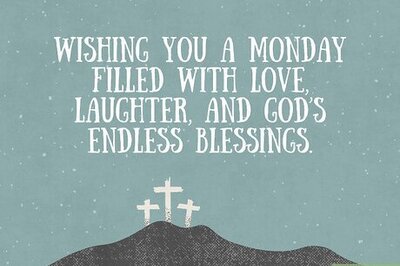
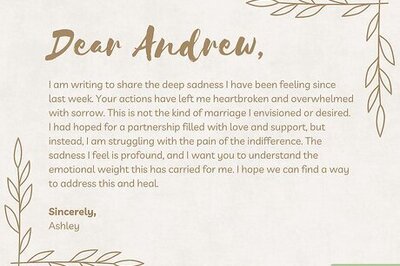
Comments
0 comment