
views
Blinking Orange Light Cause
The router cannot register on Cox's network. If your Cox Panoramic Wi-Fi gateway (which is both a router and a modem in one unit) or other Cox-provided modem is blinking orange (amber) and you can't get online, the router is having trouble establishing a downstream connection. Once the registration is complete, you should see a solid white light and be able to connect your devices to the internet. If the orange blinking persists for more than a few minutes, you'll need to do some troubleshooting. If both orange and green lights are blinking, your router is downloading and installing firmware. This should only take a few minutes. If the lights flash for over 5 minutes, there is likely a connection issue, not a firmware problem.
How to Fix the Blinking Orange Light
Check your cable or fiber connections. If the orange or amber light is still blinking, the gateway is trying to register (connect). Tightening or replacing problematic cables will often fix the problem. If you have cable internet, make sure the coaxial cable is securely connected to the back of the modem/router combo unit, and that the other end is properly connected to your coaxial outlet. If your Cox internet service is fiber, ensure the ethernet cable is securely connected to the ONT, and also to the port in the back of your router that has an orange line.
Make sure the ONT is on and displays two solid green lights (fiber internet). The ONT device Cox installed in your home should have two solid green lights—one indicates power, and the other indicates a broadband internet connection. If both lights are not solid green, give Cox support a call at 1-888-556-1193 to complete the setup.
Power cycle your Cox gateway. Whether you have a cable or fiber gateway, a power cycle is a vital troubleshooting step for any odd blinking router lights and connectivity issues. This is different from just turning the router off and on again, as you'll need to leave it unplugged for longer. Unplug the power cable from the back of your router (or unplug the power cable from the wall) to completely power it down, and wait at least a full minute before plugging it back in. Allow the gateway about 10 minutes (yes, you should wait the full 10 minutes, especially for a fiber gateway) to try registering on the network again. If the orange blinking light is gone, you should be able to get online.
Bypass any splitters (cable internet). If you have cable TV service through Cox, the coaxial cable to your router may be connected to a splitter instead of directly into the wall. To rule out problems with the splitter, try disconnecting it briefly and plugging the coaxial cable directly into the wall. Wait a few minutes to see if the orange light stops blinking.
Make sure your coaxial outlet is active (cable internet). If you're setting up Cox internet service for the first time and see an orange or amber light flashing, it's possible the coaxial (cable) outlet your gateway is connected to is not activated with Cox. You may also see a green light flashing in this instance. If you have another coaxial outlet that you know works (such as one a TV is connected to), briefly try connecting the router to that outlet to see if that fixes the problem. If the other outlet works, contact Cox so they can activate the outlet you actually want to use.
Check for service outages. If you have internet access on another device, like a phone or tablet, go to https://www.cox.com/residential/support/outages.html in a web browser and search for your address. If there is an outage, your Cox router should start working again once they resolve the issue.
Contact Cox for support. If the orange light is still blinking and you still can't get online, the issue is likely not something you can fix at home. The router may not be correctly provisioned for your service, or there could be a compatibility issue. A Cox support agent may be able to fix the issue remotely by making changes to your service. In some cases, Cox may need to send a technician out to fix the problem. Contact Cox by phone: 1-800-234-3993 (24 hours a day, 7 days a week) Chat with Cox support: If you have a phone or tablet with internet access, you can use the Cox mobile app to chat with technical support 24/7. If you don't have the app, you can also reach chat support by visiting https://www.cox.com/residential/contactus.html and clicking Let's chat.
Cox Router Light Chart
A quick-reference chart to what the solid and flashing LEDs mean on your Cox Panoramic Router Cox Provided Gateway LED Guide No lights The gateway is off or not receiving power Solid orange or amber Initial boot up and power Flashing orange or amber Gateway is registering (downstream) Flashing green Gateway is registering (upstream) Solid red Error/failed connection (the modem is offline) Solid white The gateway is online and stable Flashing blue WPS mode (you pressed the WPS button) Flashing orange and green The gateway is currently downloading firmware














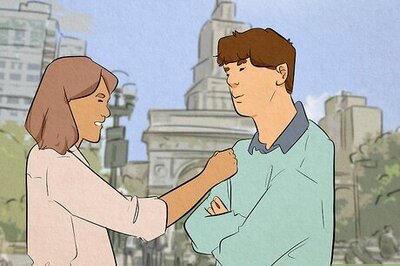



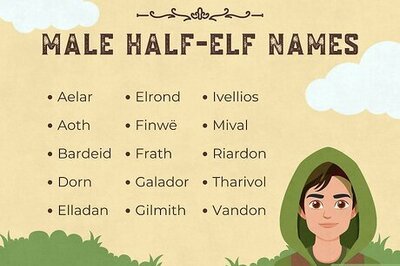
Comments
0 comment