
views
- Turn on the PS5 and plug the USB cable into your console and controller.
- Press the PS button (the Playstation logo-shaped button) on your controller to turn it on.
- Update the controller's firmware if necessary, then disconnect the USB to use it wirelessly.
Connecting a DualSense Controller via USB
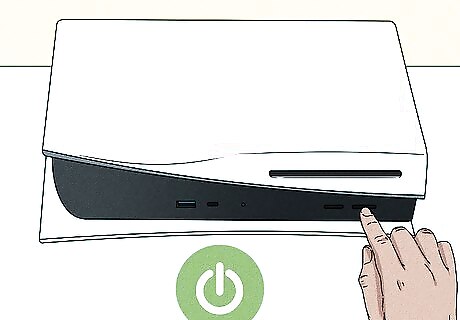
Turn on the PS5. If this is the first time you're setting up your console, or your console doesn't have any other controllers synced with it, you'll have to connect the first PS5 controller via USB.
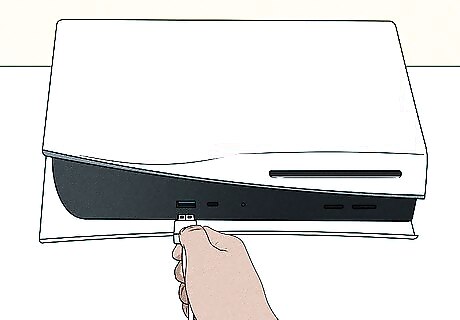
Plug the USB-A end of the cable into the PS5. USB-A is the wider plug. There is a single USB-A port on the front of the PS5, and two on the back.

Plug the USB-C end of the cable into the DualSense controller. The USB-C port is at the top of the controller, between R1 and L1.

Press the PS button on the controller to turn it on. The PS button is shaped like the Playstation logo and it is located between the joysticks. The controller will automatically sync with the PS5. If this is the first time you're plugging in the controller, it may prompt you to update the controller's firmware. You should always update the firmware on your controller when your console asks in order to keep your device functional.
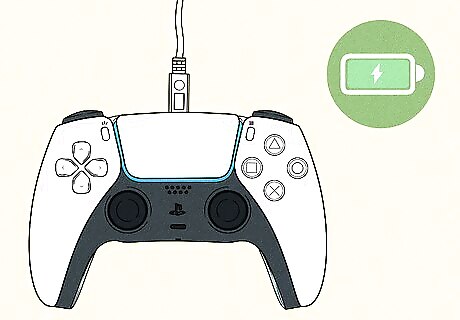
Allow the controller to charge. If the controller is dead, you won't be able to use it wirelessly until it charges. You can monitor the controller's charge level by pressing the PS button and looking at the controller icon at the bottom of the screen.

Disconnect the controller to use it wirelessly. Your controller will connect automatically to Bluetooth on your PS5 and can now be used wirelessly. Your controller will still need to be plugged in to charge periodically. When the controller's battery is low, your console will give you a warning to let you know when to plug it in.

Repeat the steps for each additional controller. If you have multiple controllers to sync with your PS5, you can repeat the steps in order to add them.
Connecting a DualSense Wirelessly
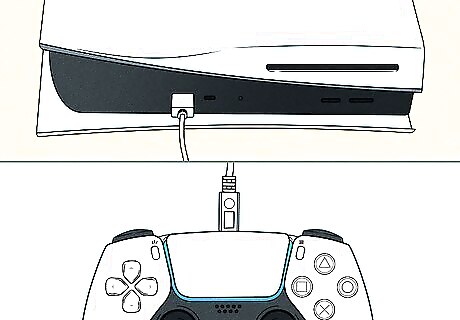
Ensure you have one controller connected already. You will need a previously connected controller to navigate the PS5 menus to pair more controllers wirelessly with Bluetooth.
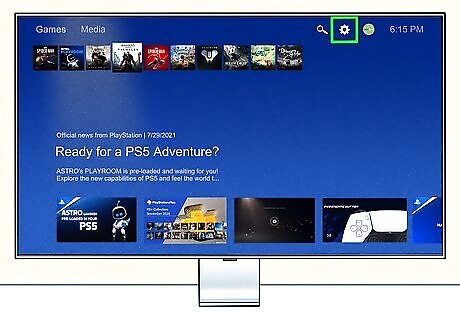
Go to the Settings menu. This is at the top of the screen between your profile and the search icon.
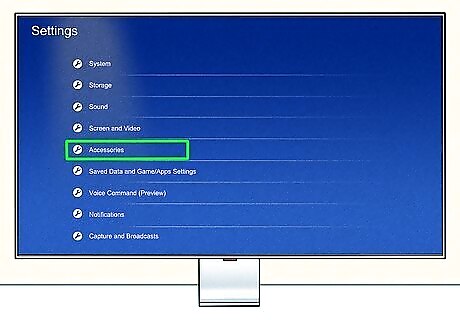
Select the Accessories tab.
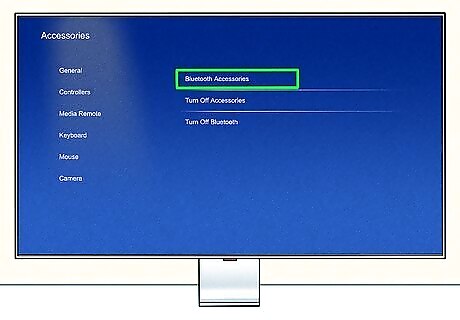
Select Bluetooth Accessories under General. The Accessories menu should open in General automatically.

Press and hold the Share and PS buttons on the controller you want to pair. By pressing and holding these two buttons you'll put the controller into pairing mode, where your PS5 can then detect it.
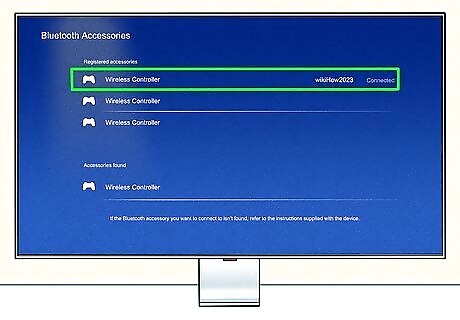
Select the new controller with your previously connected controller. You can scroll to the new controller on the Bluetooth Accessories menu and tap X to pair it. Repeat the steps if syncing multiple controllers.
Troubleshooting

Power cycle the PS5. If you can't connect your PS5 controller, turn your console off and back on. Press and hold the power button until the PS5 turns off, unplug the console, and let it rest for a few minutes. Plug the console back in and turn it on again.
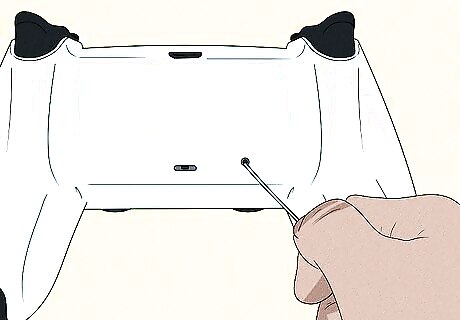
Reset the PS5 controller. On the back of the controller there is a small hole. Press and hold a toothpick in this hole for about 5 seconds to reset the controller before trying to reconnect.
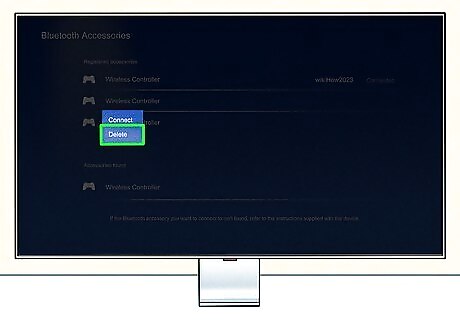
Forget and pair the controller. If you have a single working controller on the PS5, you can use that to navigate to Settings > Accessories > Bluetooth Accessories > Forget Your Controller. You can then try to reconnect the problematic controller.
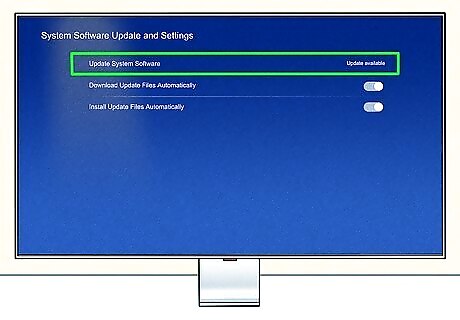
Update your PS5. If you haven't updated your console in a while, it could impede controllers from connecting. Make sure your PS5 is connect to the internet, then navigate to Settings > System > System Software > System Software Update and Settings. If an update is available, click Update System Software and allow the console to update and restart before attempting to connect the controller.
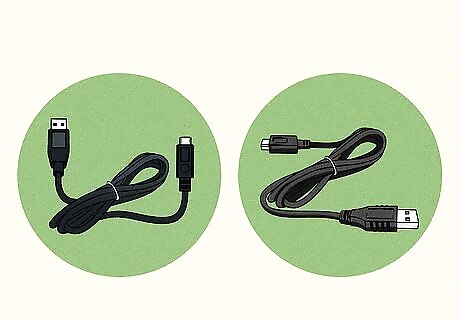
Replace the USB cable. If your controller won't connect via USB, you may need a new USB cable. This is especially true if your cable is old or if you notice visible wear and tear to the cable.
Can you use a non-DualSense controller on a PS5?

Yes, there are some third-party controllers for PS5. Most PS5 games require DualSense technology to be played, and some popular peripheral manufacturers have created third-party options for the PS5, including: SCUF Reflex Razer Wolverine v2 Pro Victrix Pro BFG Some manufacturers have created non-traditional controllers as well, such as racing wheels and fight sticks.

PS4 games can be played on a PS5 with a PS4 controller. Simply plug the controller in like you would a DualSense with a PS4 controller cable and the controller will connect. You cannot use a PS4 controller to play PS5 games.















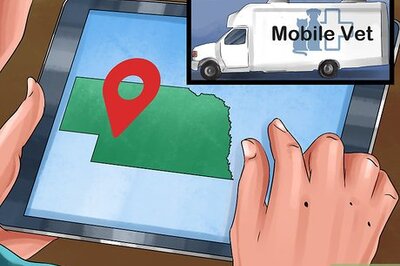


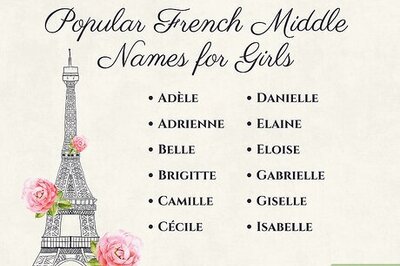
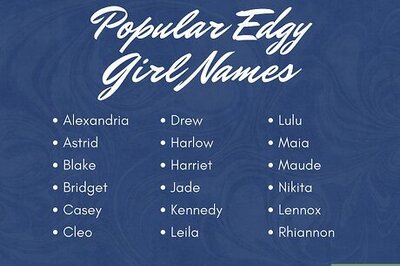
Comments
0 comment