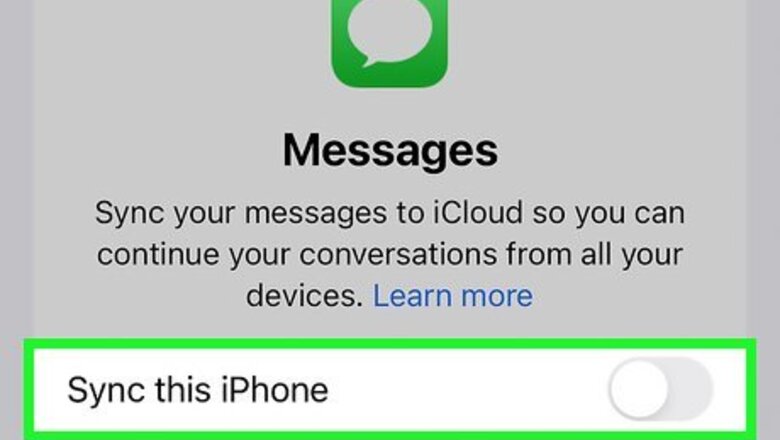
views
- Turning Messages off and back on in your iCloud settings will restart message indexing, which could speed up the process.
- You can also disable and reenable Messages in "Siri & Search" to reset message indexing on your iPhone.
- If your iPhone's language settings are incorrect, your messages may not index properly.
Disable and reenable Messages in iCloud.
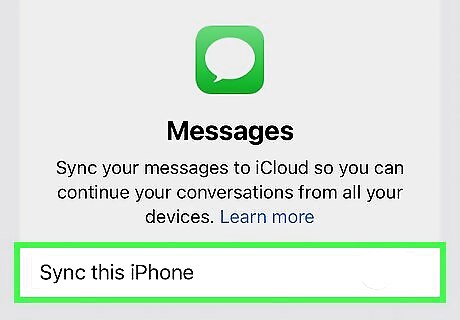
Turn Message syncing off and back on. If you have Messages enabled in iCloud already, you'll need to turn it off, then immediately turn it back on. When you're prompted to "Disable and Download Messages," make sure your iPhone is connected to reliable Wi-Fi and a power source first. If Messages is off, simply turn it on. Here's how to do it: Open your iPhone's Settings. Tap your Apple ID at the top of the page. Tap iCloud. Tap Show All. Tap Messages. Tap the switch next to "Sync this phone" to turn off syncing. Tap Disable and Download Messages when prompted. Tap the switch again to turn Messages back on.
Restart your iPhone.
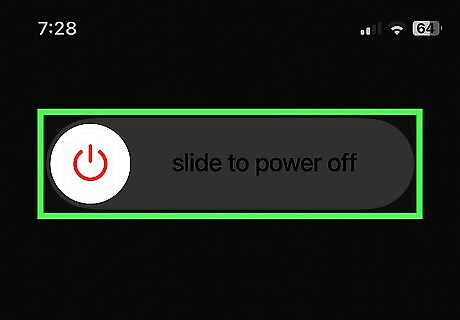
Sometimes your iPhone will index messages faster after a quick reboot. Turn your iPhone off and back on to see if this fixes the problem. To reboot your iPhone: iPhones with Face ID: Press and hold the Side button and either volume button at the same time, then drag the slider to power off your iPhone. iPhones with Touch ID: Press and hold the Side button, then drag the slider to power off your iPhone.
Toggle indexing settings off and on.
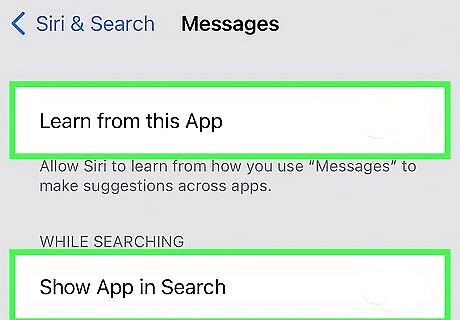
Refresh your index settings in Siri & Search. Because Siri and your iPhone's Search feature need to index messages to make them searchable, turning message indexing off and back on will often clear up the problem. To do this: Open your iPhone's Settings. Tap Siri & Search. Scroll down and tap Messages. Tap all of the switches to turn them off. Restart your iPhone. When your iPhone starts back up, return to Settings > Siri & Search > Messages, then toggle all of the switches back on. Check the Messages app to see if this change made your message indexing any faster.
Check your iPhone's language settings.
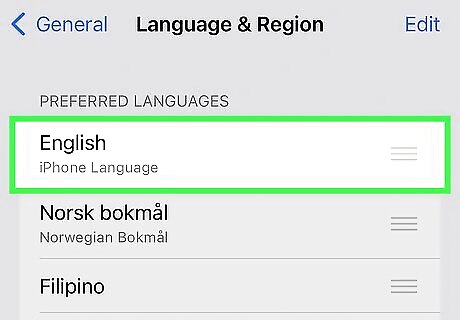
An incorrect language setting can prevent messages from indexing. To check the language on your iPhone: Open your iPhone's Settings. Go to General. Tap Language & Region. Make sure the correct language is selected. Tap the back button until you've returned to Settings. Tap Siri & Search. Tap Languages. Make sure the correct language is selected.
Update iOS.
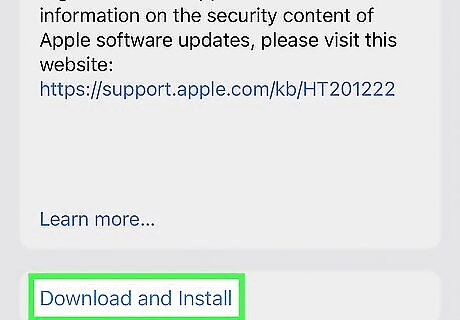
Check for and install operating system updates. If the previous options didn't speed up message indexing, you might need to update iOS to the latest version. To do this: Open your Settings. Tap General. Tap Software Update. Tap Download and install if an update is available.
Disable iCloud backup temporarily.
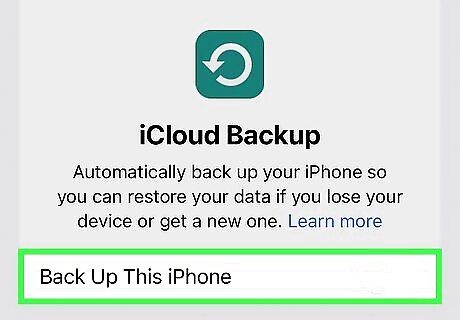
Turn off iCloud backup. This is a temporary solution since you don't want to keep iCloud backup off forever. Turning it off will force everything to download to your iPhone (if you have enough room) and make your messages accessible locally. To [Turn-Off-Automatic-iCloud-Backups-on-an-iPhone turn off iCloud backup]: Open your Settings. Tap your name at the top. Tap iCloud. Tap iCloud Backup. Tap the switch next to "Back Up This iPhone" to stop backing up the phone. Make sure your iPhone is connected to Wi-Fi and power to be able to download everything from your backup, then tap Yes when prompted.
Restore your iPhone from a backup.
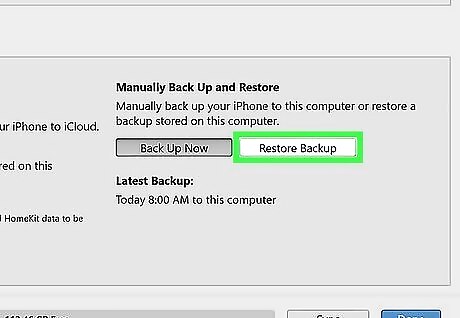
Restore from a backup on your PC or Mac. If you've backed up your iPhone to your computer, try restoring your phone from the latest backup. Plug your iPhone into a computer to open either iTunes (Windows) or Finder (Mac) and restore your phone from a backup. You will lose any updated data, but you will be able to see your messages again.
Wait a few hours.
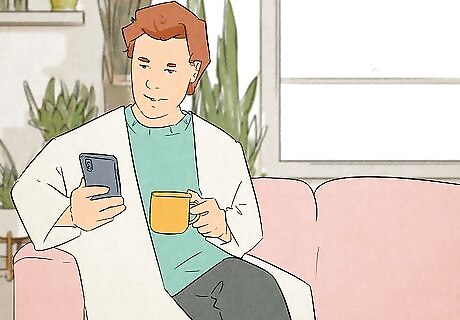
Sometimes waiting is all you'll need to do. While it might seem like it's taking forever for your messages to index, the indexing should eventually stop after a few hours. As long as you have a fast internet connection (e.g., Wi-Fi and not cellular), your messages should eventually catch up and allow you to view the photos, texts, videos, and other media that you've been missing.













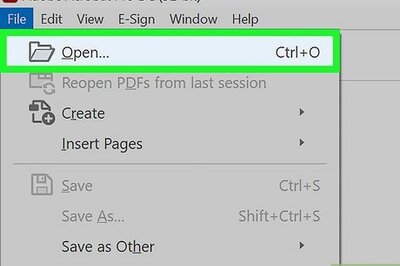




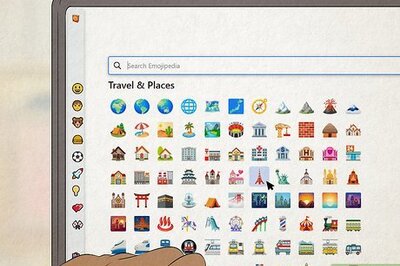

Comments
0 comment