
views
- Ensure your phone has an active cellular plan by checking under "Settings" > "General" and going to the "Cellular" or "About" menus.
- If you have a physical SIM, you can remove the tray on the left side of your phone to reinsert the SIM or replace it.
- If you use an eSIM, you must contact your carrier to replace it.
Check For an Active Cell Plan
Open the Settings app. If you don't have an active cellular plan, you won't be able to make calls or use apps like WhatsApp or Viber.
Tap Cellular. If you have an active cellular plan, you will see options to turn your cellular data on or off and a section for your current cellular carrier. If you don't see these options, you may not have an active cellular plan.
Go back to the "Settings" app and tap General. You can also check your SIM in the General settings section. Scroll until you see a section called "Physical SIM" or "eSIM." If you have an active cell plan, you should see your SIM's network, carrier, IMEI, and ICCID. If you don't see these options, you may not have an active cellular plan.
Contact your carrier or the person in charge of your plan. If you had an active cellular plan but now don't, you should contact your carrier to ask for assistance. You may need to set up a new cellular plan or ask for more intensive troubleshooting. If another person you know (such as a partner, spouse, parent, family member, or friend) is in charge of your cellular plan, you may want to contact them as well to ask if there's been a change to your plan.
Check For Carrier Settings Update
Connect your phone to Wi-Fi. If you're having issues with cellular-related activities on your phone and keep getting a SIM failure error, first connect your phone to Wi-Fi if it isn't already. You can manually try updating your carrier settings to fix your SIM issue.
Go to Settings > General. This lists all of the general settings for your iPhone.
Tap About. It's the top option under General and lists all the information for your iPhone.
Look for a carrier settings update prompt. If you have a carrier settings update, you will be prompted to update. If you don't see a prompt, your device is updated to the latest carrier settings. If you get the error shortly after entering a new SIM or eSIM, check for a carrier settings update under the "Carrier" heading.
















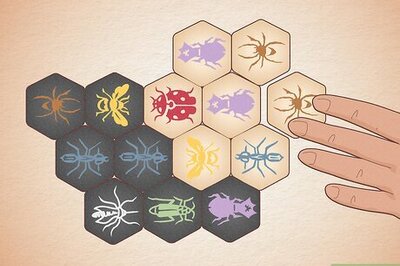

Comments
0 comment