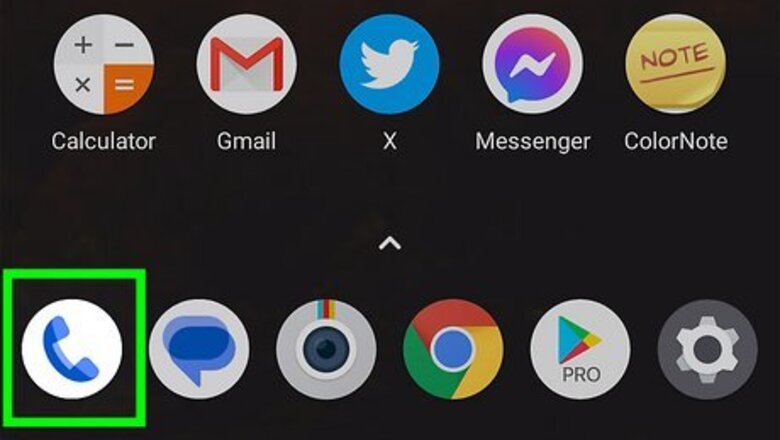
views
- Open the phone app and tap the menu icon.
- Go to "Settings" > "Call Settings" or "Calling Accounts." Click your SIM phone number.
- Click Additional settings, and then check the "Call waiting" box to turn it on.
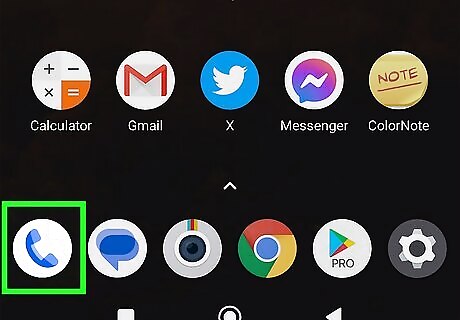
Open your Android's Phone app. It's usually a phone receiver icon on the home screen. Call waiting is usually enabled by your phone provider by default. You shouldn't have to enable it manually unless it's been disabled for some reason.
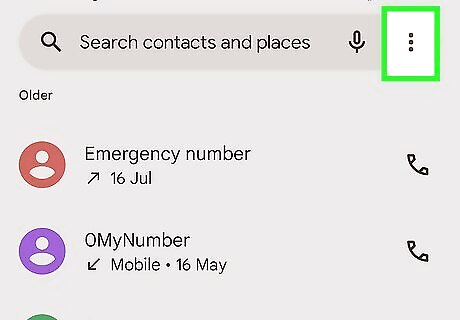
Tap ⋮. You'll see this three-dot or three-line menu option in the top right corner of any of the tabs in Phone, like Keypad or Recents. Depending on the model of your Android, the menu options may vary. Basically, you'll be opening the Phone app's Settings menu to find your call options.
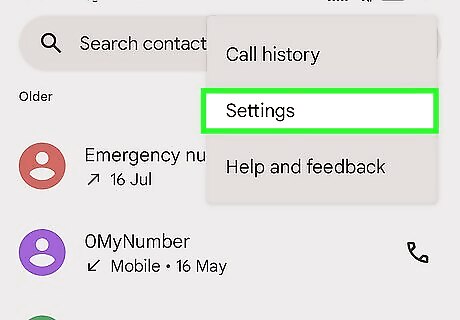
Tap Settings. This is usually at the bottom of the menu.
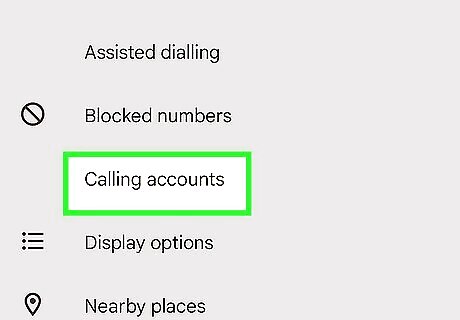
Tap Supplementary services. Depending on the make and model of your phone, you might also see "Calls" or "Call Settings." If you have more than one SIM, you will see "Calling accounts" instead and need to tap that. Then tap the SIM card that you're enabling call waiting with
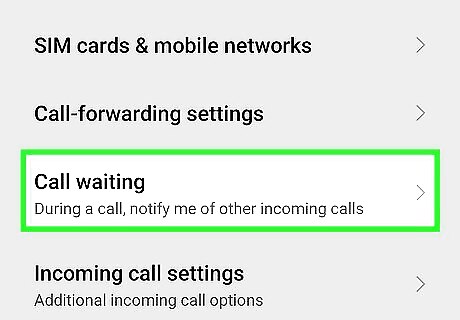
Tap Additional settings (Sony phones only). It's usually at the bottom of the menu.
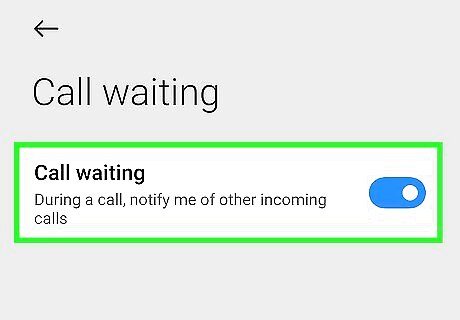
Tap the switch next to "Call waiting" to turn it on Android 7 Switch On. If the toggle is green and pointing right, then call waiting is active. If you have Dual SIMS, you can repeat these steps to activate call waiting for both lines. Your settings will automatically update, and you'll now be notified of incoming calls when on an existing call. To switch to the other call during your current call, drag the answer call icon (green phone icon) to the right. Your current call will be placed on hold and you'll be able to talk with the other caller. Drag the decline button (red phone icon) to the left if you don't want to answer the call.















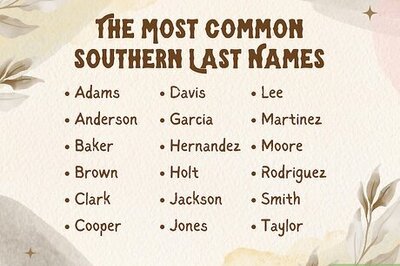




Comments
0 comment