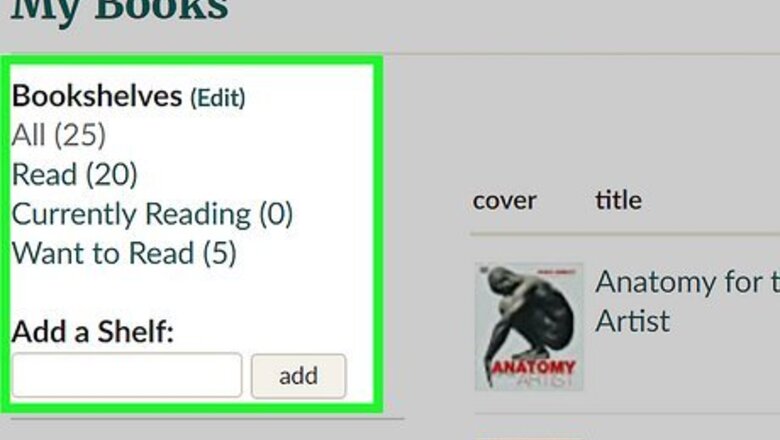
views
- The Goodreads mobile app has limitations; use the desktop version for more options.
- Keep track of books by going into "My Books" and clicking "Add shelf" to create a custom shelf.
- Goodreads is not an eBook. While some books may have a green "Read Book" option, you'll need to read primarily on another platform.
Organizing Your Books
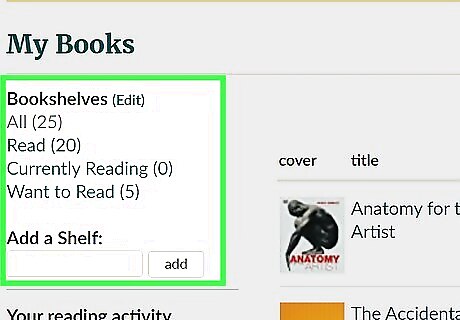
Create Bookshelves. Goodreads provides three exclusive shelves: Read, Currently Reading, and To Read. Keep your current and future books organized by adding them to the pre-labeled bookshelves, or you can create your own custom shelf. You can easily access these shelves in your My Books tab. There are Exclusive and Regular shelves. Exclusive makes your shelf mutually exclusive, meaning added books will only appear in this shelf. Regular shelves will show added books regardless of its addition to other shelves. Once added, you can change the edition of books in your shelf, or you can easily remove a book from your shelf.
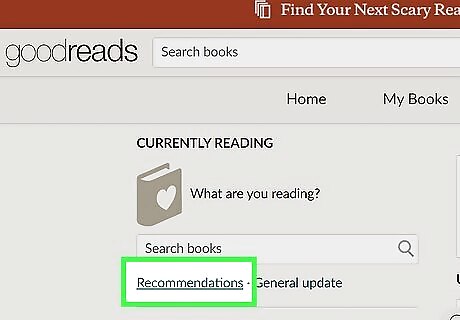
Find recommendations. Goodreads has a Recommendations page that generates suggestions using an algorithm based on your bookshelves and favorite genres. You can also check for recommendations by going to the page of your favorite book and checking the Readers Also Enjoyed section. You can also navigate to a member's profile and click Compare books to see how similar your reading tastes are. You could try some books they've enjoyed.
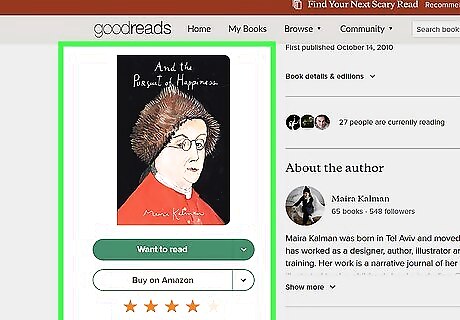
Rate and review books. A large part of Goodreads is getting to review books you've read and seeing reviews from other users. You can rate book based on a 5-star scale and express your honest opinion in text. Goodreads' review philosophy is forgiving in terms of creativity and critical statements. Honest opinions about books are encouraged as long as it is not against Goodreads guidelines.
Connecting with Other Users
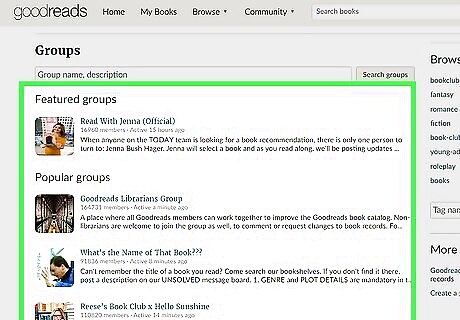
Join a book club or group. When looking for groups, it's best to join an active group to find and connect with other readers who share similar interests. You can search for groups by topic or title or use Goodreads' suggestions with Featured groups and Popular groups. A group has plenty of discussion boards about a variety of tropics. Reply and add to the conversation after joining the group. You'll be able to subscribe to conversations to avoid missing anything important.
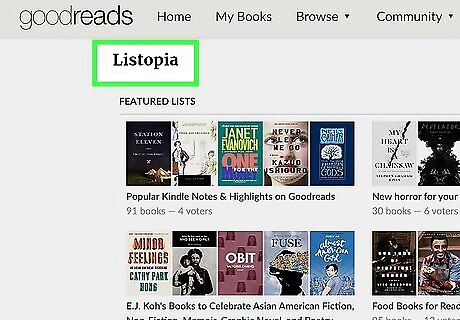
Browse user-created lists in Listopia. You can search through a variety of categories, such as: featured lists, lists with recent activity, popular lists, and more. This is a great way for members to create content around books and share their favorite books with others. Lists are ordered by members' votes. You can contribute to the master list by submitting your own votes. You can also search for a specific book and find Lists With This Book to find other books you may like.
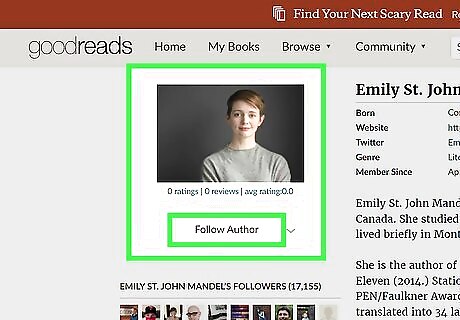
Follow Authors. Most authors have an author page that you can follow to stay updated on their work, see their book reviews, or discover more about them. Use a direct link or use the search bar at the top of the website to find an author. Click Follow Author on their page to stay updated on their activity.
Participating in Events
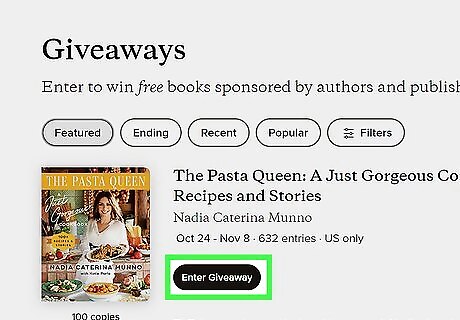
Enter Giveaways. Giveaways are free to enter. You'll be able to win books sponsored by a variety of authors and publishers at no cost. Goodreads offers Kindle Giveaways for eBooks and Print Giveaways for physical books. You'll just need to supply a shipping address for a chance to win. Kindle Giveaways are open to U.S residents, while Print Giveaways are open to U.S. and Canadian residents.
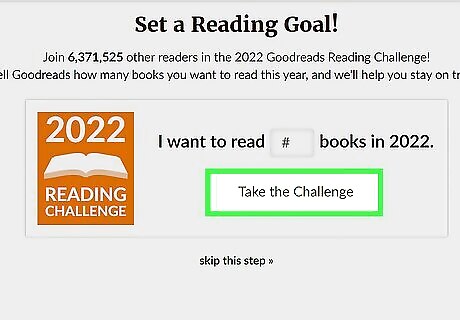
Take the Goodreads Reading Challenge. Every year, Goodreads challenges you to read a number of books within the year. You'll be able to edit the number of books as your goal for the year. Goodreads will keep track of your progress. This can help motivate yourself to read more books. You can also see the progress of other users you're linked to.
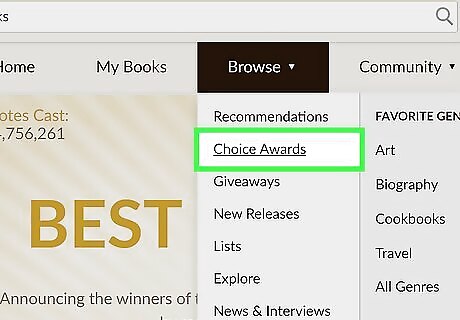
Cast your votes for the Choice Awards. Goodreads hosts a yearly Choice Awards. This is a major book award decided by readers alone. You'll be able to vote on best books of the year by genre. Once the votes have been tallied, Goodreads will compile the winners of the Choice Awards in an extensive results page.
Creating an Account
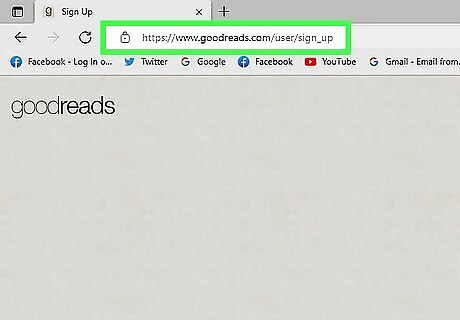
Navigate to the Goodreads sign-up page on your desktop browser. You can use Safari, Google Chrome, Microsoft Edge, Mozilla Firefox, or another browser. For mobile users, you'll need to download the Goodreads app. Goodreads is available for iOS in the App Store and for Android in the Google Play Store.
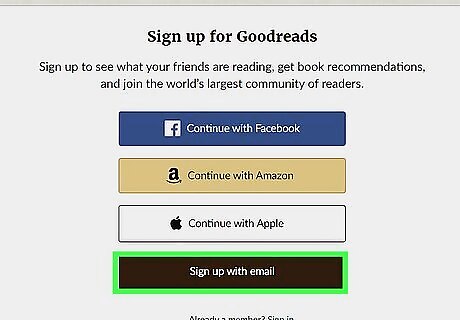
Click Sign up with email. You can also choose Continue with Facebook, Continue with Amazon, or Continue with Apple. If you continue with Facebook, Amazon, or Apple, you'll need to login with the respective account. If you continue with Amazon, you'll be able to link your Kindle device. After putting books on your Kindle, you'll be able to seamlessly review them with your connected Goodreads account.
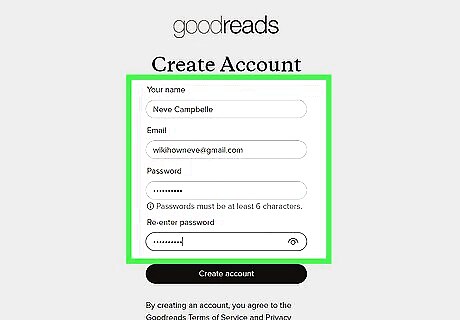
Enter your details. You'll need to input your First and last name, Your email address, and Create a password. Passwords must be at least 6 characters. Check or uncheck the box to toggle password visibility. You'll need to re-enter your password to ensure it matches.
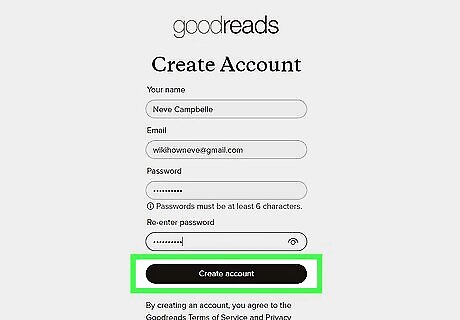
Tap Create account.
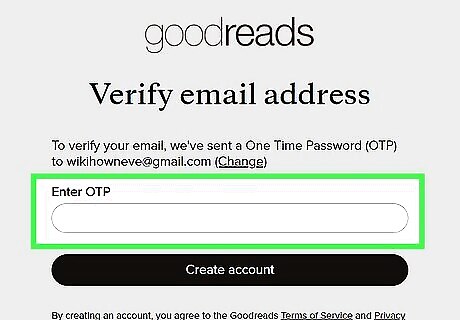
Enter One Time Password (OTP). You'll be sent an OTP to the email used to register. If you haven't received the OTP, tap Resend OTP at the bottom of the page.
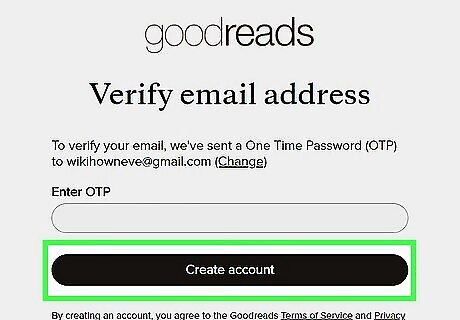
Tap Create account.
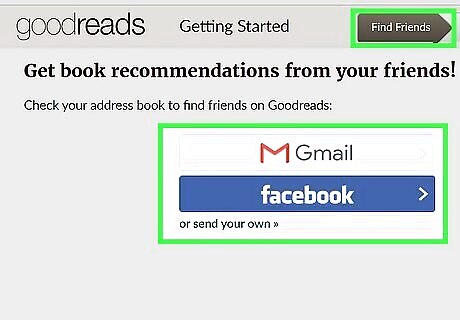
Answer new user prompts. Goodreads will have a few Getting Started prompts. Find Friends by connecting your address book on Gmail or Facebook. You can also send your own invitation. Click Skip this step to do this later. Set a Goal by entering a number in the text field for I want to read (number) books in (year), then click Take the Challenge. Click Skip this step to enter the Goodreads Reading Challenge later.
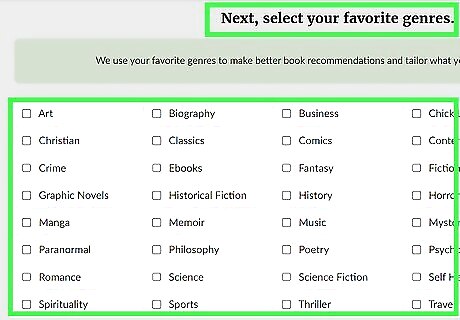
Select your favorite genres. You'll see a list of Popular genres and More genres. Check the box for all the genres you enjoy as this will help Goodreads generate recommendations that fit your tastes. If you don't see a genre, click Don't see your favorite genres here? at the bottom. Enter other favorite genres, separated by commas.
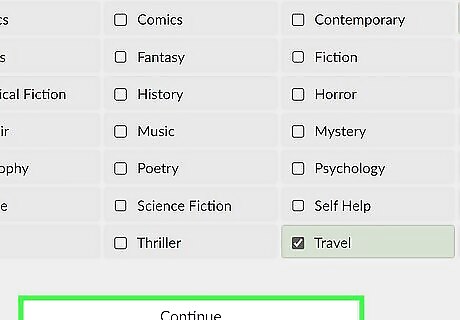
Click Continue.
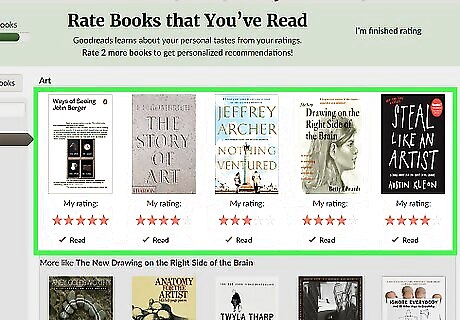
Rate 20 books. Goodreads will generation a Recommendations list based on your ratings. Navigate by clicking genres on the left panel or click the side arrows to sort through books. Rate books out of 5 stars.
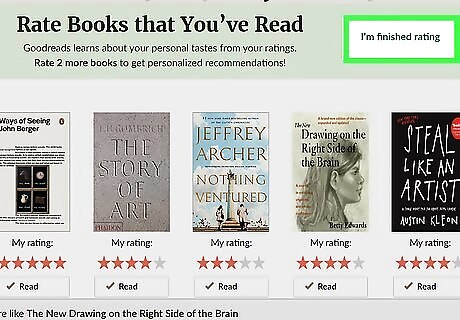
Click Next. Your Goodreads account is now active.
Managing Bookshelves
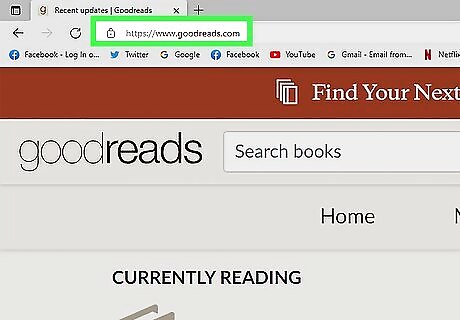
Open the Goodreads website on your web browser. If you aren't already logged in, do so now.
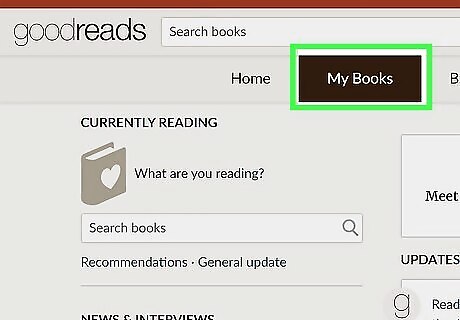
Click My Books in the top menu. This will be next to Home and Browse. On mobile, this will be located in the bottom menu.
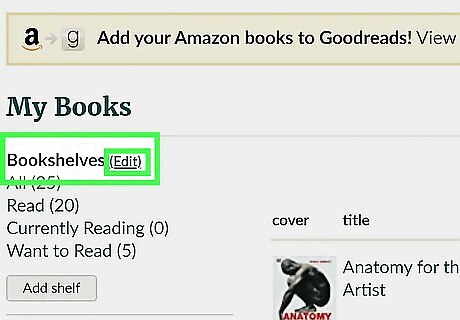
In the left panel, click Edit. This will be in parentheses next to Bookshelves. You'll be taken to a new page with all your current shelves. Goodreads automatically adds Read, Currently Reading, and To Read shelves to your account. You cannot remove these shelves.
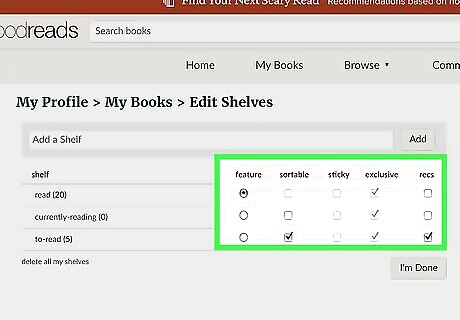
Manage your shelves. You can toggle Feature, Sortable, Sticky, Exclusive, and Recs. Only one shelf can be marked as Feature. This will replace your favorites shelf at the top of your profile for quick access. Sortable allows you to sort the books within the shelf in a certain order. Sticky will display selected shelves first in your lists. Exclusive makes your shelf mutually exclusive, meaning added books will only appear in this shelf. To add a new shelf, input the name in the text field above shelf and click Add.
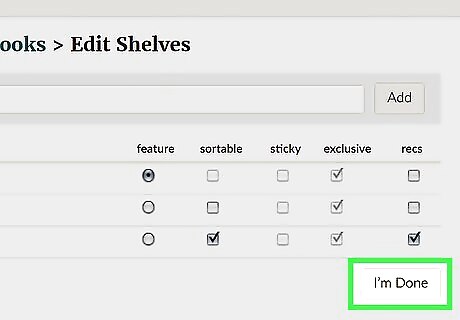
Click I'm Done when finished.
Joining a Group
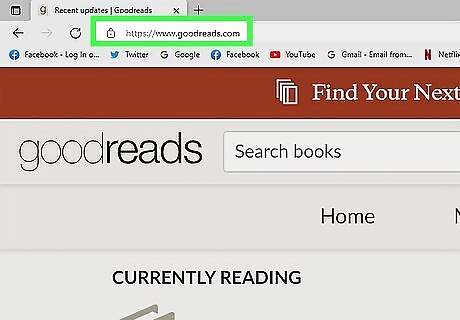
Open the Goodreads website. This can only be done on desktop.
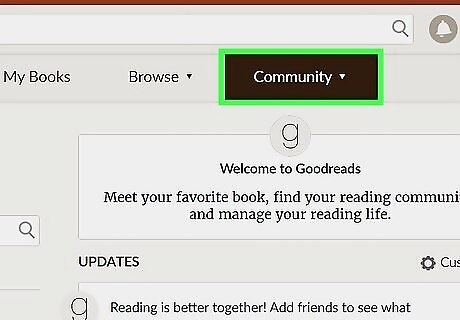
Click Community. This will open a drop-down menu.
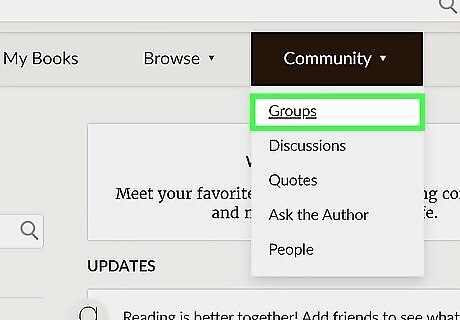
Click Groups. Goodreads will show you Featured groups and Popular groups. You can select from these categories or input your own search. To search groups, input a group name or description in the search bar, then click Search groups.
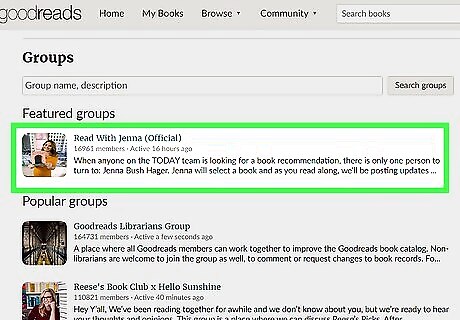
Click the group you want to join. This will open the main page for the group. You'll be able to see a biography, group type, rules, and more information.
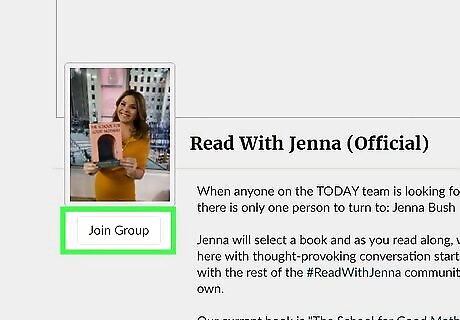
Click Join Group. This will be located underneath the group's profile picture.
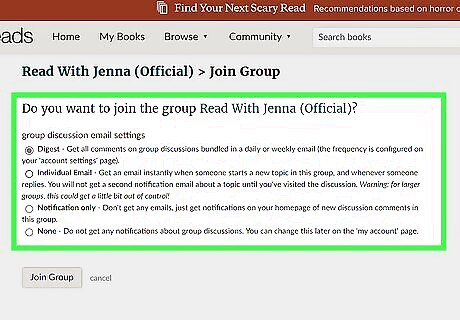
Select your email settings. Before joining the group, you'll be asked to set your group discussion email settings. Digest will send all comments on group discussions bundled in a weekly or daily email. Individual Email will send an email instantly when there is a new topic or reply. Notification only won't send any emails, just notifications about group discussions. None won't send any notifications.
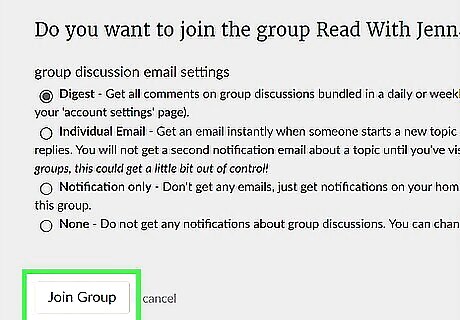
Click Join Group. You will be added to the group. To leave a group, navigate to the group's home page and click Edit Membership, then Leave this group.











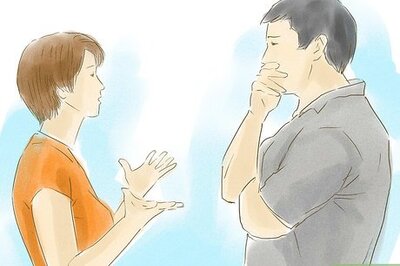








Comments
0 comment