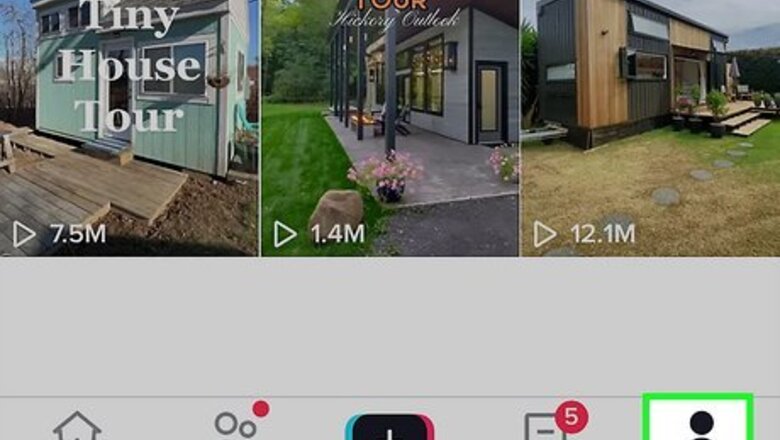
views
- Clearing your cache will remove temporary data and free space on your phone.
- Go to your profile → ☰ → "Settings and privacy" → "Free up space" → "Clear" Cache.
- To remove downloads, tap "Profile" → ☰ → "Settings and privacy" → "Free up space" → "Clear" Downloads.
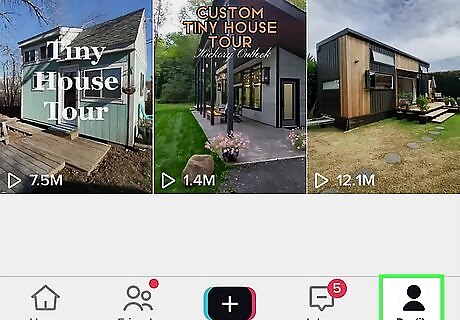
Tap Profile at the bottom-right corner of TikTok. This will take you to your profile. If needed, you can install TikTok or create an account.
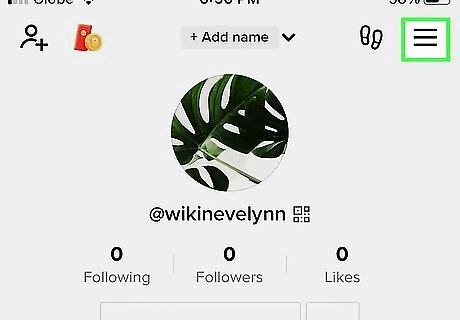
Tap ☰ on the top right corner. A pop-up menu will open.
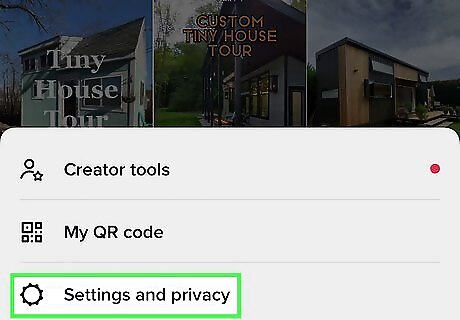
Tap Settings and privacy. Your Settings and privacy will open in a new page.
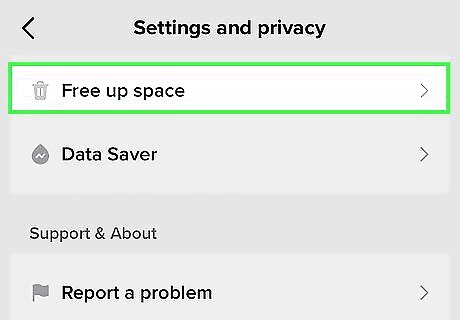
Tap Free up space. This will be underneath the Cache & Cellular header. You may need to scroll down to find this option.
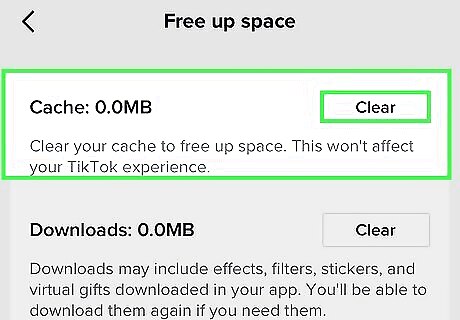
Tap Clear next to "Cache." You'll see the size of your current cache. A pop-up confirmation will appear.
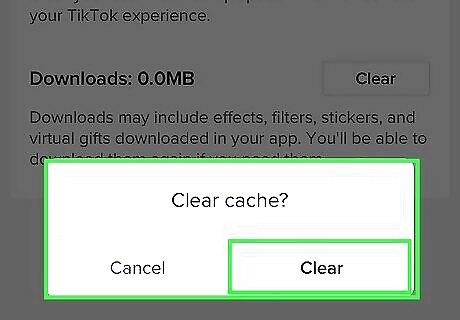
Tap Clear. This clears your TikTok cache. You can also tap Clear next to Downloads to free up additional space. This will delete downloaded effects, filters, stickers, and virtual gifts, but you can always download them again if you need them. If you find that your device is still running slowly, try clearing your cache on your Android or iPhone.













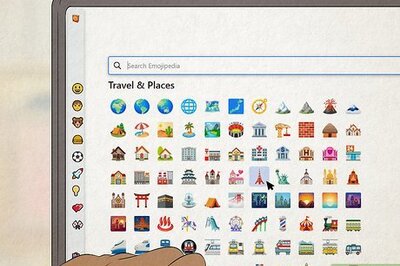


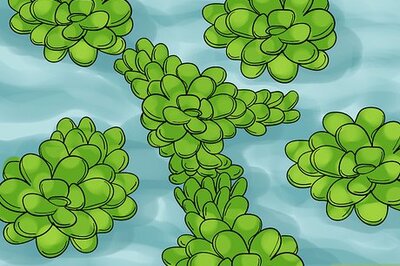

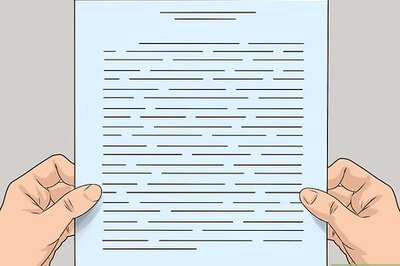
Comments
0 comment