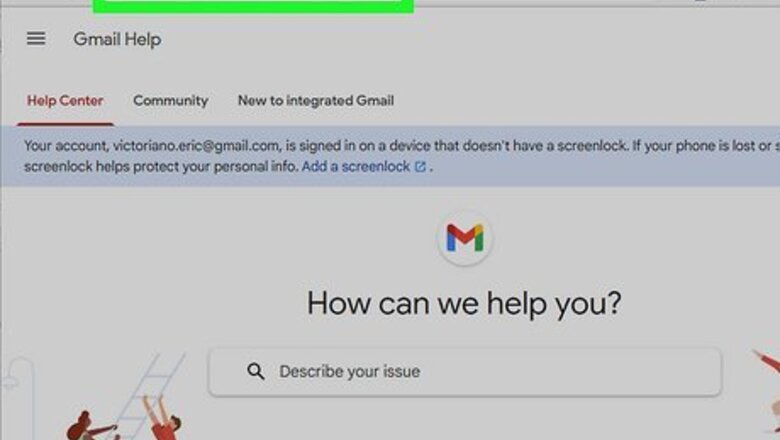
views
- There is currently no way to contact Gmail by phone or live chat for password or account recovery or other concerns unless you have Google One.
- Create a new post in the Community forums by going to the new thread page and filling in the forms.
- In Gmail, click the "Support" icon, then "Send feedback to Google" to report issues.
Using the Gmail Support Center
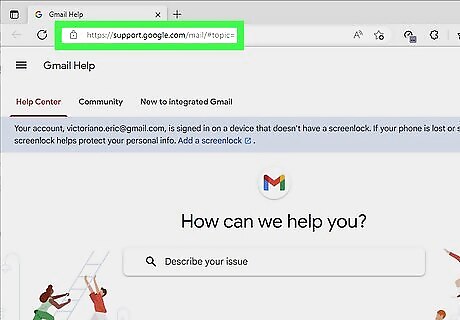
Open the Gmail Help page. You can use a mobile or desktop browser.
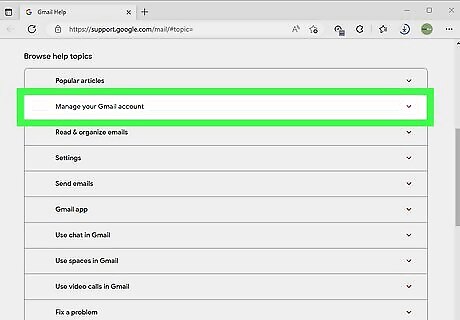
Select a topic category. Click one of the categories below the search box on the Help page. This will expand the category to display related topics below it. You can also search for a topic by clicking the text box near the top of the page, typing in a word or phrase which describes your problem, and selecting the closest topic in the resulting drop-down menu. If you don't know where to start, try the Popular articles category.
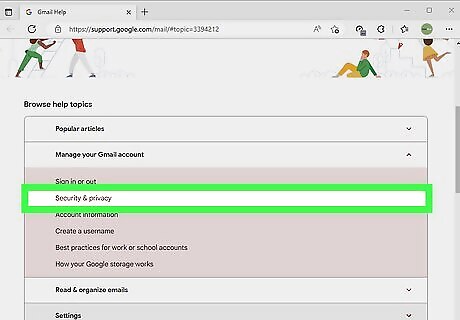
Select a topic. Click one of the topic titles below the category you selected.
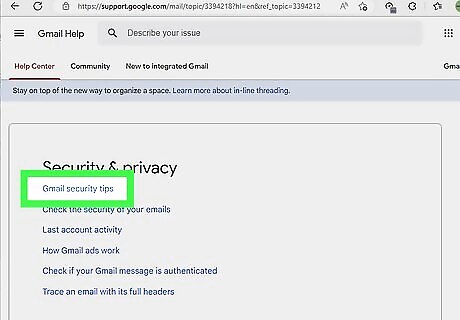
Select a help article. Click one of the links below the topic heading. This will open the article's page.
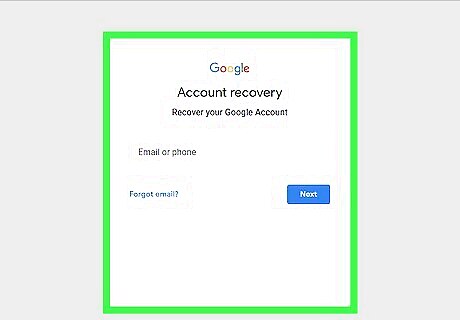
Fill out a form if necessary. Some help articles will require you to enter information or select a type of problem you're encountering. If so, follow any on-screen prompts before continuing.
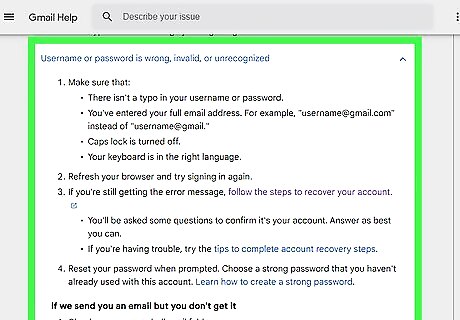
Read through the entire help article before proceeding. Once you reach the help article, make sure you read through the entire thing before you attempt to act on the article's instructions.
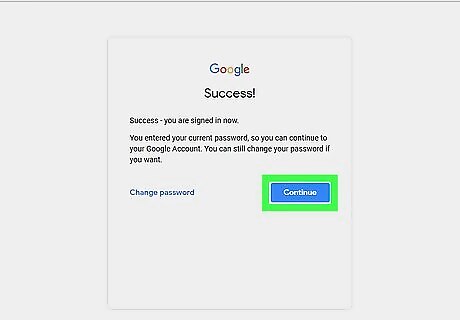
Follow the help article's steps. This should help you resolve your Gmail issue; if not, you can return to the Gmail Help page and select another topic category, topic, and article to attempt to fix the issue through a different process.
Using Google One Support
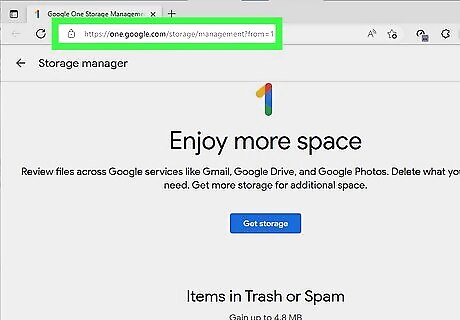
Log into Google One using a web browser. You can also use the Google One iOS or Android app. With this method, you must be a subscriber to Google One. The basic storage package begins at $1.99/month. You can always cancel it later.
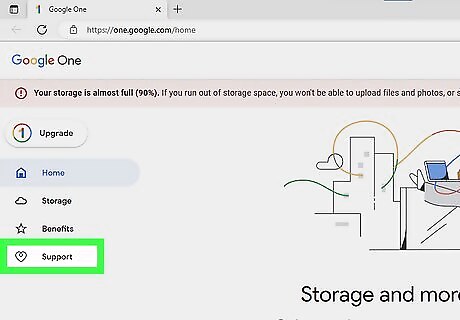
Click Support. This will be on the left sidebar of the homepage. On mobile, tap the Support tab on the bottom-right corner.
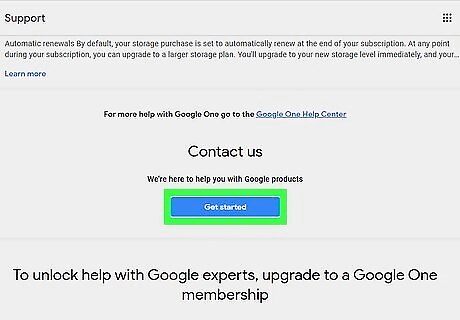
Click Get started. This is the blue button in the center of the screen. On mobile, skip to step 8.
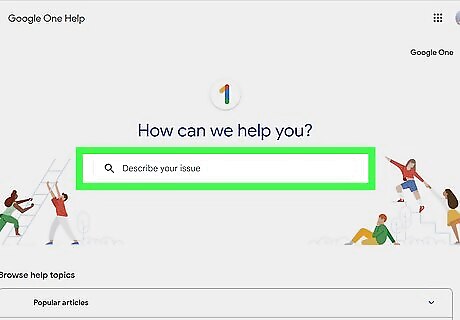
Enter your issue in the field and click Next. You'll have 100 characters to briefly explain your problem.
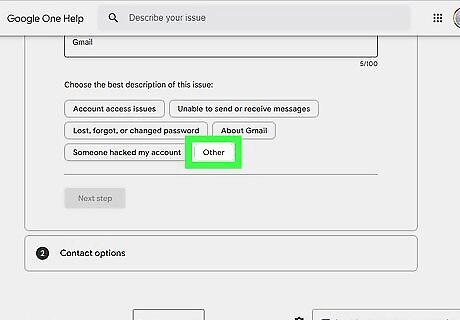
Click Other. Google will list common issues below the field. If you see your specific issue, click it instead of Other.
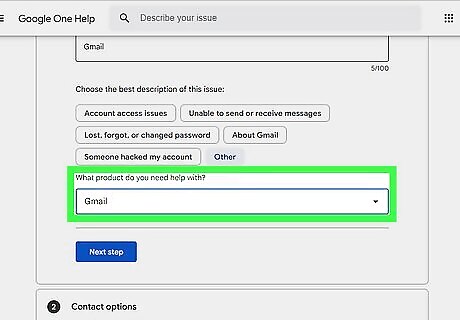
Click the drop-down menu and select "Gmail". If you see the category for another specific issue, you can select it.
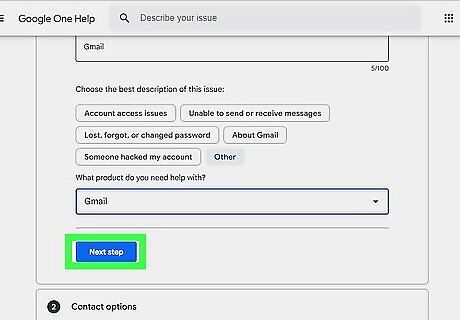
Click Next step. You'll see a list of Contact options.
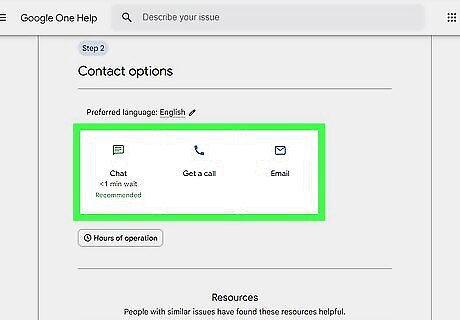
Select your contact option. You can select Chat, Get a call, or Email. In this case, click Chat to live chat with Google Support, or click Get a call to speak to a representative over the phone. On mobile, this will open a new page in your mobile browser.
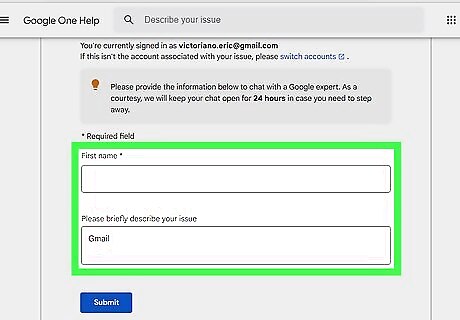
Fill in your information. Depending on the contact type, you'll need to input your name, phone number, and/or a description of your issue.
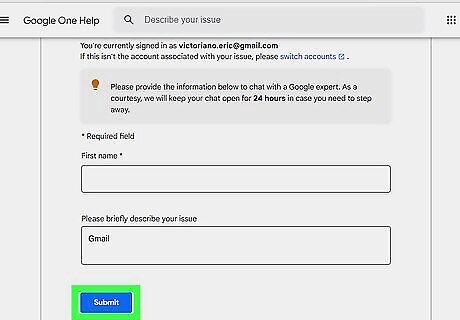
Click Submit or Call me. This will send your request to Google Support. If you chose Chat, you'll be redirected to a chat window where a representative will join you shortly. If you chose Get a call, you'll receive a phone call at the number you provided.
Asking the Google Community
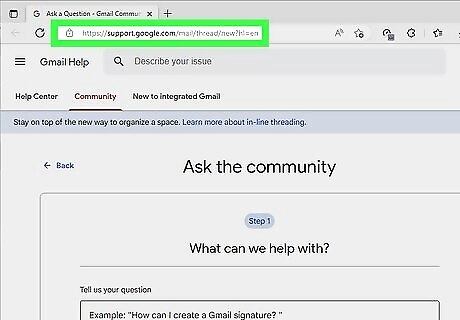
Open a new thread in Google's Community page. You must be logged into a Google account to create a new thread. If you don't have an alternate Google account, you'll need to create a new one.
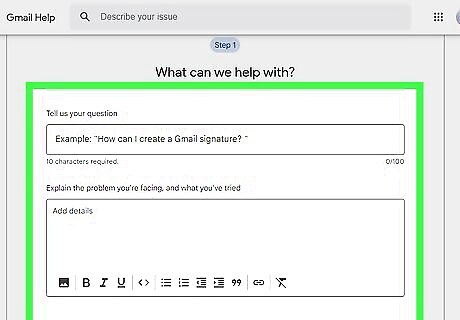
Fill in the forms. You'll need to include your main question, the details surrounding the question, and a category. Your main question should be asked within 100 characters. When explaining the issue, do not include any personal information such as your email address, name, birthday, or any security information. This is a public forum that can be seen by anyone.
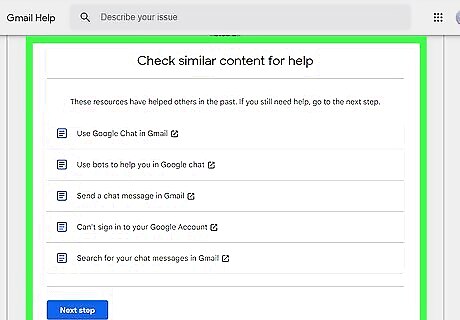
Check similar content or click Next step. Google will list similar articles that may already contain the solution to your issue. Click the article title to open it in a new browser tab. If you haven't found your solution, click Next step.
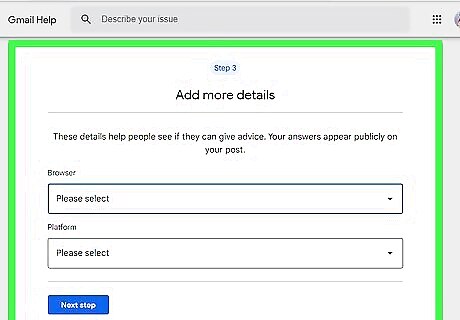
Add more details and click Next step. Click the drop-down menu underneath Browser to select the browser in which you're currently experience the problem (ex. Chrome, Firefox, Safari). Click the drop-down menu underneath Platform to select the platform in which you're currently experiencing the problem (ex. iOS, Android, Mac, Windows).
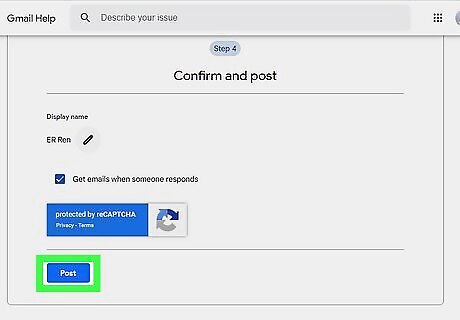
Confirm your details and click Post. You can edit the name that appears on the forum by clicking the pencil underneath Display name. Enter any name you'd like while following the community guidelines. Make sure the box is checked next to Get emails when someone responds to stay updated on your thread. Your thread will post and be seen by the community. If someone replies to your post with suggestions on how to fix your problem, you'll receive an email.
Fixing Common Gmail Errors
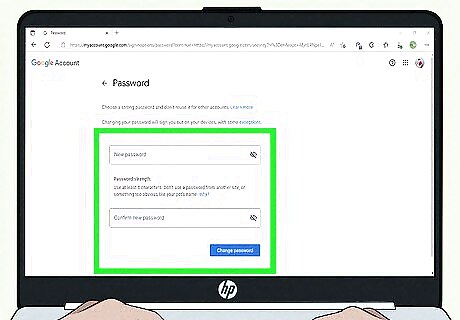
Change or reset your Gmail password. One of the most common reasons for wanting to contact Google or Gmail is to reset a forgotten password for a Gmail account. You can reset your account password from the desktop site. If you know your password and you just want to change it, you can do so from both the desktop site and the mobile app.Unfortunately, there is no way to directly contact Google.You cannot call or email the Gmail support team as there is no number or email address for you to use. You can, however, try to use Google's Support Center to solve your problem.
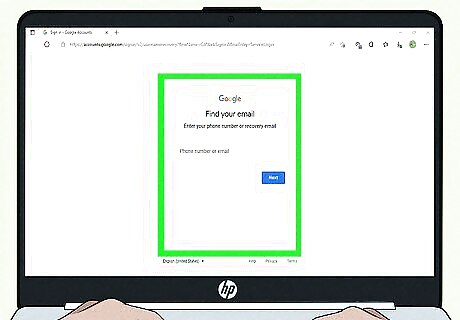
Use the username recovery tool. If you forgot your Google account's username, you can use a phone number or recovery email address associated with the account you want to recover. If you entered a phone number, enter the code send to that phone. If you entered a recovery email address, enter the code sent via email.
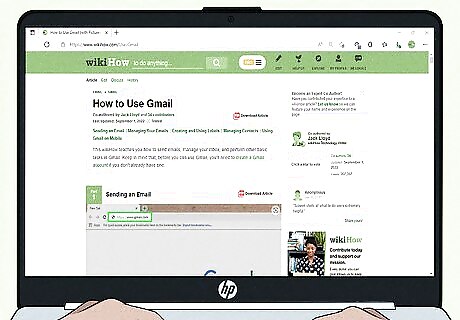
Brush up on Gmail basics. If you're unfamiliar with Gmail, particularly if the new Gmail format is confusing you, reviewing Gmail's proper use may help solve your problem.
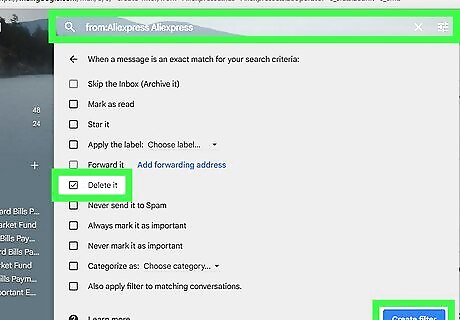
Block emails from unwanted senders. You can prevent unwanted emails from senders by blocking their email addresses.
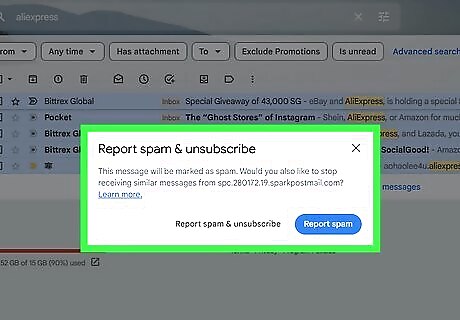
Mark unwanted emails as spam. If you're receiving unwanted emails from services or subscriptions, you can mark them as spam to indicate to Gmail that future matching emails should be sent to the Spam folder.

Add contacts to your account. You can add contacts to your Gmail account by using the Contacts app from within the Gmail inbox.
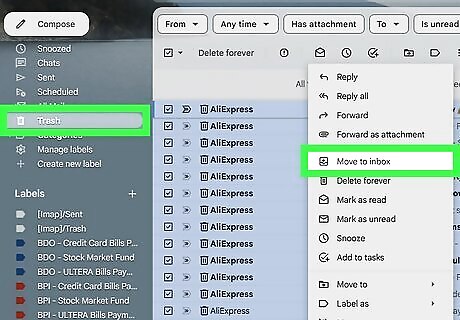
Restore deleted emails. If you're looking for an email you accidentally deleted within the last 30 days, you can retrieve it from the Trash. You might also want to check the archived email folder by clicking All Mail on the left side of the Gmail inbox, though you may first need to click More and scroll down on this section.
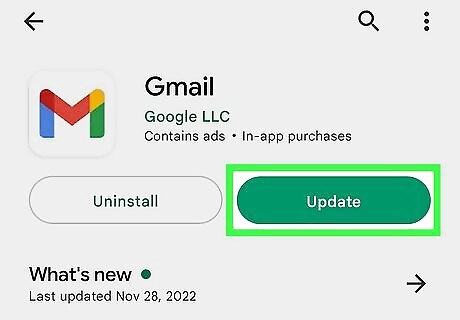
Update the Gmail app if necessary. If your Gmail mobile app isn't up to date, you may run into problems with anything from email synchronization to logging in. You can update it by doing the following depending on your smartphone: On iPhone: open the App Store. Tap your profile icon in the top-right corner. Scroll down and tap Update next to the Gmail app. On Android: Open the Google Play Store. Tap ☰ → My apps & games → UPDATE next to the Gmail app.
Reporting Errors to Gmail

Open Gmail. Go to https://www.gmail.com/ in your computer's web browser. This will open your Gmail inbox if you're logged into your Google Account in your browser. If you aren't logged into your Google Account, enter your email address, click Next, enter your Gmail password, and click Next to sign in. If you don't know your Gmail password, reset it and log in with your new password.
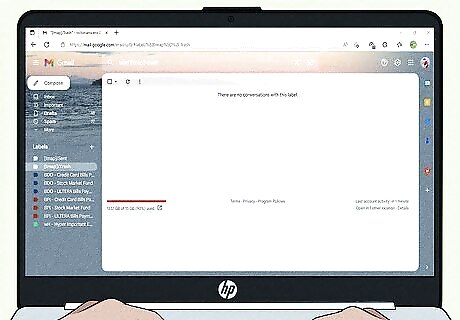
Go to the Gmail page that has the error. If you're reporting to Google a specific error in your Gmail inbox, navigate to the error and make sure that it's displaying on-screen before proceeding. If there isn't an error you're experiencing in Gmail, skip this step.
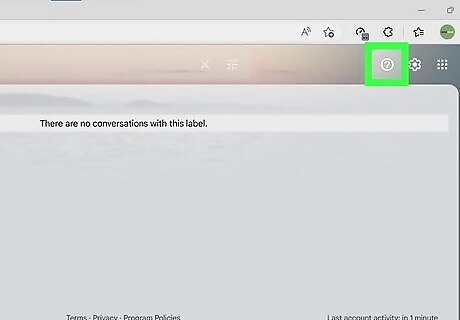
Click the "Support" icon. This looks like a question mark within a circle. You can find this in the top-right corner, next to the Settings icon. A drop-down menu will open.
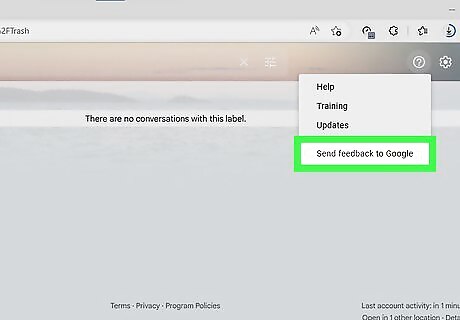
Click Send feedback to Google. The Send feedback window will open.
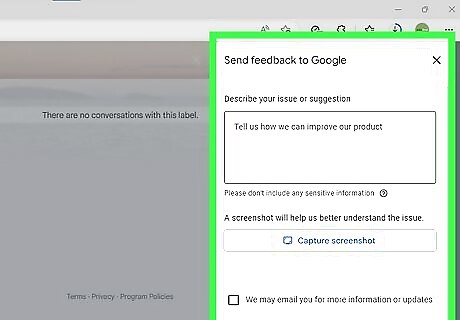
Enter your feedback. Click the "Send feedback" white text box at the top of the form, then type in whatever you want to report to Google.
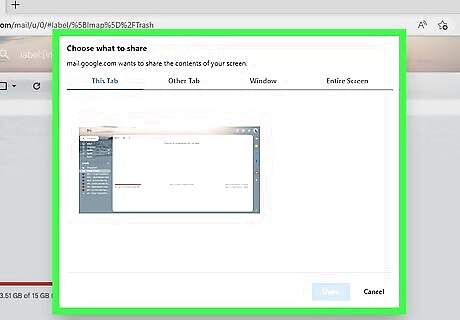
Select an area to screenshot. Click the screenshot below the text box, then click and drag across the area you want to highlight. Click DONE to save the screenshot. If you're not reporting an actual in-Gmail error, uncheck the "Include screenshot" box.
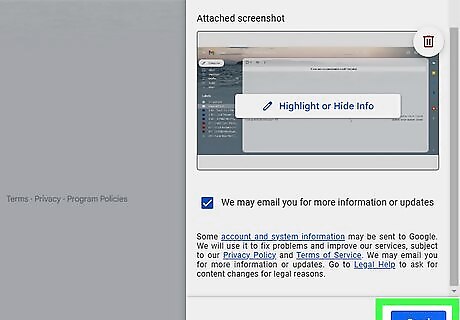
Click SEND. It's at the bottom of the form. Doing so will send your error report to Gmail's support team.














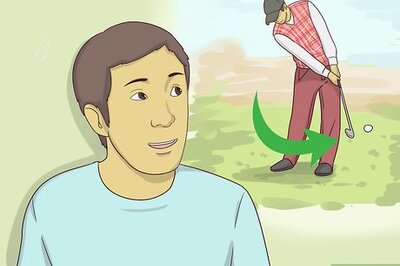


Comments
0 comment