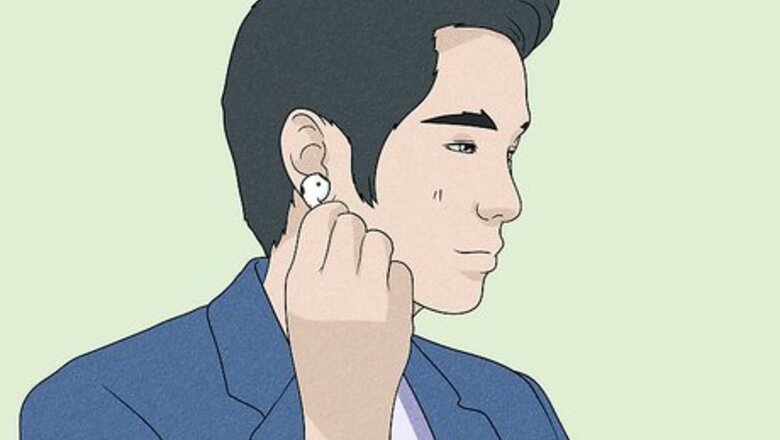
views
- On AirPods Pro, double-tap the Force Sensor to skip a song.
- On AirPods 1st or 2nd generation, double-tap either AirPod to skip a song.
- To change your settings, wear your AirPods and go to "Settings" → "Bluetooth" → "AirPods". Tap "left" or "right", then select the action.
Using AirPods Pro (2nd Generation)

Wear your AirPods Pro. There will be a built-in Force Sensor in the stem of the AirPods. Make sure your AirPods are connected to your device and fully charged.
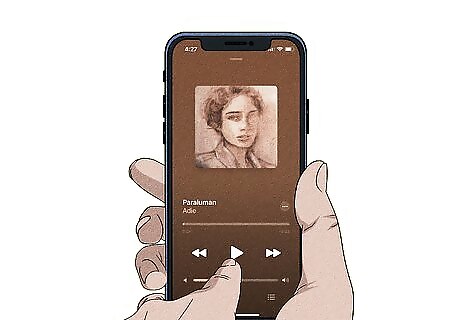
Play a song. You can use a music streaming service such as Apple Music, Spotify, or even YouTube.
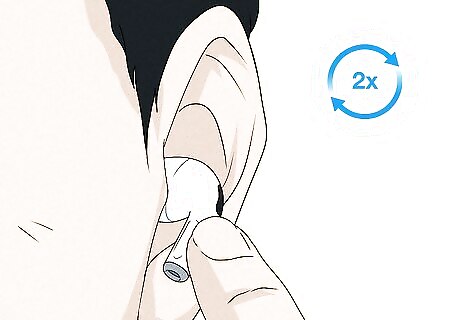
Double-press the Touch control. This is found in the stem of the AirPods. You can use the left or right sensor. Your AirPods Pro will skip to the next song. To skip back, triple-touch the Touch control. To pause audio, press the Touch control once. To resume playback, press again. To adjust the volume, place your thumb on the stem of the AirPod. Swipe your index finger up on the Touch control to raise the volume or down to lower the volume.

Press and hold the Touch control to use Siri. You can use Siri to control your music. You must have Siri set up and active to use this method. Say, "Hey Siri, skip this song." Siri will skip the track. You can also ask Siri to pause, repeat, and turn up the volume.
Using AirPods (1st and 2nd Generation)

Wear your AirPods. There will be a built-in Force Sensor in the stem of the AirPods. Make sure your AirPods are paired to your device and fully charged.
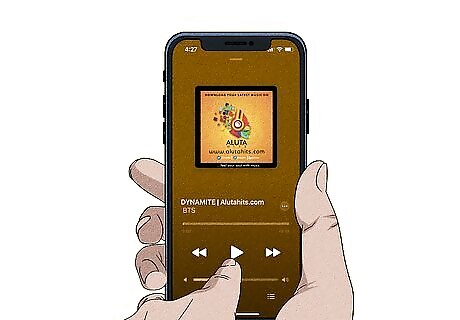
Play a song. You can use a music streaming service such as Apple Music, Spotify, or even YouTube.
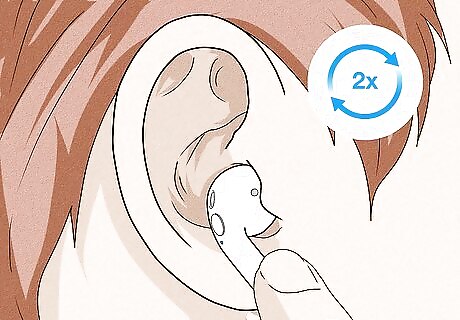
Double-tap the AirPod. You can use the left or right AirPod. Your AirPods will skip to the next song.
Using AirPods Max

Wear your AirPods Max. Make sure your AirPods Max headset is paired to your device and fully charged.
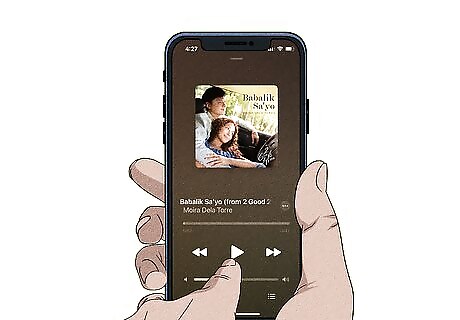
Play a song. You can use a music streaming service such as Apple Music, Spotify, or even YouTube.
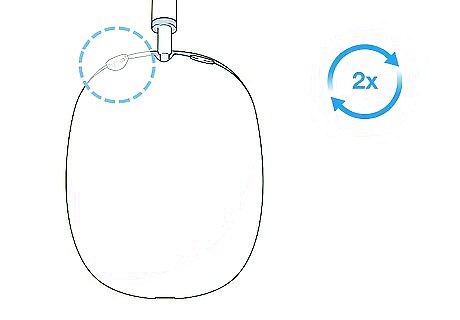
Double-click the Digital Crown. This is the circular button at the top of the left ear. Your AirPods Max will skip to the next song. To skip back, press the Digital Crown three times. To pause your audio, press the Digital Crown once. To resume playback, press again.
Changing Skip Settings
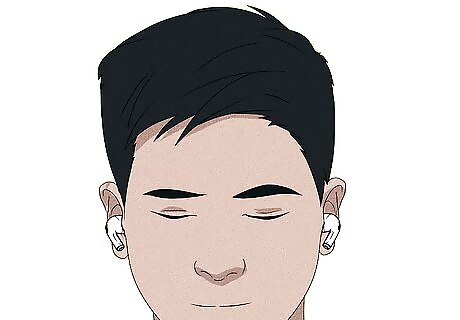
Wear your AirPods or AirPods Pro. Your AirPods must be active to change its settings. If your AirPods won't skip songs by double-pressing the Force Sensor, you'll need to change your skip settings.
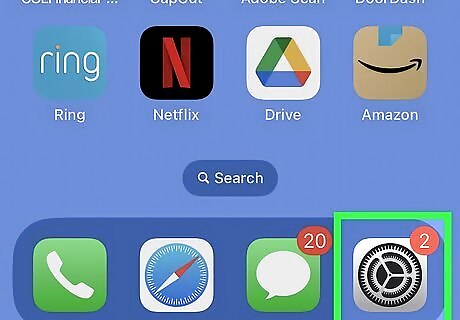
Open the Settings iPhone Settings App Icon app. This is the grey cog icon. Make sure your AirPods are paired to your device and fully charged.
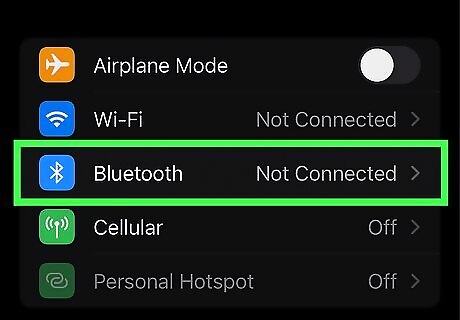
Tap Bluetooth. This can be found underneath Wi-Fi.
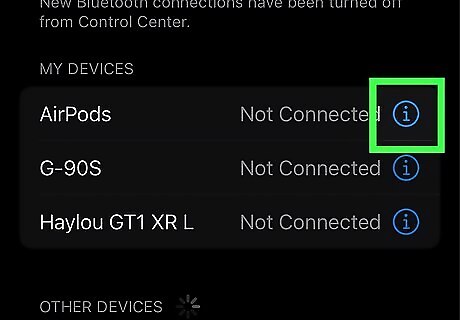
Tap i next to your AirPods name. Your AirPods should be listened underneath My Devices.
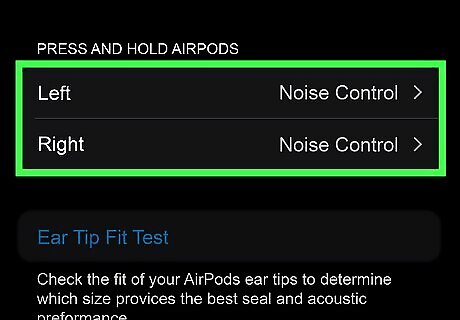
Tap Left or Right. Select the AirPod you want to change. This will be underneath Double-Tap on Airpod. A new page will open. If your AirPods are not connected, you won't see the options to change your settings.
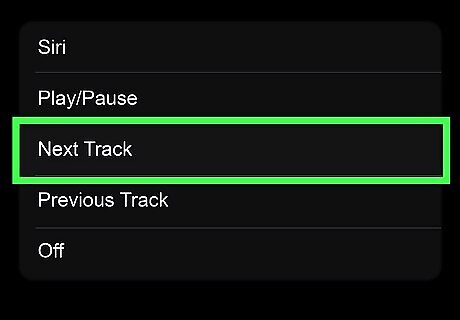
Tap Next Track. A blue check mark will appear next to the option. You can also select Siri, Play/Pause, Previous Track, or Off. Your AirPods will be ready to skip using double-tap.












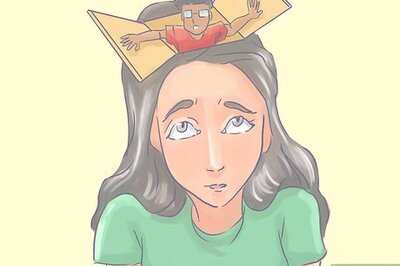
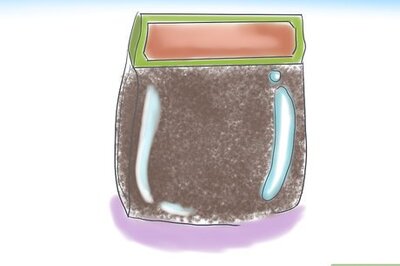
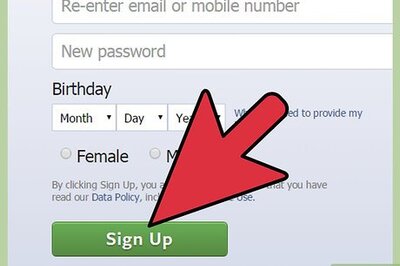
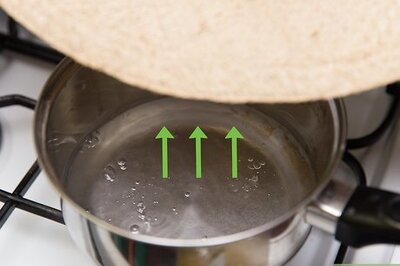

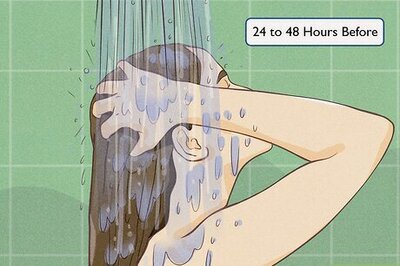


Comments
0 comment