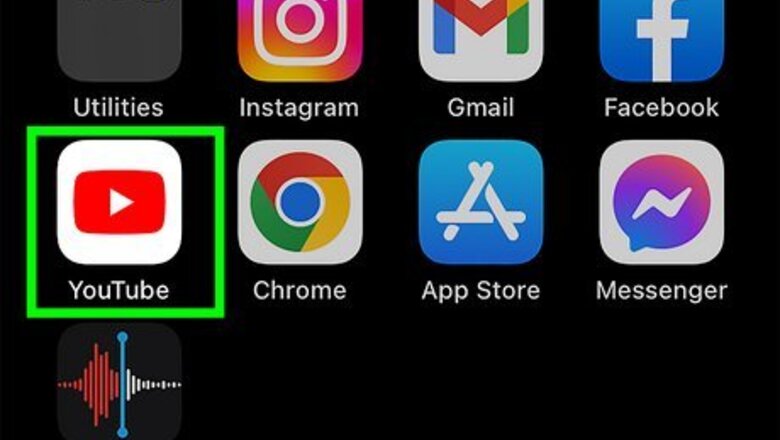
views
- Log into https://google.com/account. Click "Data & Privacy" → "Apps and Services" → "Delete a service" → "Delete a service" → trash can icon.
- Click "I want to permanently delete my account". Check all the boxes, and click "Delete my content."
- Alternately, you can tap "I want to hide my channel." This will only delete your comments and replies while your other content remains private.
- Open the YouTube app. Tap your profile picture → "Manage your Google Account" → "Data & Privacy" → "Apps and Services" → "Delete a service" → trash can icon.
Using the Mobile App
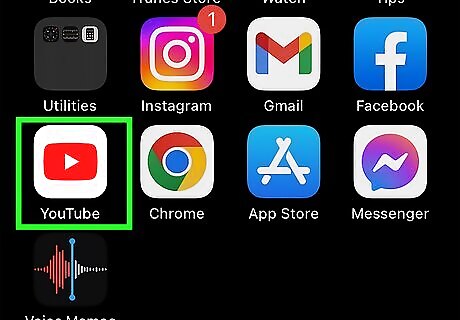
Open the YouTube app. This looks like a red play button with a white background. YouTube is available for iOS in the App Store and for Android in the Google Play Store. If you aren't already signed in, tap the profile picture in the top-right corner to do so now. Use this method to permanently erase your YouTube account and its content. You won't be able to recover this data once you delete it.
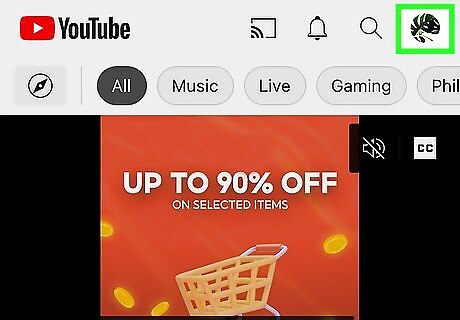
Tap your profile picture. This will be in the top-right corner. A menu will open.
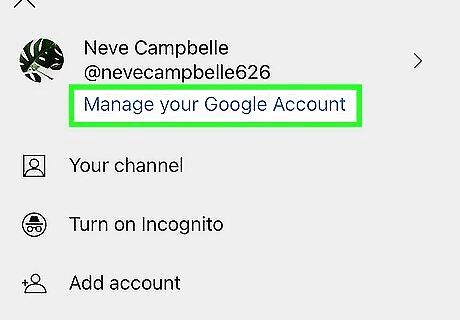
Tap Manage your Google Account. This will be in blue, underneath your email and YouTube handle.
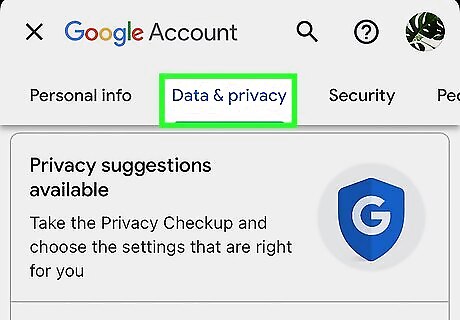
Tap Data & privacy. You can find this tab at the top, next to Personal info.
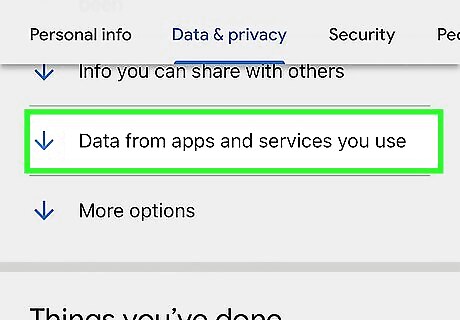
Tap Data from apps and services you use. This will be underneath the Your data & privacy options header.
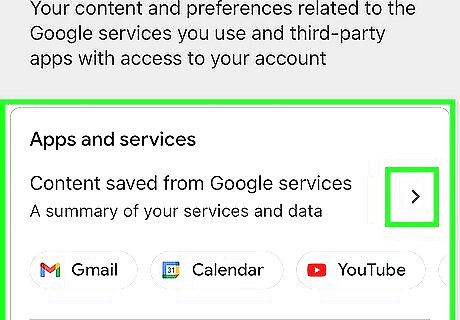
Tap the arrow next to "Apps and services". This will be below the Data from apps and services you use header.
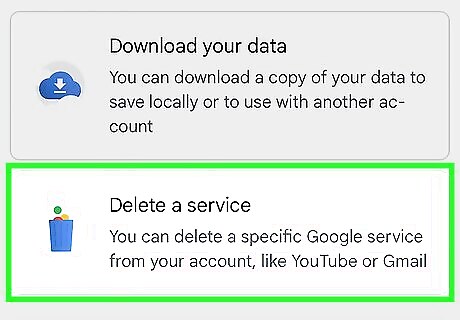
Tap Delete a service. You can find this underneath Download your data.
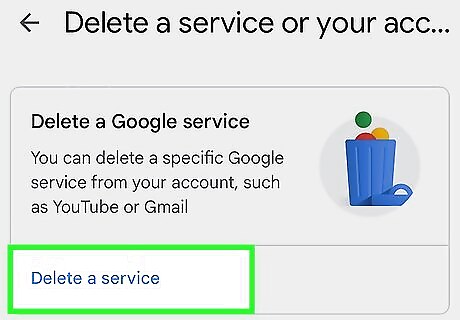
Tap Delete a service again. This will be the first section. As a security measure, you may be asked to log in again. Enter your password to do so now.
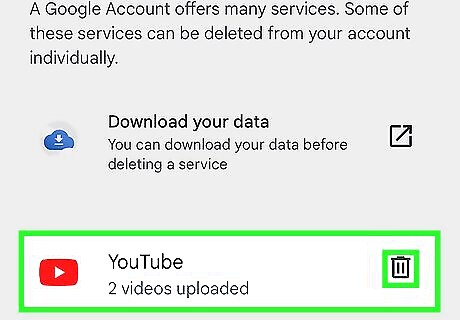
Tap the trash can icon next to "YouTube". You should see the number of videos uploaded underneath the YouTube header.
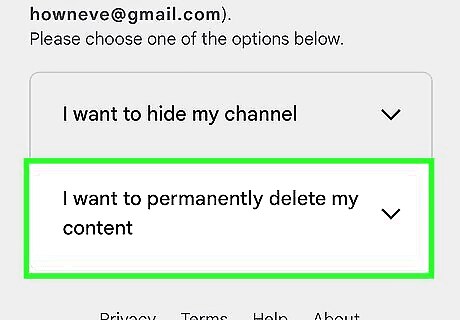
Tap the arrow next to "I want to permanently delete my content". This will expand the section. You'll see a list of content that will be permanently deleted. Any active subscriptions, such as YouTube Premium, will also be cancelled. Alternately, you can tap I want to hide my channel. This will only delete your comments and replies while your other content remains private.
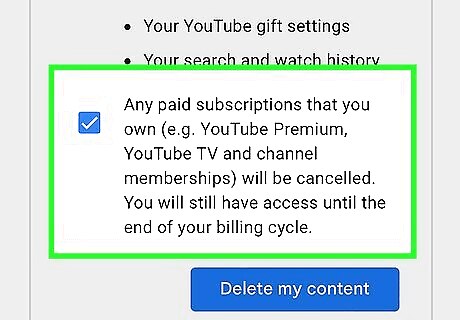
Check all the boxes. You must check all the boxes to confirm your understanding of the permanent deletion.
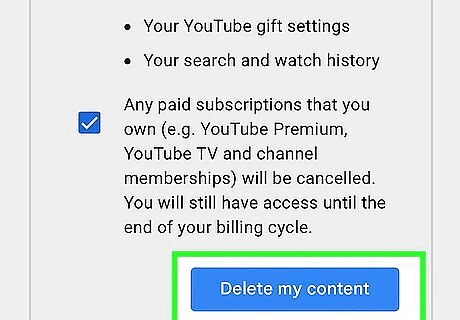
Tap Delete my content. This is the blue button at the bottom of the section. A pop-up window will open.
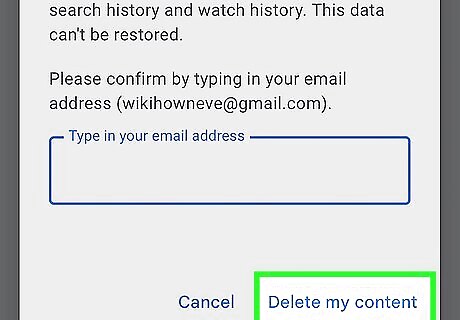
Enter your email address and tap Delete my content. Use the email associated with your YouTube account. This is to verify you are deleting the correct data. Your data will be deleted. This usually takes a few minutes, but it may take days if you have a lot of content.
Using Desktop
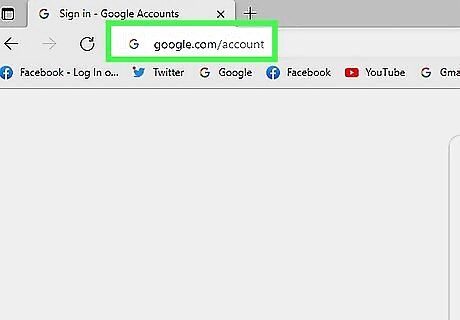
Go to https://google.com/account in a web browser. All YouTube accounts are linked with a Google account. If you aren't already signed in, enter your email address and password to do so now. Use this method to permanently erase your YouTube account and its content, including videos, comments, playlists, history, and more. You won't be able to recover this data once you delete it.
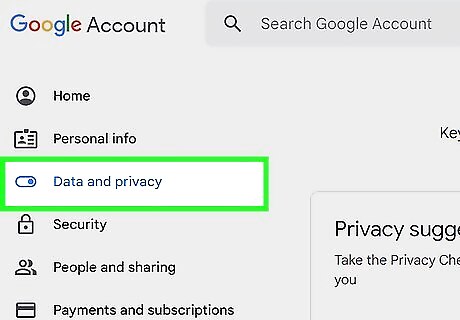
Click Data & Privacy. This will be on the left panel, underneath Personal info.
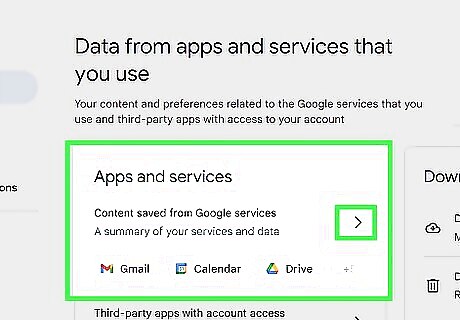
Click the arrow next to "Apps and services". This will be below the Data from apps and services you use header. You can scroll down to find this section, or click the section title underneath Your data & privacy options to be redirected there.
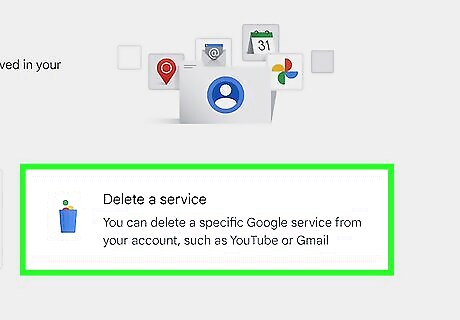
Click Delete a service. This will be the right tile at the top of the page. A new page will open.
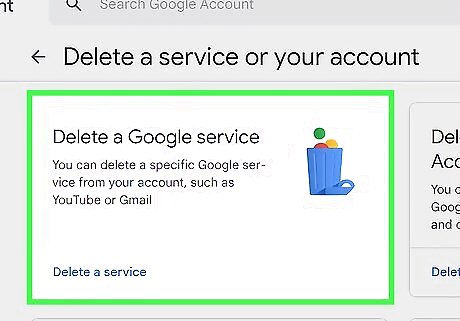
Click Delete a service. This will be the left tile at the top of the page. As a security measure, you may be asked to log in again. Enter your password to do so now.
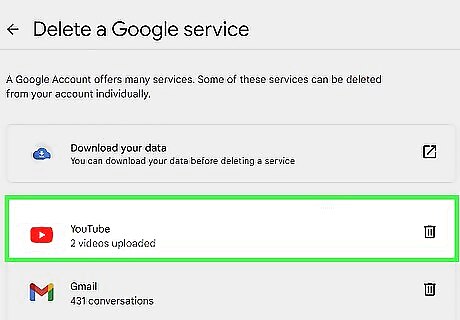
Click the trash can icon next to "YouTube". You should see the number of videos uploaded underneath the YouTube header.
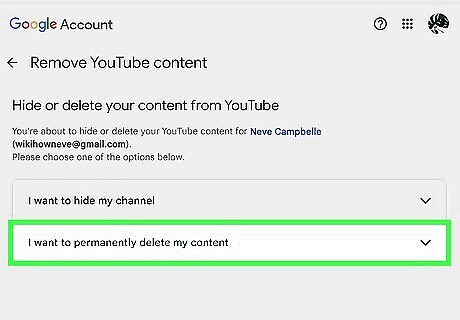
Click the arrow next to "I want to permanently delete my content". This will expand the section. You'll see a list of content that will be permanently deleted. Any active subscriptions, such as YouTube Premium, will also be cancelled. Alternately, you can click I want to hide my channel. This will only delete your comments and replies while your other content remains private.
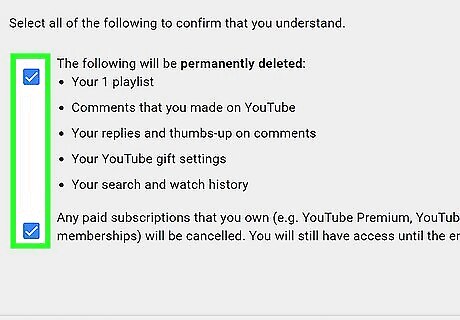
Check all the boxes. You must check all the boxes to confirm your understanding of the permanent deletion.
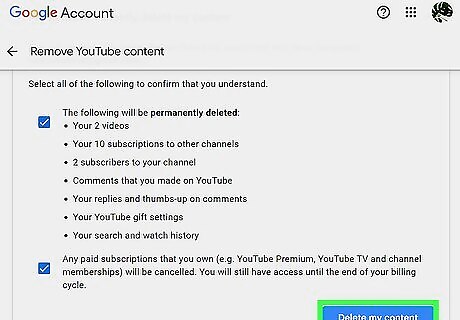
Click Delete my content. This is the blue button at the bottom of the section. A pop-up window will open.
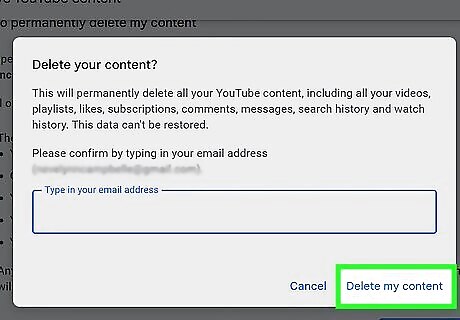
Enter your email address and click Delete my content. Use the email associated with your YouTube account. This is to verify you are deleting the correct data. Your data will be deleted. This usually takes a few minutes, but it may take days if you have a lot of content.



















Comments
0 comment