
views
The Unique Identification Authority of India, or UIDAI, has launched several services so that an Indian citizen faces minimal hassle while accessing something with their Aadhaar card information. This is because the 12-digit verifiable identification number, issued by the UIDAI for Indians, has become significant for performing several governmental and non-governmental work, most of which are important. With the authority’s ever-developing resolutions, services regarding the Aadhaar card is just a phone click away. The UIDAI has enabled residents of India to access their Aadhaar cards online. Updating Aadhaar information can also be done on the UIDAI website in an easy way.
However, internet is something that has not reached every nook and corner of India even today. The government, for this, has announced a scheme whereby 4G internet connection will be provided to more than 7,200 villages. But that will take time till November 2023 to get completed. For those places without internet connection, the UIDAI has come up with an alternate solution. One can access Aadhaar services through a simple SMS now. For this, one does not have to log in to the UIDAI website or download the Aadhaar app. It is also not necessary for a user to have a smartphone to access services via SMS. It can be done through a simple mobile phone without internet connectivity and with basic features.
Aadhaar card holders can access a range of different services though this feature provided by UIDAI. These include Virtual ID generation, Virtual ID retrieval, Aadhaar lock service, Aadhaar unlock service, etc.
One can access this service by sending an SMS from his or her registered mobile number to the the hotline number 1947. Users may also note that OTP generation is a must to avail SMS locking and unlocking services to access Aadhaar features.
How to Generate Virtual ID
a) To use this feature, open your mobile’s message box and compose/write a message
b) There, write GVID (SPACE) and the last four digits of the Aadhaar number registered with the phone number. Send this SMS to the hotline number 1947
c) To get the virtual ID, type : RVID (SPACE). Then type the last gour digits of the Aadhaar number
d) An OTP can be generated in two ways — 1. Though Aadhaar number, and 2. Through VID.
e) For getting OTP though Aadhaar number, type GETOTP (space) and enter the last four digits of the respective Aadhaar number.
f) To get the one time password via VID, type – GETOTP (space) and enter the last 6 digits of your official virtual ID in the message box and send to the hotline number.
How to Lock and Unlock Aadhaar via SMS
If you are using your Aadhaar number then the format is as follows:
SMS 1: GETOTP (SPACE) Aadhaar number’s last 4 digits
SMS 2: ENABLEBIOLOCK (SPACE) Aadhaar number’s last 4 digits (SPACE) the 6-digit OTP that you will receive.
If you are using your VID instead:
SMS 1: GETOTP (SPACE) the last 6 digits of your VID are needed.
SMS 2: ENABLEBIOLOCK (SPACE) the last 6 digits of your VID (SPACE) the 6-digit OTP.
In event that multiple dependents’ Aadhaar Numbers are linked to the same mobile number, and when the last 4 digits of the Aadhaar Numbers are the same for at least 2 dependents, then the second SMS to be sent as ENABLEBIOLOCK (SPACE) Aadhaar number’s last 8 digits (SPACE) 6-digit OTP. For the VID approach use the format: ENABLEBIOLOCK (SPACE) Last 10 digits of the VID (SPACE) 6-digit OTP.
The same follows for unlocking the card via SMS. For a detailed understanding of how to do that, you should visit the official UIDAI website, and select the section, ‘Aadhaar Services on SMS’ under the ‘Aadhaar Services’ section in the drop-down menu.
Read all the Latest Business News here














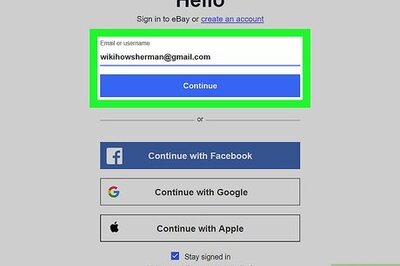
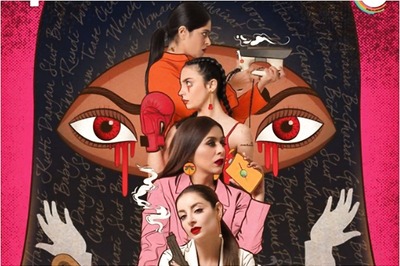



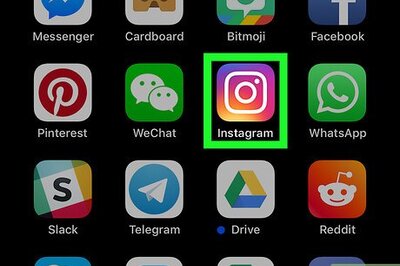
Comments
0 comment