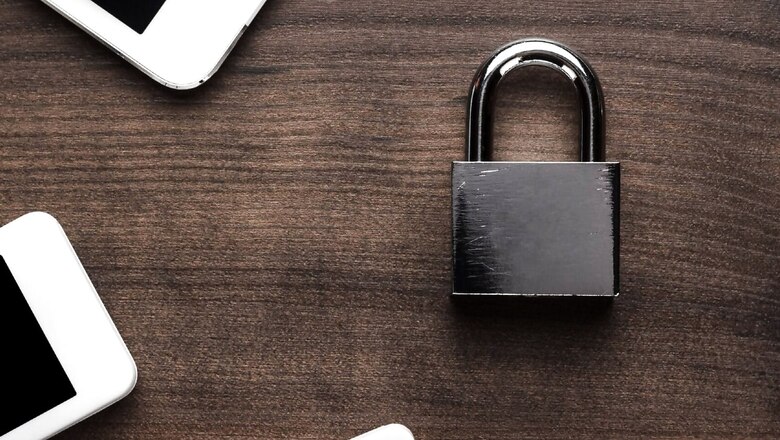
views
Block ad tracking is no longer a myth, and is a major step that contributes to your online privacy. Across both Android and iOS, there are a number of ways for you to ensure that you enforce ways to block ad tracking by various apps and webpages that you install on your phone or open on your web browser. With smartphones being the devices that we largely use and at all times, it is important to know about the ways to block ad tracking, so as to ensure that you don’t see your personal internet history and activity data being shared across the internet, therefore tracking you invasively to serve you targeted ads. There are discrete steps for both iOS and Android users, and here’s how you must go about the process.
How to block ad tracking on Android
Android today offers a streamlined way to block ad tracking through phones, and it all begins with reducing how much Google knows about you and tracks you. Here’s how you can go about it.
- On Android, go to Settings, and head to ‘Google’.
- Under Google, tap on the ‘Ads’ option, and tap on ‘Reset advertising ID‘.
- Subsequently, tap on ‘Opt out of ads personalisation‘ to block ad tracking by Google on your phone.
- Then, scroll down to select ‘Personalise using shared data‘, and turn off all the apps for which the shared data personalisation is turned on. This prevents Google apps from reading your activity on each of them.
- Then, exit the Google menu, and enter the Privacy menu on Settings
- Here, your options will differ based on which phone you’re using. Generally, you’ll see an option to ‘Send diagnostic data’ and ‘Receive marketing information’. Turn these all off.
- Here, also turn off ‘Android personalisation service‘ (if present).
- Then, also tap on ‘Device personalisation services‘ (if present) and clear the data.
- You may also see other options such as ‘Device ID and ads’. If you do, turn it off (this prevents your OEM’s software from tracking your activity on your phone.) Additionally, reset the device ID (if the option is available).
- Below this, you will see privacy toggles for Google services. Here, select options such as ‘Location history’, ‘Activity controls’, ‘Ads’ and more.
- Under each of these options, turn off Google’s tracking of each feature. Also ensure that you delete previous data that Google has linked to you. This will make sure that your activity on your phone and Google will no longer be logged or stored.
- Finally, on the browser front, avoid using Google Chrome, and instead opt for browsers such as Brave and Mozilla Firefox.
- If you’re using Brave, open the browser, head to settings, and select ‘Brave shields & privacy’. Here, select aggressive or strict blocking of trackers and ads, and also block cross-site cookies. These two features will stop all websites from tracking you across tabs.
- Note: For the above setting, many sites may ask you to change your cookie tracking setting. Do not change and use an alternate site as far as possible.
- Finally, switch from Google to privacy specific search engines, such as DuckDuckGo.
How to block ad tracking on iOS
On iOS, the entire process to block Google would not be accessible through your phone itself, so for steps that involve Google settings (mentioned above), use your PC to login to your Google account, head to your account settings (always available by clicking on your image once logged into Google) and select privacy to toggle the settings.
- Once this is done, access the Settings app on your iPhone, scroll down to Privacy, and select ‘Apple advertising’.
- Under this, you’ll see an option for ‘Personalised ads‘ based on your device data. Turn this setting off.
- Head out of ‘Apple advertising’ and select ‘Location services‘ under Privacy.
- Here, you’ll see a list of all apps that have access to your location services. As a generally good practice, select each app and disable location access for it unless absolutely necessary. This’ll ensure that these apps don’t get to access your location even if you need to turn on location services at any point.
- Then, turn off ‘Location services’ as a whole.
- If you use Safari on iPhone, it’s important to adjust its settings, too. For this, open Safari settings through the Settings main menu.
- Under Safari, scroll to ‘Privacy & Security’, and find ‘Prevent cross-site tracking‘. Turn this off.
- Also turn on ‘Block all cookies‘ under this setting to ensure that you’re not tracked across webpages.
- Finally, it is also recommended to turn off ‘Background app refresh‘ to make sure that apps do not continuously track data on your device.
- To do this, head to the ‘General’ tab under Settings, and scroll down to select ‘Background app refresh’.
- Under this, leave only a select few apps that you totally trust, and are absolutely essential, to use background refresh. For all others, turn off the feature.
Read all the Latest News, Breaking News and Coronavirus News here.



















Comments
0 comment