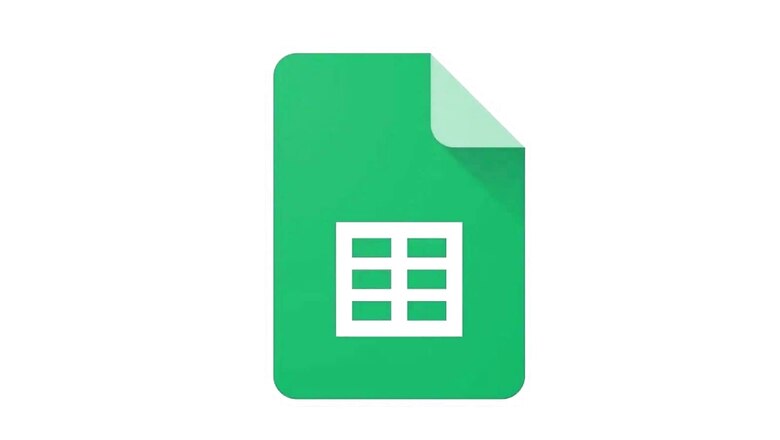
views
Google sheet is one of the most common spreadsheet programs that let people create and edit spreadsheets in your web browser directly. The program comes with an in-built export mechanism, which lets the Google Sheet user open a document in Excel Format. Most people are not aware of the way to send Google Sheets in Excel format. If you also find it a bit difficult to send Google Sheets in Excel format, then here is a simple step-to-step guide to help you.
Step 1: Open the file which you wish to send in Sheets.
Step 2: Click on the file and then select the option of email as an attachment.
Step 3: Select the option for Microsoft Excel under the option of ‘Attach as.’
Step 4: Add the email address.
Step 5: Add subject and message.
Step 6: Hit send.
With these simple steps, you can easily share Google Sheets in Excel format. Also, if you find it difficult to download the Google Sheet format in other formats such as PDF, CSV, Excel, etc then you can get it done in a simple way.
All you need to do is go to the Sheet select the option for Download as. You will see different format options, you can select the desired one, and it is all done.
MWC 2022 | Oppo Find X5 Quick Look: Power-packed Smartphone with 80W Fast Charging
Google Sheet is a part of the free web-based Google Docs Editors suite offered by Google. The Editors suite has Google Docs, Google Drawings, Google Slides, Google Forms, Google Keep and Google Sites.
Read all the Latest Tech News and Breaking News here











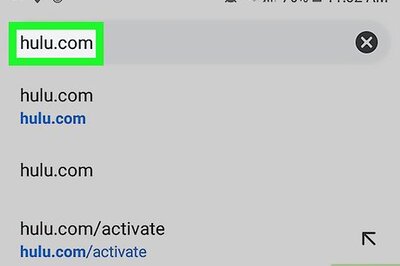
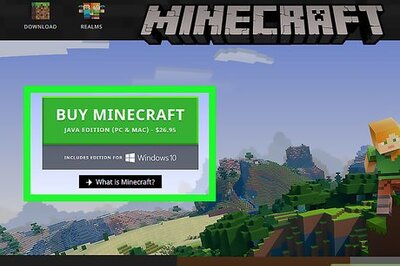
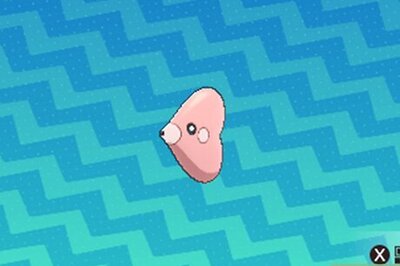






Comments
0 comment