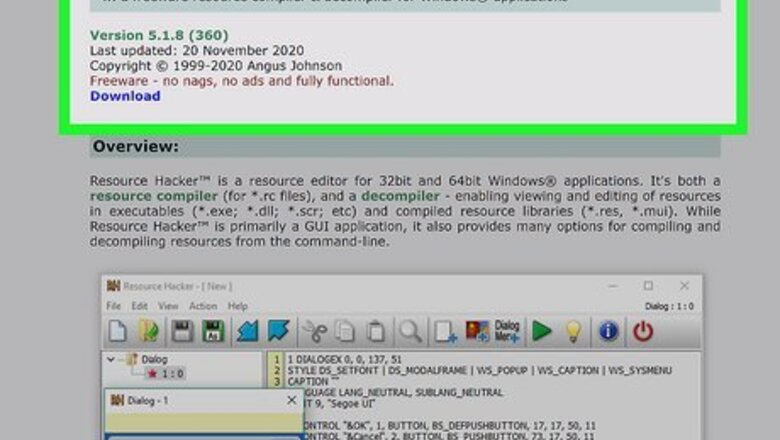
views
Resource Hacker
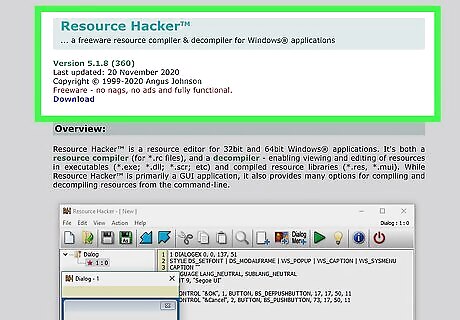
Resource Hacker lets you browse icons, images, and other media inside a DLL. If your goal is to grab certain content from a DLL file, including sounds and videos, Resource Hacker makes it easy. It has a graphical interface that's straightforward, and even lets you edit DLL content with both plain text and binary editors. Download Resource Hacker free from https://angusj.com/resourcehacker/.
Resource Tuner 2
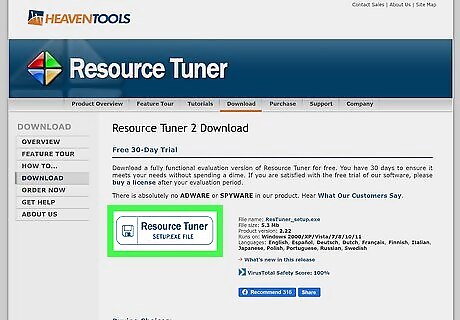
Try Resource Tuner 2 if you want to view, edit, and extract a variety of media files from a DLL. This tool is very similar to Resource Hacker, but with some added features—including the ability to extract several additional file types, including PNGs. The drawback is that Resource Tuner 2 is only free for 30 days—after that, you'll need to pay to keep using it. Download the 30-day trial version of Resource Tuner 2 from http://www.restuner.com/download.htm.
Dependencies
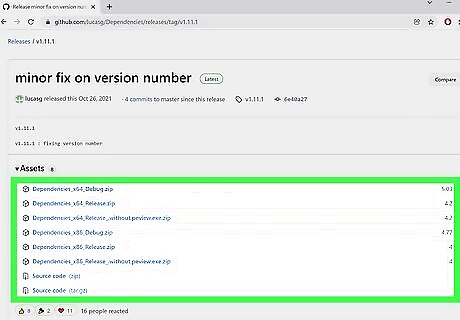
If you just want to browse a list of all the DLL's required components, try Dependencies. Based on the once-popular tool Dependency Walker, which used to be included with Microsoft's Visual Studio, Dependencies scans a DLL file and displays a hierarchical tree of all dependencies and required files. This program doesn't decompile the DLL file or allow you to make edits, but it's great for troubleshooting DLL errors. Download Dependencies free from https://github.com/lucasg/Dependencies.
ILSpy
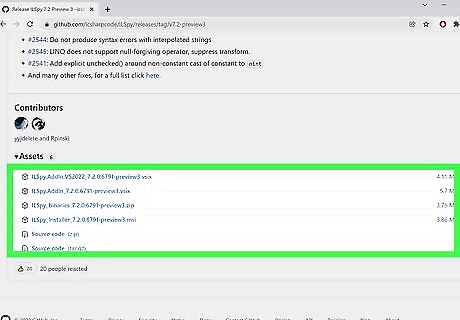
If you want to see the code that makes up a DLL, you'll need a decompiler like ILSpy. This .NET decompiler—which is also available for Linux and macOS in addition to Windows—is open source and actively maintained. You can use it to browse the contents of a DLL, decompile it to Visual Basic, and save the code as a C# project. Download the standalone ILSpy program from https://github.com/icsharpcode/ILSpy. You can download the Visual Studio plugin from https://marketplace.visualstudio.com/items?itemName=SharpDevelopTeam.ILSpy.
dotPeek Decompiler
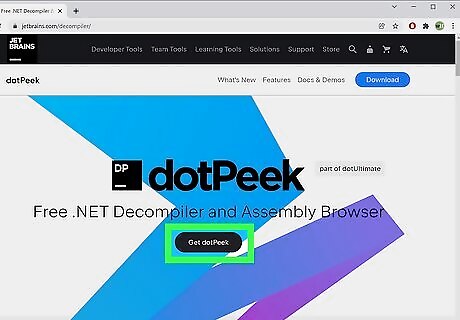
This free standalone decompiler from JetBrains is another option for viewing a DLL's code. If your goal is to turn a .NET DLL into equivalent C# or IL code, dotPeek is a full-featured decompiler with a simple interface. This decompiler also allows you to save the code as a .csproj file, which you can then open, modify, and recompile in Visual Studio. Download dotPeek from https://www.jetbrains.com/decompiler.
HxD Hex Editor
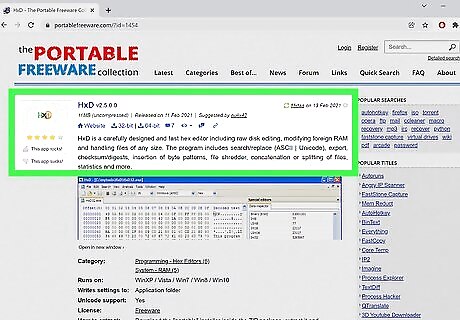
This Windows hex editor allows you to edit a DLL's hex code directly. DLLs are compiled code that can't be edited with a traditional text editor. If you don't want to decompile the DLL and edit the linked source code files directly, you can use a hex code editor to edit the contents of the binary. While there are a variety of hex code editors available, HxD also has the ability to compare the hex code of two different files. You can download HxD Hex Editor from https://www.portablefreeware.com/?id=1454. Keep in mind that hex code is literally just 1s and 0s—you won't be editing any programming code with an editor like HxD.
Dumpbin
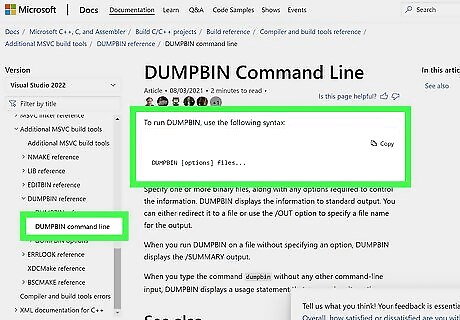
If you have Visual Studio, use the dumpbin command to view information about a DLL. Dumpbin is a part of Visual Studio (including the free Community versions) that displays information about DLL files. You'll need to run dumpbin from the Visual Studio command prompt, not the Windows command prompt. To check a DLL file with dumpbin, use the syntax dumpbin [options] filename.dll. Some helpful options: Use dumpbin /DEPENDENTS filename.dll to view all dependencies. Use dumpbin /HEADERS filename.dll to view headers for each member object. Use dumpbin /EXPORTS filename.dll to see all definitions exported from the DLL. Visit https://learn.microsoft.com/en-us/cpp/build/reference/dumpbin-options?view=msvc-170 for a list of all dumpbin options.

















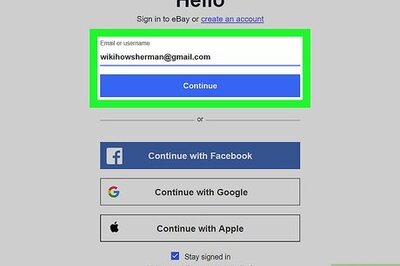
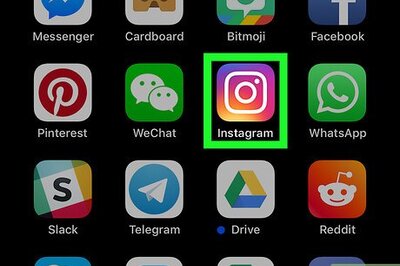
Comments
0 comment