
views
Press Fn + Esc (Windows)
You might've accidentally turned off Fn Lock. With Fn Lock disabled, pressing the F5 key will no longer manage the setting to lower the volume or screen brightness (what the F5 button controls varies between manufacturers). So to fix this, press Fn + Esc, and your computer will toggle Fn Lock or open a control panel so you can switch the lock on or off. Only some laptops, like Gigabyte, open control panels with the option to turn the Fn Lock on or off when you press Fn + Esc. You want the Fn Lock on/enabled to be able to press F5 to control your system settings.
Press Fn + Shift (Windows)
This is an alternative to Fn+Esc. If that key combo worked for you, skip this step. However, this should fix your Fn Lock problem if pressing Fn + Esc did nothing.
Check your keyboard shortcut settings on Mac
Your F keys might have been accidentally locked after a system update. With the release of macOS Sonoma, new settings were introduced to control the F keys. If you experience issues like being unable to use your F keys for things like brightness and volume control even when pressing Fn, try the following solution: Open Mac Apple Apple menu > System Settings and select Keyboard from the left-hand menu panel. You may need to scroll down. Click Keyboard Shortcuts. It’s about halfway down the Keyboard menu. Select Function Keys in the left-hand menu in the window that pops up. If it’s on, toggle off the switch next to Use F1, F2, etc. keys as standard function keys. Click Done.
Adjust your Modifier Keys settings on Mac
“Fn” may be mapped to something other than the Globe/Fn key. This can cause your keyboard and F keys to behave in unexpected ways. To check, you’ll need to go into your Keyboard settings: Go to Mac Apple Apple menu > System Settings > Keyboard. Click Keyboard Shortcuts. Select Modifier Keys from the menu panel on the left. Make sure the dropdown menu next to Globe key is set to Globe (and not some other key, such as Option or Command).
Check the function key mode
Some specialty keyboards have modes that dictate how function keys work. Look for a physical switch on the keyboard, for example, or in the keyboard's software settings for changes to the function keys.
Restart the "HidServ" Service on Windows
This service is essential to the correct operation of your Fn keys. Restarting it may help clear glitches preventing Fn from working. To fix this: Press Ctrl + Shift + Esc to open Task Manager. Go to the Services tab. Right-click HidServ and click Restart.
Update your keyboard driver on Windows
An outdated driver can cause many issues, like breaking the Fn button. Go to Settings > Windows Update > Check for updates > Download and install or go to Device Manager, right-click your keyboard, and select Update driver. If you have a Mac, try updating macOS. If new drivers are available, they will be automatically installed whenever you update your system.
Check keyboard software
You might have changed settings in the software and don't know it. Even if your keyboard doesn't have software installed with it, there are plenty of third-party apps that manage your keyboard, including PowerToys. Open the app to see if the Fn button behavior has been changed.
Use other USB ports (for external keyboards)
The current one can be damaged, causing the Fn button to not work. If you're plugging into a USB hub, try plugging your keyboard USB directly into your laptop and skip the USB hub.
Change BIOS settings in Windows
In some cases, the BIOS settings dictate the Fn Lock and how your Fn keys work. How you launch BIOS is different for every model of computer, but, generally speaking, you press a button (F5-F10) when your computer is restarting and displaying the startup logo. Once in BIOS, go to the Keyboard section and look for the Fn Lock toggle. You want to switch it on so you can press the F keys to manage your system settings, like turning the volume down.
Use keyboard testing software
With the test, you can see if a button is broken or if it is mapped incorrectly. To find a test, you can search online for "Windows Keyboard Test Tool" or “Keyboard Test Tool for Mac” and then click any search result. Keyboard Checker is a good online tool that you can use on PC or Mac without downloading additional software. Some computers, like Dells, have built-in troubleshooters that you can also use. For example, Dell uses SupportAssist. If your keyboard isn't working properly, you can try to clean, repair, or replace it.
Reinstall the keyboard driver on Windows
If you don't see an improvement after updating, reinstall it. The other troubleshooting steps should have also helped, but if not, a reinstall might do the trick. Open Device Manager and right-click your keyboard. Select Uninstall driver and restart your computer. The driver should reinstall automatically, but you can also run a Windows Update if not.
Use another keyboard
This will tell you if the issue is with your computer or the keyboard. If you can connect and use the Fn keys without an issue, the original keyboard is the problem. You can also use the original keyboard on another computer to see if it's having the same issues. If the Fn button still doesn't work on another computer, you know the issue is with the keyboard. If the Fn button suddenly works on a different computer, you know that some settings on your main computer are causing the Fn button on your keyboard not to work.













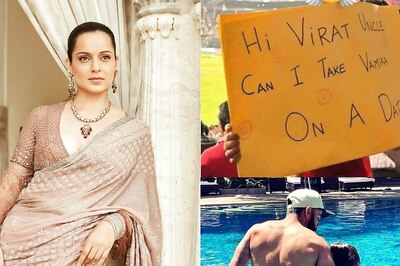


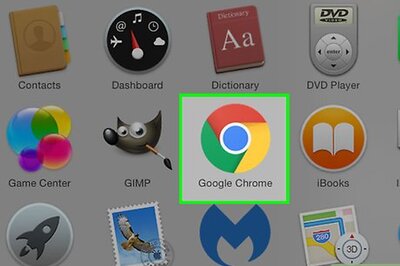

Comments
0 comment