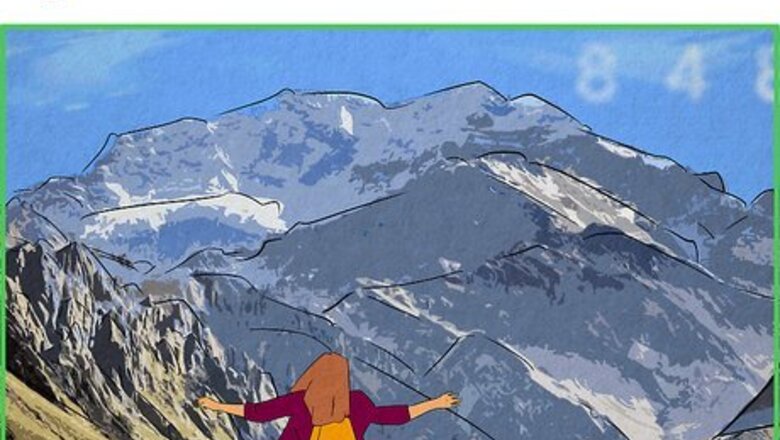
views
- To comment with a GIF, tap the speech bubble icon on a post, tap "GIF," and select a GIF.
- You can comment with a GIF using the Instagram mobile app, but not on the Instagram website.
- To delete your GIF comment, long-press it, then the trashcan icon.
How to Comment with a GIF

Go to the post that you want to comment on. Tap the pink and orange camera icon on your Android, iPhone, or iPad, then scroll to the post you want to comment on. You can only comment with a GIF using the Instagram mobile app, as the desktop version of Instagram doesn't have this feature.
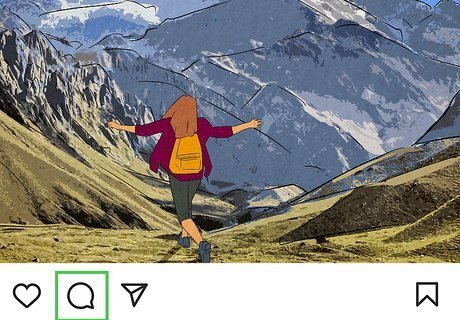
Tap the Comment icon. It's the speech bubble icon below the post. When you're watching a Reel, the comment icon is on the right side of your screen.
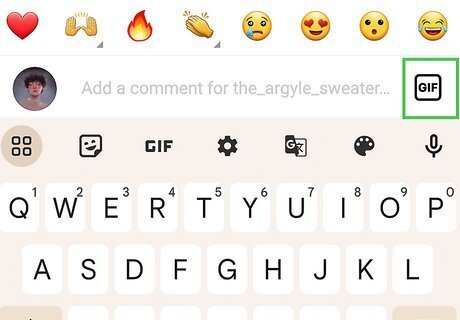
Tap GIF. You'll see this icon on the right side of the comment field. If you don't see the GIF icon, the GIF comment feature is not available to you.
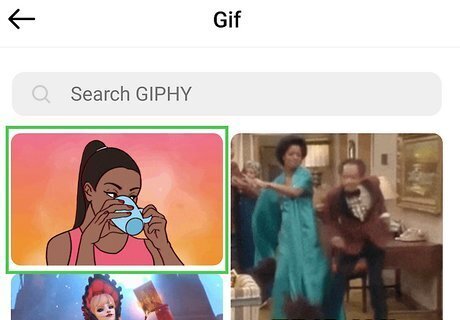
Tap a GIF that you want to use as your comment. You can also tap in the search bar to search GIPHY for a GIF that you want to use. The GIF will immediately send as a comment when you tap it. If you want to delete your GIF comment, tap the GIF, then tap the trashcan icon.
Troubleshooting
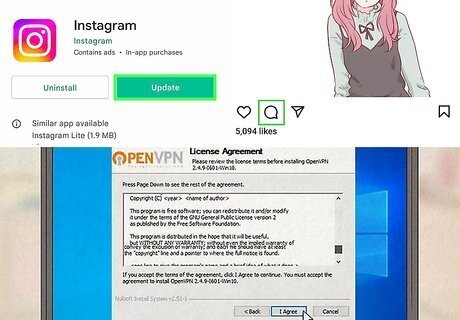
If you don't have the GIF option on Instagram, there are a few things to try. While commenting with a GIF has been rolled out to most Instagram users, some people may not see the GIF option when commenting on a post. If you can't comment with a GIF, try these troubleshooting tricks: Update the Instagram app. If you haven't updated Instagram in a while, you may not have the GIF comment feature yet. Open the App Store or Google Play Store and see if there's an update available for the IG app. Try commenting on a different post. If you can't comment on a post at all, the person who created the post may have disabled comments. Use a VPN. If you still can't comment with a GIF on Instagram, try subscribing to a VPN service that lets you change your location. However, even if GIF commenting is available in a specific region, it may not be available for all users in that region.













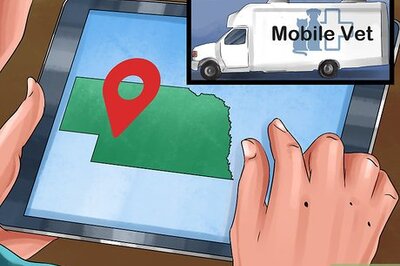
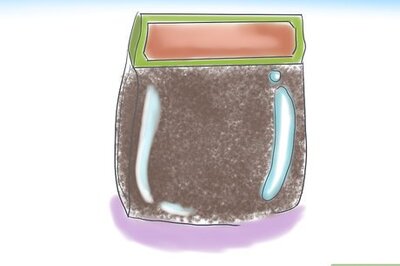


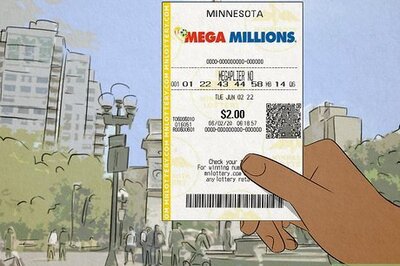

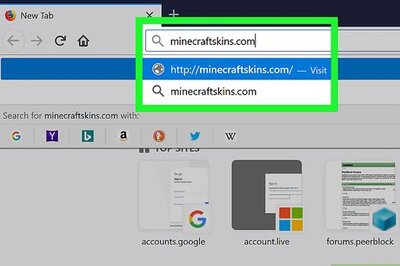
Comments
0 comment