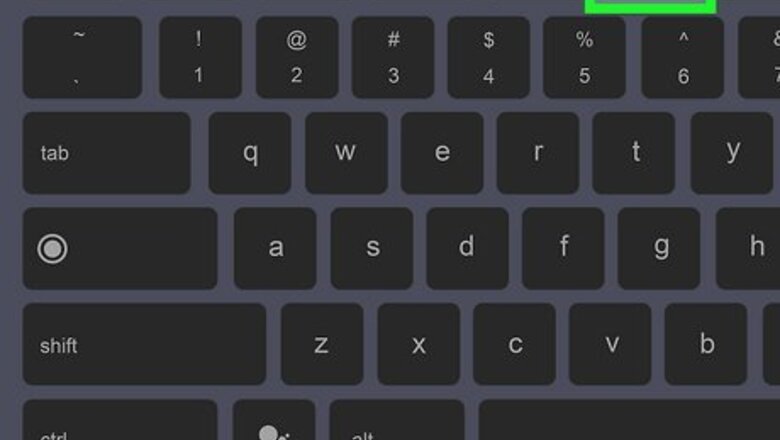
views
- The Chromebook screenshot tool makes it easy to take full-screen, partial-screen, and single-window screenshots.
- If your Chromebook has a Screenshot key (a camera), press it to open the screenshot tool. If not, press the Shift + Ctrl + Show Windows keys simultaneously.
- You can take a full-screen screenshot quickly by pressing the Ctrl + Show Windows keys at the same time.
Using the Screenshot Tool
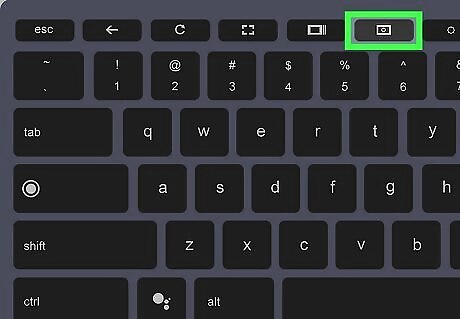
Press the Screenshot key on your keyboard Chromebook Screenshot. If your Chromebook has a key that looks like a camera, press it to open the screenshot tool. If you don't have a Screenshot key, press Shift + Ctrl + Show Windows Chromebook Show Window instead. You can also open the screenshot tool by clicking the clock at the bottom-right and selecting Screenshot. If you've connected an external keyboard, press Shift + Ctrl + F5.
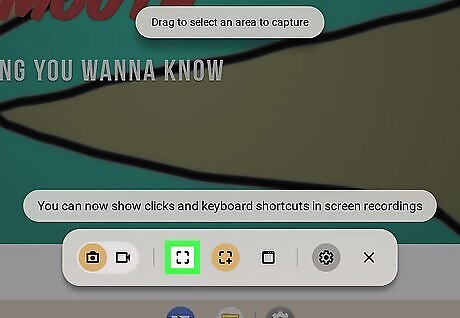
Screenshot the entire screen Chromebook Fullscreen. To take a screenshot of everything on your Chromebook's screen, click the square made of brackets on the screenshot tool. This instantly saves a full-screen screenshot to your Downloads folder.
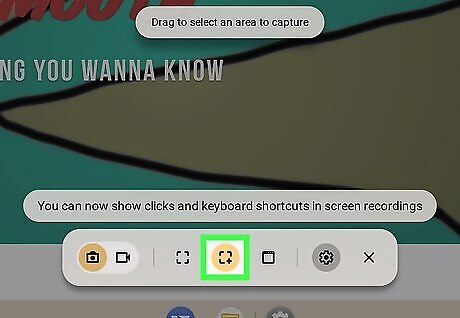
Screenshot part of the screen Chromebook Partial Screenshot. To screenshot only one area of the screen, click the square made of brackets with a plus sign (+). Then: Click and drag the cursor over the area of the screen you want to capture. To change the selection size before taking the screenshot, simply drag the selection inward or outward from one of its rounded corners. Click Capture to take a screenshot of the selected area and save it to your Downloads folder.
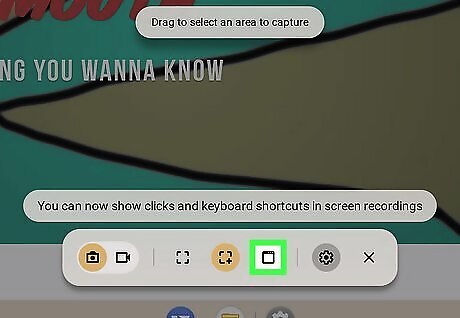
Screenshot a single window Chromebook Window Screen. To take a screenshot of a single window, click the window icon, then click the window you want to capture. This saves the screenshot to your Downloads folder.
Using Keyboard Shortcuts
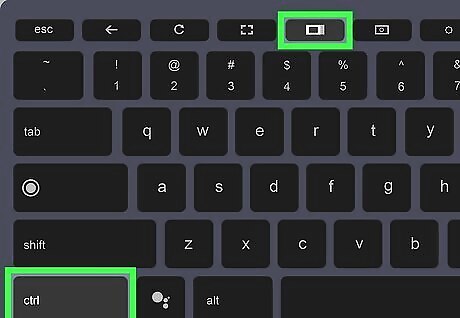
Press Ctrl + Show Windows Chromebook Show Window to take a full screen screenshot. This quick shortcut captures a screenshot of everything on your screen and saves it to the Downloads folder. If you've attached an external keyboard to your Chromebook, press Ctrl + F5 instead.
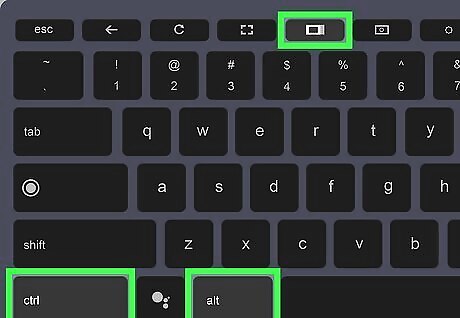
Press Ctrl + Alt + Show Windows Chromebook Show Window to take a partial screen screenshot. Pressing these three keys simultaneously turns your cursor to a crosshair, which you can click and drag around the area you want to screenshot. Once you've selected the area, click Capture to save your screenshot to the Downloads folder.
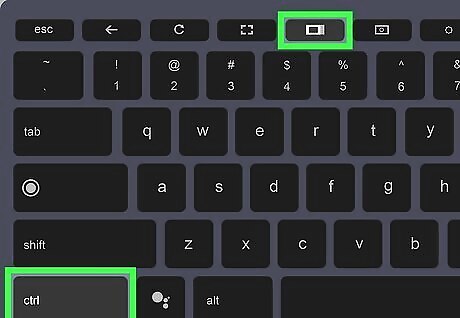
Press Ctrl + Show Windows Chromebook Show Window to screenshot one window. Once you press this key combination, click the window you want to screenshot. Your screenshot will save to the Downloads folder.
Finding Your Chromebook Screenshots
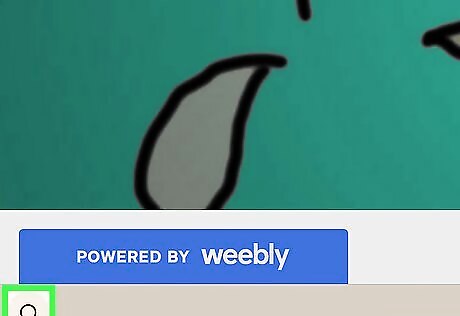
Click the Launcher icon Chromebook Launcher Icon. It's the circle at the bottom-left corner of the screen.
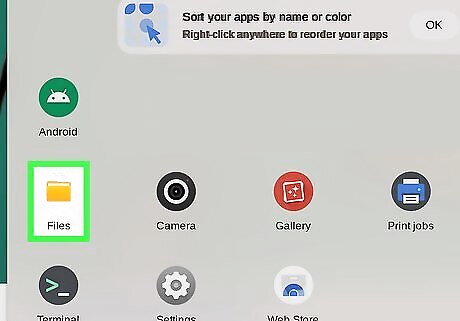
Click the Files app. It's the blue folder icon on the Launcher.
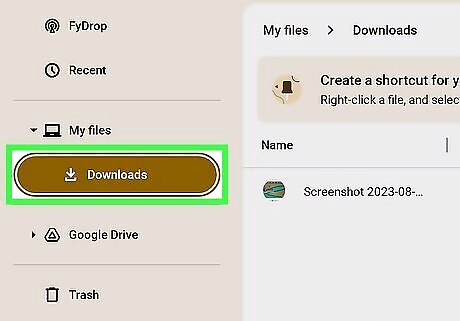
Click the Downloads folder. This folder is in the left panel under "My files."
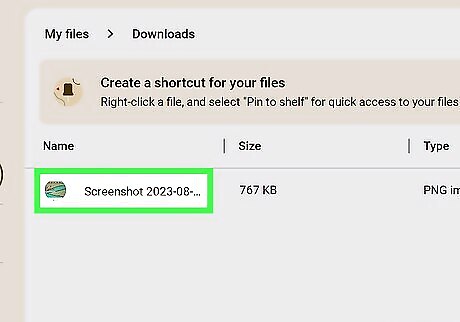
Double-click the screenshot. All screenshot filenames on your Chromebook begin with the word "Screenshot" followed by their creation dates. While previewing your screenshot, you can use the editing tools to make changes. The Crop tool can help you crop out parts of the screenshot you don't want others to see. To make the screenshot larger or smaller, use the Rescale tool (the dotted square icon). If you edit the screenshot, click Save to save your changes.















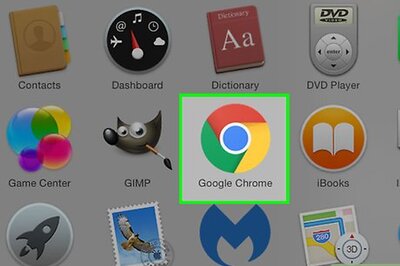
Comments
0 comment