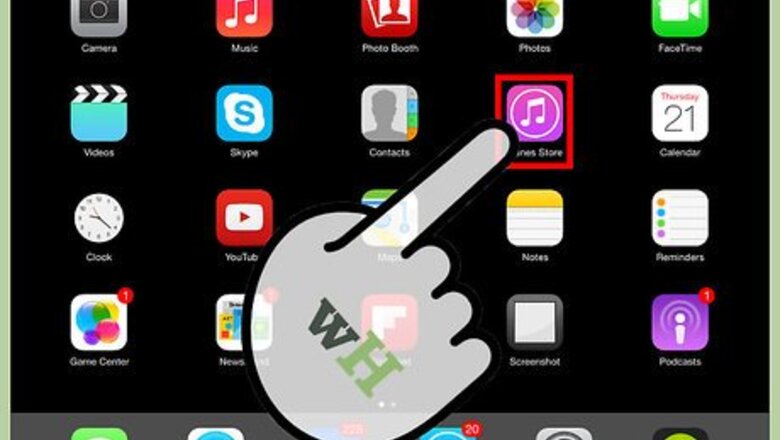
views
From the iTunes Store
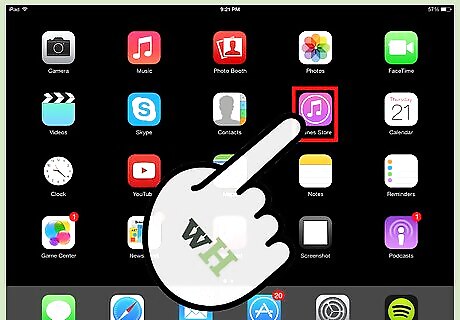
Open iTunes and click the "TV Shows" tab from the bottom menu.
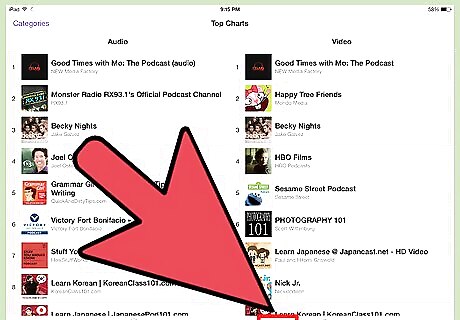
To view the top charts for the most popular TV episodes , click on Charts, at the top of the page.
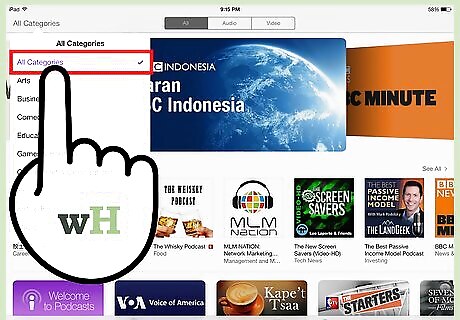
To sort by genre, click on "Genres" at the top of the page and make your selection.
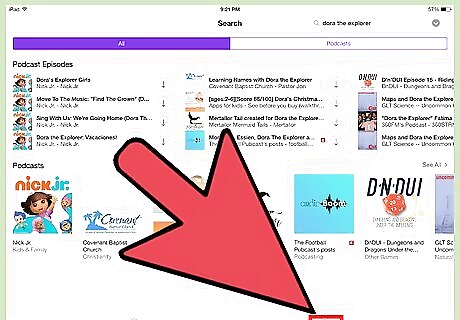
To search a certain show or episode, click on the "Search" tab from the bottom menu and type into the search bar at the top of the page.
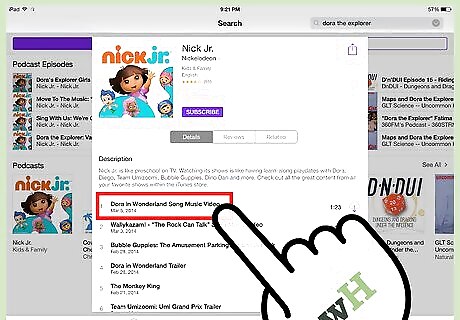
To get episode info, click on any episode. This will give you basic information about the episode, rating, cost, genre, and well as a short description of the episode.
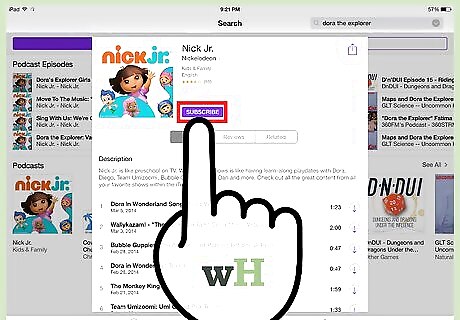
To buy an episode, click on the little box that reads the price, and it should change color and read "BUY EPISODE". Click the button again to purchase. You will be prompted to type in your Apple ID password. Then, your video will begin downloading.
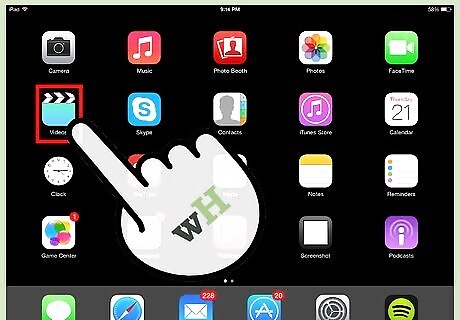
Once your video is finished downloading, go back to your home menu and open "Videos". You should find your new episode there ready for viewing.
Use Hulu Plus
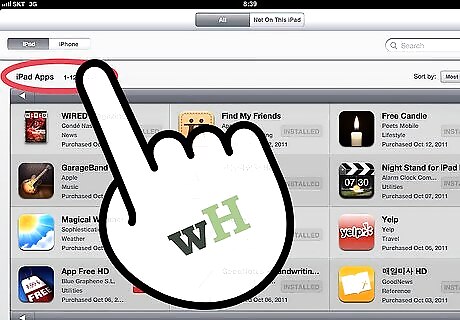
Tap the App Store button on your device’s Home Screen to launch the App Store app.
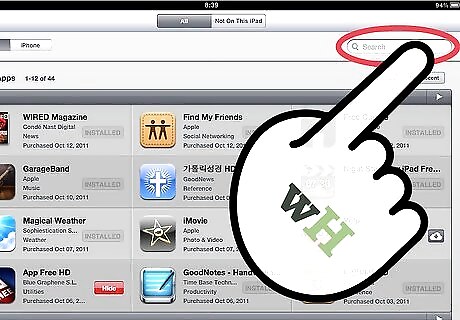
Type “Hulu” into the search field. When the Hulu Plus app is displayed, tap the Free button next to it.
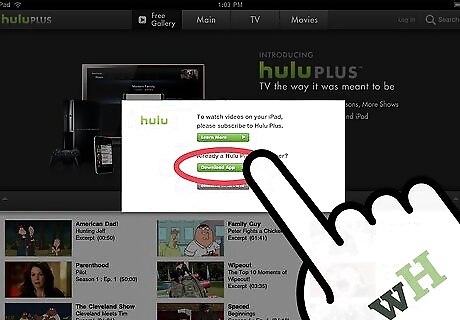
The button will turn to Install App. Tap it again to install it and enter your password if required.
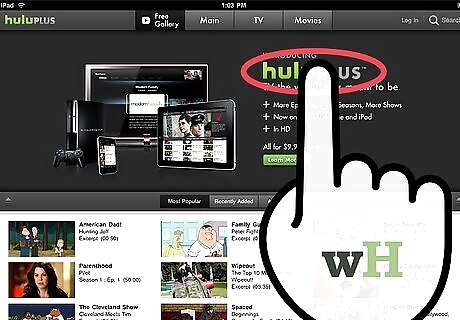
From your Home screen, tap the Hulu Plus icon to launch the Hulu Plus app.
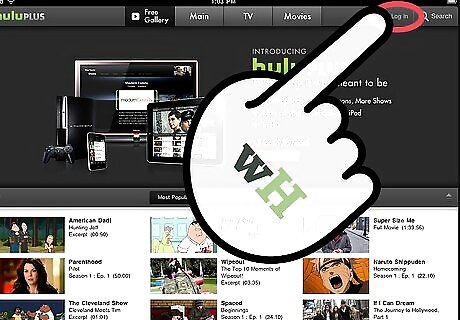
Enter your email address and password into the fields provided. Now tap the Log In button.
Use Netflix
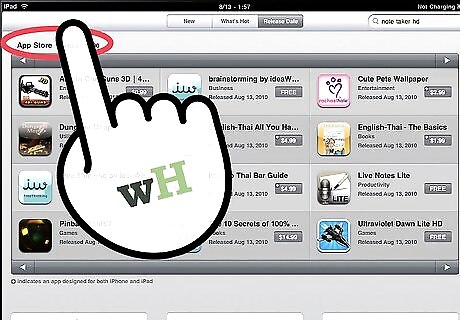
Tap the App Store button on your Home Screen to launch the App Store app.
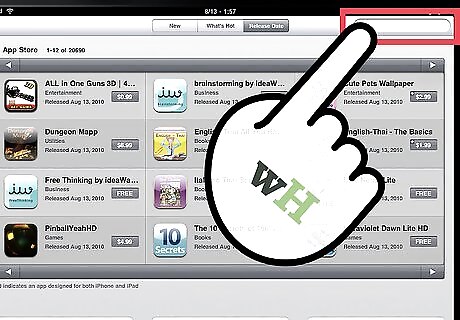
Type “Netflix” into the search field. When the Netflix app is displayed, tap the Free button next to it.
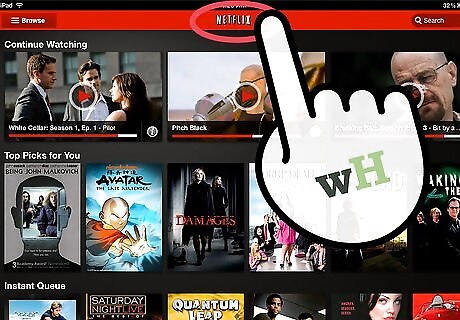
The button will turn to Install App. Tap it again to install it and enter your password if required.
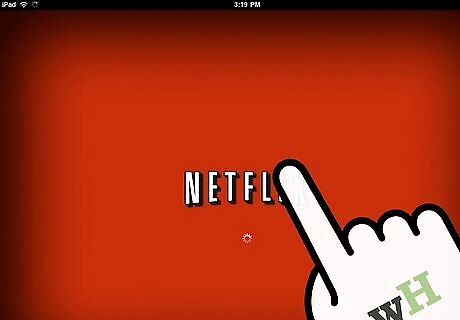
From your Home screen, tap the Netflix icon to launch the Netflix app.
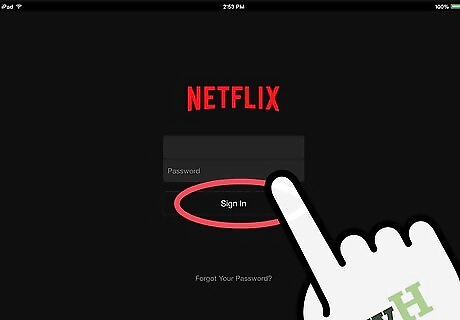
Enter your email address and password into the fields provided and tap the Sign In button.










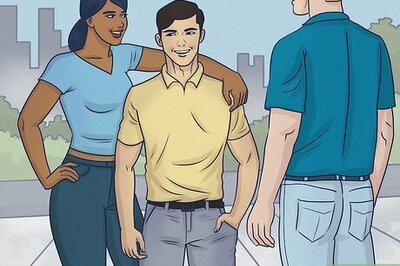








Comments
0 comment